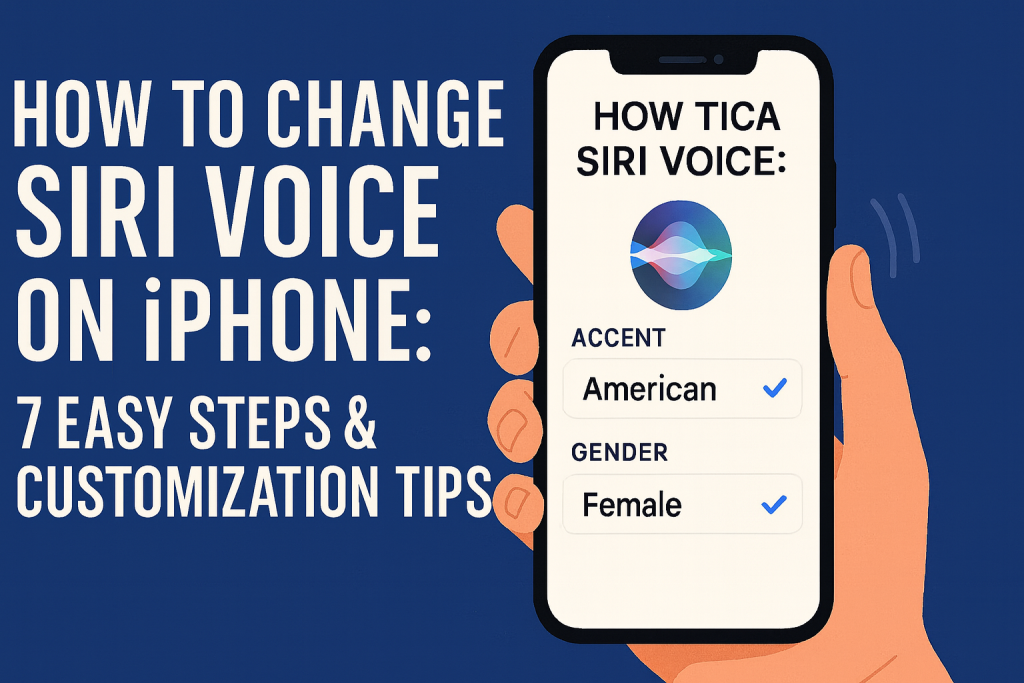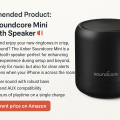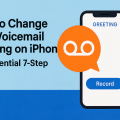Why Change Siri’s Voice? Personalization and Practical Benefits
Apple’s Siri is a powerful virtual assistant that can help with everyday tasks, provide information, and even entertain you with jokes. But did you know you can customize Siri’s voice on your iPhone to better match your preferences? Changing Siri’s voice isn’t just about novelty—it can improve accessibility, enhance user experience, and make interactions more engaging or easier to understand.
With multiple voice options, accents, and even genders available, customizing Siri is easier than ever. Whether you want a different accent, a new language, or simply prefer a male or female voice, Apple gives you the flexibility to personalize your digital assistant to suit your style.
In this comprehensive guide, you’ll learn seven simple steps to change Siri’s voice on iPhone, explore all available voice options, and get expert tips on maximizing your Siri experience.
Understanding Siri Voice Options: Accents, Genders, and Languages
Apple offers a wide array of Siri voice options based on your region and language settings. This ensures that users from around the world can interact with Siri in a way that feels comfortable and natural. Let’s break down what’s available:
- Accents: Choose from American, British, Australian, Indian, Irish, and South African accents, among others, depending on your selected language.
- Genders: Most languages let you select between male and female voices, with some (like English) offering even more voice varieties.
- Languages: Siri supports dozens of languages and dialects, making it accessible to users worldwide.
Experimenting with different accents and voices is not only fun but can also make Siri easier to understand, especially if you have a strong preference or regional accent.
7 Easy Steps to Change Siri Voice on Your iPhone
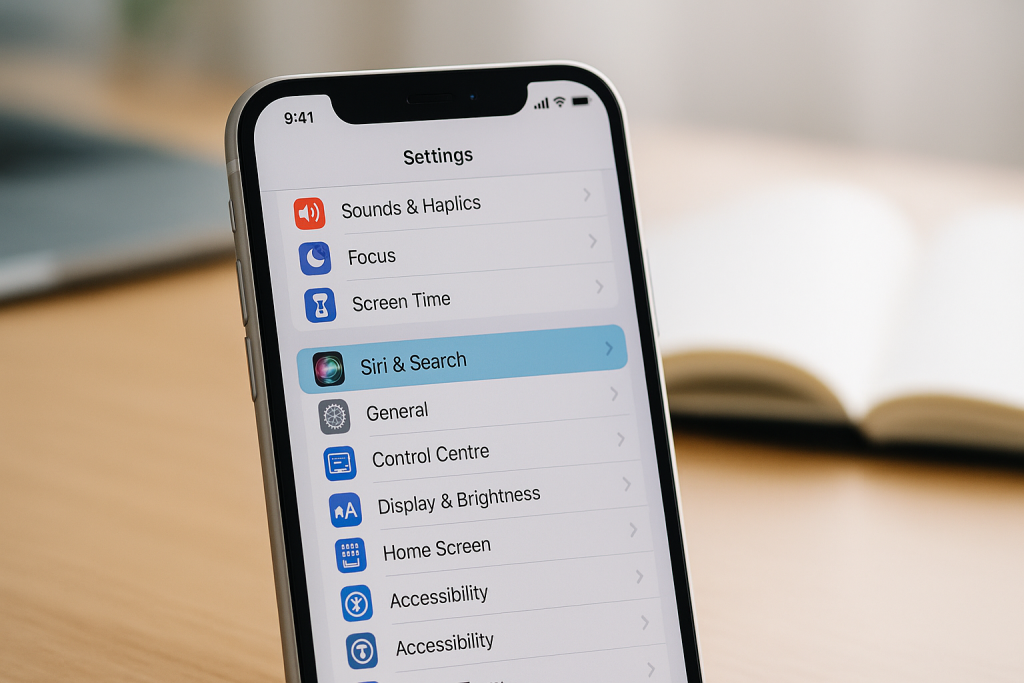
Changing Siri’s voice is straightforward if you follow these step-by-step instructions. Here’s how to get started:
- Open Settings:Locate and tap the Settings app on your iPhone’s home screen.
- Tap Siri & Search:Scroll down and select Siri & Search from the list of settings.
- Select Siri Voice:
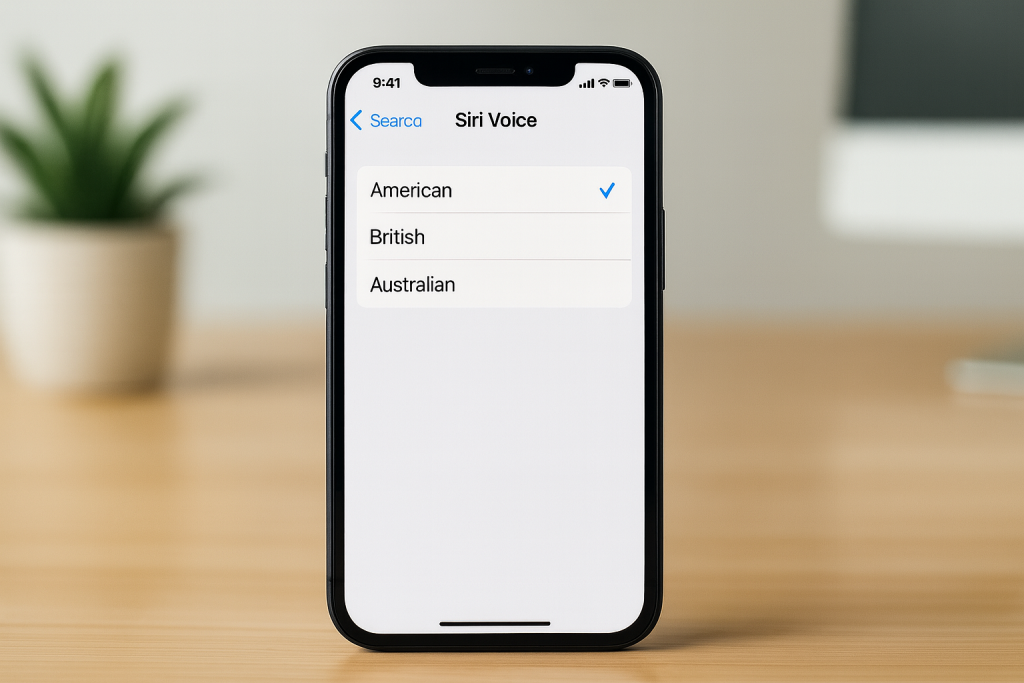
iPhone screen displaying Siri Voice options with accents and gender choices Within the Siri & Search menu, tap Siri Voice to access voice options.
- Choose Your Accent and Gender:You’ll see a list of available accents and genders. Tap your preferred accent (e.g., American, Australian, British), then select your desired gender or specific voice variant.
- Wait for the Voice to Download:
If you choose a new voice, your iPhone may need to download the required files. Make sure you are connected to Wi-Fi and watch for the download progress indicator.
- Test Siri’s New Voice:Activate Siri by holding down the Side button (or Home button on older models) or saying “Hey Siri.” Siri will now respond in the newly selected voice.
- Fine-Tune Siri’s Language (Optional):For further customization, go back to the Siri & Search menu and tap Language to select a different language or dialect.
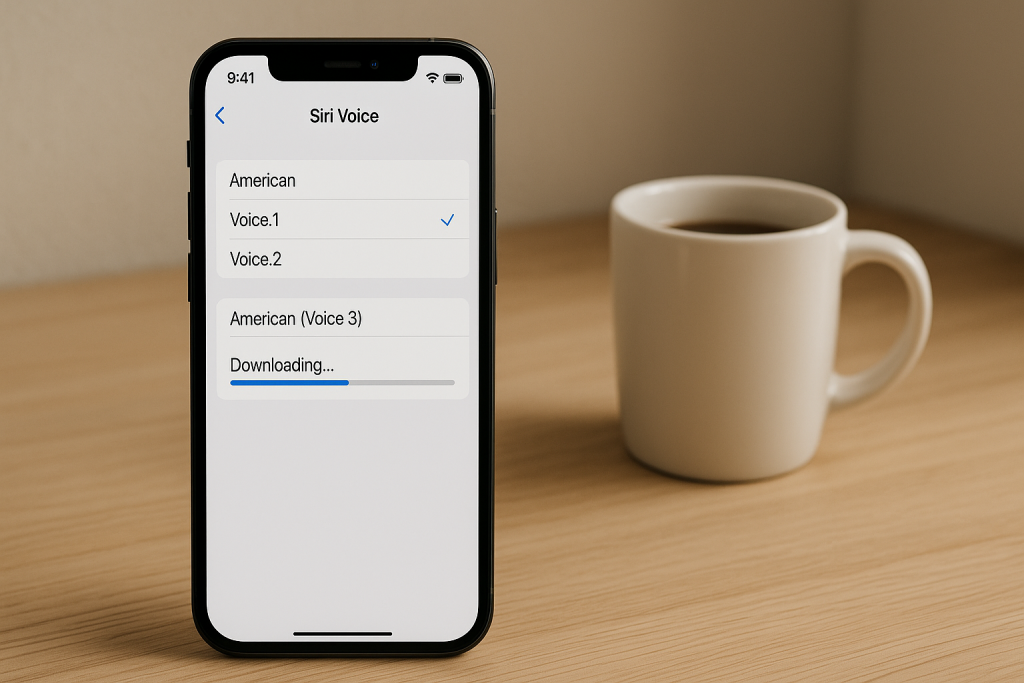
By following these steps, you’ll have a newly personalized Siri voice in just a few minutes. You can repeat these steps anytime you want to try a different voice or language.
Tips for Choosing the Best Siri Voice for You
Consider Your Accent and Comprehension
Some users find that Siri’s comprehension improves when the voice matches their own accent or dialect. If Siri struggles to understand your commands, try switching to a voice that aligns more closely with how you speak.
Try Different Voices for Fun and Variety
Don’t be afraid to experiment! Siri’s personalities can sound quite different depending on the accent and gender. Switching voices can make using Siri feel fresh and engaging.
Improve Accessibility
For users with visual or auditory challenges, selecting a voice that is clearer or easier to understand can significantly enhance accessibility. Apple’s newer Siri voices use neural text-to-speech technology for superior clarity and naturalness.
Advanced Siri Customization: Beyond Just the Voice
Changing Siri’s Language Settings
If you’re bilingual or learning a new language, you can set Siri to respond in a different language. Simply go to Siri & Search > Language and choose from the list of supported languages. Note that this will affect how you interact with Siri, as you’ll need to speak commands in the selected language.

Adjusting Siri Feedback and Volume
For a more tailored experience, adjust how Siri provides feedback and at what volume. In the Siri & Search settings, you can choose when Siri speaks responses out loud, such as always, only with “Hey Siri,” or when using headphones. Additionally, you can control the Siri voice volume by activating Siri and using your iPhone’s volume buttons.
Enabling or Disabling Voice Feedback
Sometimes, you may want Siri to provide silent feedback, especially in public settings. Apple allows you to adjust these preferences, ensuring Siri responds in a way that fits your lifestyle.
Common Siri Voice Issues and How to Fix Them
Siri Voice Not Changing or Downloading
If your new Siri voice isn’t downloading or switching, make sure you’re connected to Wi-Fi and have sufficient storage space. Sometimes, a simple restart of your iPhone can resolve download issues. If the problem persists, try resetting Siri by toggling Siri off and on in the Siri & Search menu.
Siri Voice Sounds Robotic
Occasionally, Siri may sound less natural if the high-quality voice hasn’t fully downloaded or if your device is in Low Power Mode. Connect to Wi-Fi, plug in your iPhone, and ensure it’s not in Low Power Mode to allow Siri to download the best available voices.
Frequently Asked Questions About Changing Siri’s Voice
Can I change Siri’s voice on any iPhone?
Most iPhones running iOS 14 or later allow full access to the latest voice options. Older iPhones may have limited voice varieties. Update your device to the latest iOS for the best experience.
Will changing Siri’s voice affect other Apple devices?
Changing Siri’s voice on your iPhone only affects that device. You will need to repeat the process on your iPad, Mac, or other Apple devices if you want the same voice settings elsewhere.
Can Siri have celebrity voices?
As of now, Apple does not support celebrity voices for Siri like some other voice assistants. However, with regular updates, new voices and improvements are frequently added.
Conclusion: Enjoy a More Personal Siri Experience
Customizing Siri’s voice is a quick and effective way to enhance your iPhone experience. Whether you seek better clarity, a more relatable accent, or simply a fresh voice, Apple’s robust Siri settings make it possible with just a few taps. Explore the options, have fun experimenting, and create a digital assistant that truly speaks your language.
Remember, you can always return to the Siri settings to make further changes as Apple introduces new voices and features. Enjoy your personalized Siri and get the most out of your iPhone every day!