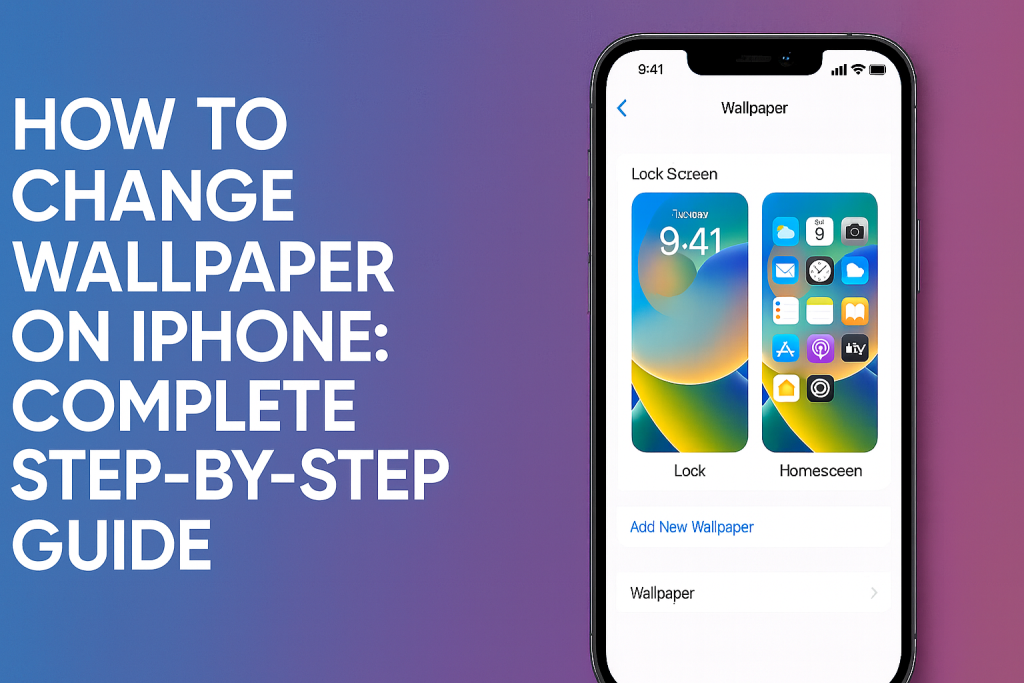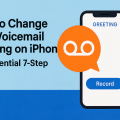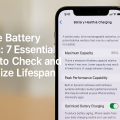Why Customizing Your iPhone Wallpaper Matters
Personalizing your iPhone wallpaper is a simple yet powerful way to make your device feel uniquely yours. Whether you prefer a calming landscape, a cherished family photo, or a dynamic animation, changing your wallpaper can significantly enhance your daily iPhone experience. Not only does a customized background reflect your personality, but it also makes your device easier to recognize among others.
iOS offers an impressive array of built-in wallpapers, from vibrant stills to interactive Live Photos. By learning how to change wallpaper on iPhone, you tap into a world of creative possibilities that keep your phone fresh and inspiring. Wallpaper customization can even boost your productivity by displaying motivational quotes or calming imagery for stress relief.
In this comprehensive guide, you’ll discover step-by-step instructions, expert tips, and valuable advice to help you master every aspect of iPhone wallpaper customization.
Step-by-Step: How to Change Wallpaper on Your iPhone
Changing your iPhone wallpaper is quick and straightforward, but the process may vary slightly depending on the iOS version. Below are easy-to-follow instructions suitable for most recent iPhones, including iPhone 14, iPhone 13, iPhone 12, and earlier models running iOS 16 and above.
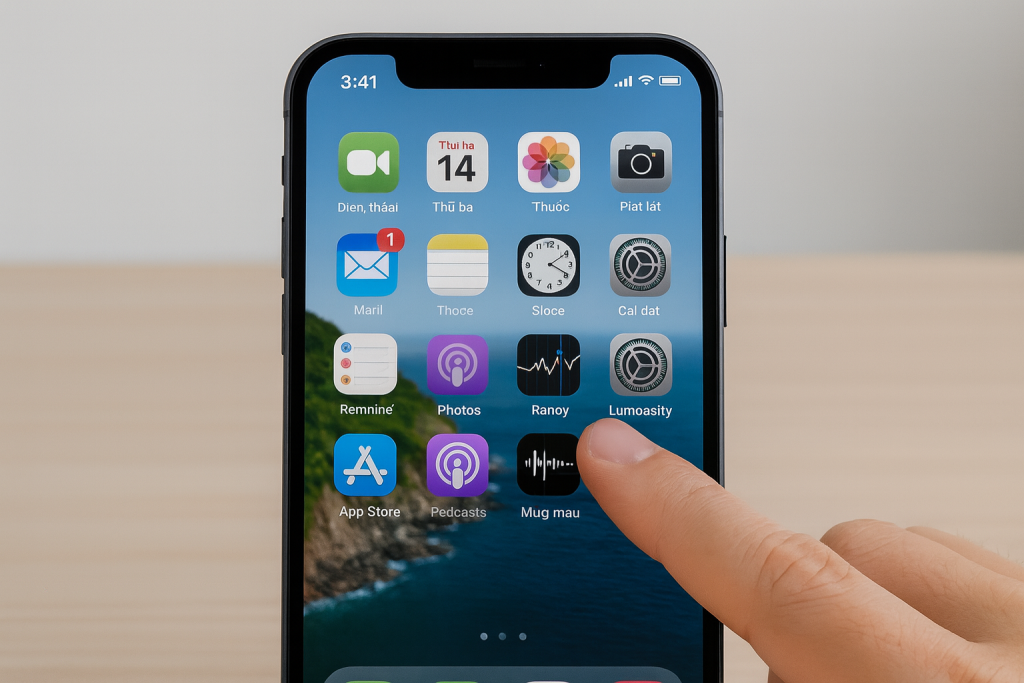
1. Open the Settings App
Begin by tapping the Settings app on your iPhone’s home screen. This app looks like a set of gray gears and is your gateway to customizing your device’s preferences, including wallpaper settings.
2. Navigate to Wallpaper Settings
Scroll down in the Settings menu and tap on Wallpaper. You’ll see a preview of your current Lock Screen and Home Screen wallpapers, along with options to change them.
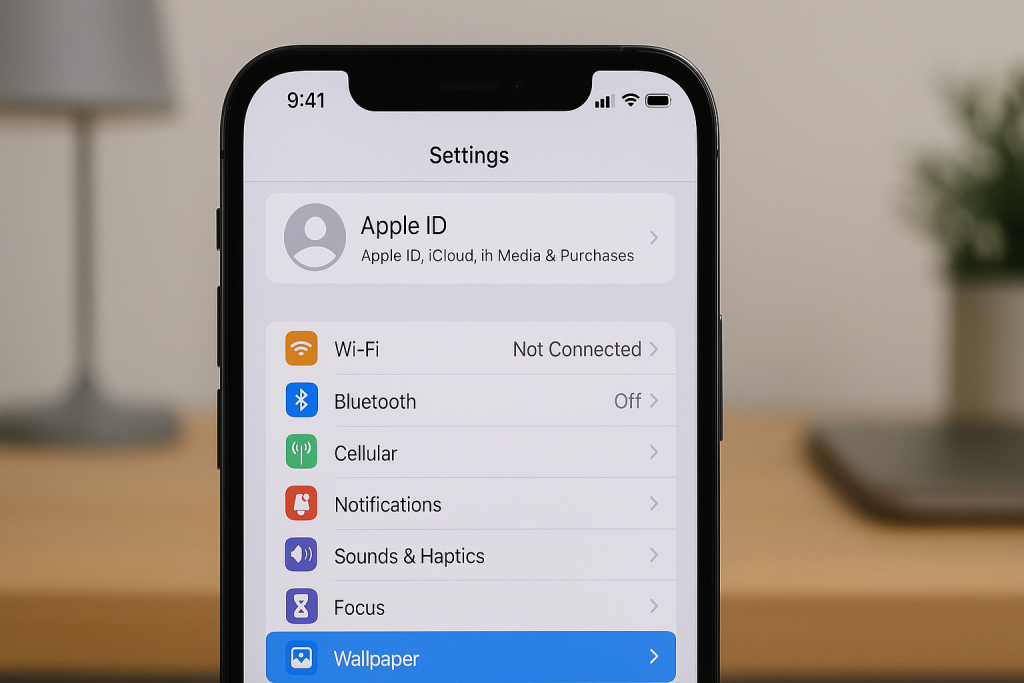
3. Tap “Add New Wallpaper” or “Choose a New Wallpaper”
Depending on your iOS version, you’ll either see Add New Wallpaper (iOS 16 and later) or Choose a New Wallpaper. Tap this option to begin browsing wallpaper options.
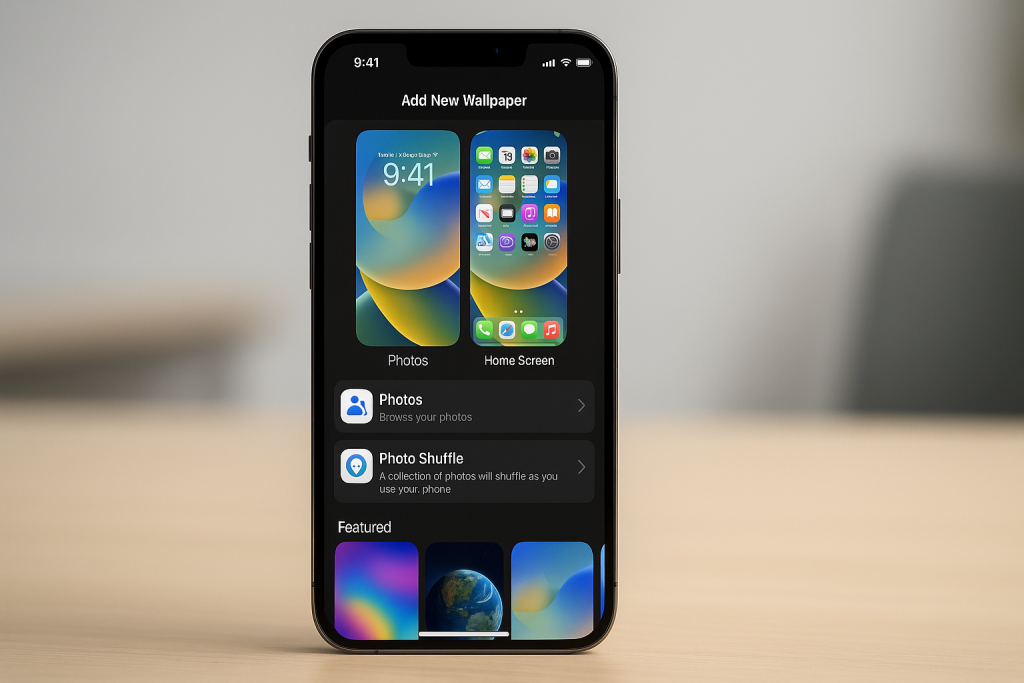
4. Explore Wallpaper Options
iOS provides different categories:
- Dynamic: Animated bubbles and patterns.
- Stills: Apple’s curated images and designs.
- Live Photos: Moving images that animate when you long-press (available on supported devices).
- Photos: Images from your Camera Roll or albums.
Browse through the options or tap Photos to select an image from your personal photo library.
5. Preview and Adjust Your Wallpaper
Once you select an image, you’ll be able to preview it as your Lock Screen and Home Screen backgrounds. Pinch to zoom or drag the image to adjust its placement. For Live Photos and animated wallpapers, you may see additional options such as Perspective Zoom or Motion effects.
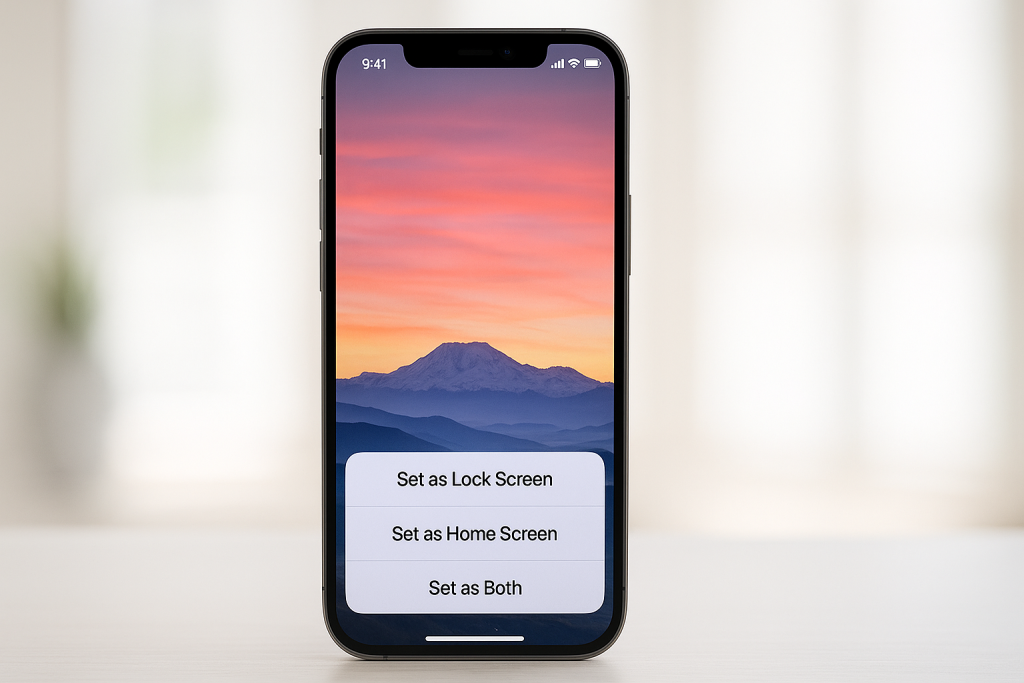
6. Set Your Chosen Wallpaper
After you’re satisfied with the preview, tap Set. Choose whether you want to apply the wallpaper to your Lock Screen, Home Screen, or Both. Your iPhone will instantly update with your new wallpaper!
Best Practices for Choosing the Perfect iPhone Wallpaper
Selecting the ideal wallpaper involves more than just picking a favorite photo. To make the most of your iPhone’s display and home screen organization, consider these helpful tips:
Use High-Resolution Images
Always choose wallpapers with a resolution that matches or exceeds your iPhone’s screen size. For example, modern iPhones feature Retina displays with high pixel density. A low-resolution image may appear blurry or pixelated, diminishing the visual impact.
Consider Readability and Icon Visibility
Your home screen wallpaper should not interfere with app icon visibility. Opt for backgrounds with subtle patterns or soft colors behind your primary app icons. Avoid wallpapers that are too bright or feature busy patterns where icons reside.
Try Live and Dynamic Wallpapers for Extra Flair
Live Photos and Dynamic Wallpapers offer playful animations that respond to touch or movement. These are perfect if you want something more interactive, though be aware they may use slightly more battery, especially on older models.
How to Use Your Own Photos as iPhone Wallpaper
Personal photos allow for a meaningful and deeply personalized touch. Using your own pictures as wallpaper is easy and can evoke cherished memories every time you unlock your device.
Selecting the Right Photo
Open the Photos app and browse your albums to find the image you want to use. Look for photos with good lighting, clear focus, and minimal clutter. Portraits, landscapes, and simple backgrounds often work best as wallpapers.
Setting a Photo as Wallpaper Directly from the Photos App
- Open the Photos app.
- Select the image you wish to use.
- Tap the Share icon (square with an arrow).
- Scroll down and select Use as Wallpaper.
- Adjust and preview the image, then tap Set.
- Choose to set it as your Lock Screen, Home Screen, or both.
This method saves time and allows you to quickly transform your favorite photos into beautiful backgrounds.
Advanced Wallpaper Customization Features in iOS
Apple continues to introduce new features to help users make their iPhones more expressive. Here are several advanced customization options to explore.
Creating Custom Lock Screen Collections (iOS 16+)
With iOS 16 and later, you can create multiple Lock Screen wallpapers and switch between them effortlessly. Long-press your Lock Screen, tap the plus (+) button, and select new wallpapers for different moods or occasions.
Widgets and Depth Effects
Newer iPhones allow you to add widgets to your Lock Screen and Home Screen. Some wallpapers feature Depth Effect, where parts of your wallpaper overlay the clock or widgets for a striking 3D appearance. Use images with a clear subject and background separation for the best results.
Using Third-Party Wallpaper Apps
Explore the App Store for dedicated wallpaper apps like Vellum, Unsplash, and Zedge. These provide access to curated collections, trending backgrounds, and exclusive designs. Always download from reputable sources to avoid malware or privacy risks.
Troubleshooting Common Wallpaper Issues
Sometimes, wallpaper changes may not display as expected. Here’s how to handle common issues:
- Wallpaper won’t fit: Use the pinch and zoom tool to adjust placement. Alternatively, crop or resize your image in the Photos app before setting it as wallpaper.
- Live Photos aren’t animating: Ensure Live Photo is enabled and that your iPhone supports this feature (iPhone 6s or newer). Live Photos only animate on the Lock Screen, not the Home Screen.
- Battery drain: Dynamically animated wallpapers can use more battery. Switch to still images if you notice faster battery depletion.
- Can’t add widgets: Make sure your device is running the latest version of iOS, as widget functionality may be limited on older models or outdated software.
For persistent problems, restarting your iPhone or updating to the latest iOS version can resolve most issues.
Expert Tips for Making Your iPhone Stand Out
Want to create a truly unique look? Here are some expert tips to take your iPhone wallpaper to the next level:
- Swap regularly: Change your wallpaper every week or month to keep things fresh and exciting.
- Coordinate with your case: Match your wallpaper colors with your phone case for a coordinated style statement.
- Create seasonal themes: Use wallpapers for holidays, seasons, or special events.
- Add inspirational quotes: Use apps to overlay motivational quotes or reminders on your backgrounds.
- Use focus mode wallpapers: With iOS Focus modes, you can assign specific wallpapers to different profiles (e.g., Work, Sleep) for an organized experience.
Remember, your iPhone is an extension of your style. With so many customization options, you can create a device that reflects your taste, energy, and mood every day.
Frequently Asked Questions About iPhone Wallpapers
Can I use GIFs as iPhone wallpapers?
Currently, iPhones do not support GIFs directly as wallpapers. However, you can convert GIFs into Live Photos using third-party apps, then set them as animated Lock Screen backgrounds.
Why does my wallpaper look different on the Lock Screen and Home Screen?
iOS adapts the wallpaper layout and effects for each screen. You can adjust cropping and effects during setup, but some differences are intended for readability and performance.
How can I restore the default Apple wallpapers?
Go to Settings > Wallpaper > Add New Wallpaper or Choose a New Wallpaper, then select from the original Dynamic, Stills, or Live wallpapers provided by Apple.
Conclusion: Unlock Endless Personalization for Your iPhone
Changing your iPhone wallpaper is one of the most effective and enjoyable ways to personalize your device. With this complete guide, you now have all the tools and tips you need to create a phone that feels uniquely yours. From classic stills and vibrant photos to interactive widgets and custom collections, the possibilities are endless. Start exploring new wallpapers today and transform your iPhone into a visual masterpiece!