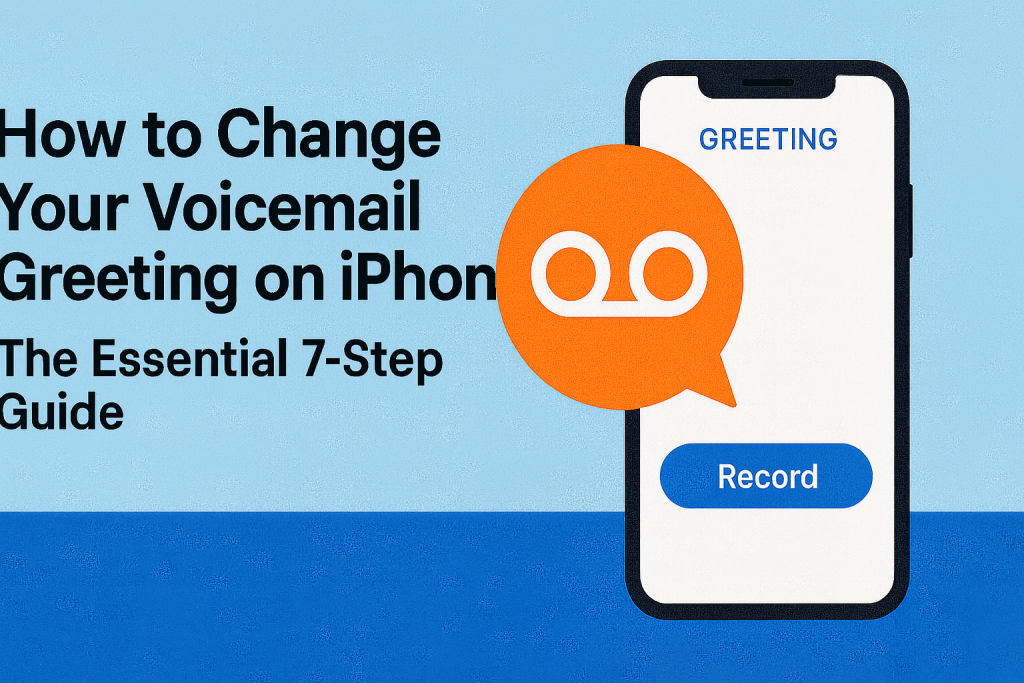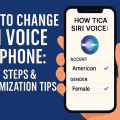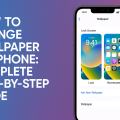Why Updating Your Voicemail Greeting on iPhone Matters
In today’s fast-paced world, your voicemail greeting is often the first impression you make when you can’t answer your phone. Whether for personal use or professional settings, having a clear, friendly, and updated voicemail greeting on your iPhone is critical. Not only does it demonstrate your attention to detail, but it also assures callers that their messages will reach you securely.

With millions of iPhone users globally, ensuring that your voicemail system is personalized can make you stand out, enhance your accessibility, and help manage expectations. According to a 2023 survey, over 60% of professionals believe a custom voicemail greeting increases credibility with clients and colleagues.
Understanding iPhone Voicemail: Visual Voicemail and Carrier Differences
The iPhone features a unique Visual Voicemail interface, which allows users to manage messages visually rather than just through audio prompts. However, not all carriers or regions support Visual Voicemail in the same way. Some users may still access voicemail through traditional dialing methods, which can influence how you change your greeting.
Before proceeding, it’s important to verify your carrier’s support for Visual Voicemail. Most major carriers in the US, UK, Australia, and Canada support this feature on iPhones, but smaller or regional providers may vary. If you’re unsure, a quick call to your carrier’s support line will clarify your voicemail options.
How to Change Your Voicemail Greeting on iPhone: The 7-Step Method
- Open the Phone App:Unlock your iPhone and tap the green Phone app, usually located at the bottom of your home screen. This serves as your gateway to all call-related features, including voicemail settings.
- Access the Voicemail Tab:At the bottom right corner, tap the Voicemail icon. This will display your list of voicemail messages and provide access to greeting settings. If you see a prompt to “Call Voicemail,” your carrier may not support Visual Voicemail; follow any audio prompts instead.
- Tap on “Greeting” in the Top Left:Once in the Voicemail section, locate the Greeting button in the top left corner. Tapping this will bring you to the greeting configuration screen where you can review and edit your current message.
- Select “Custom” to Record Your Message:Two options are presented: Default (the standard carrier message) or Custom. Select Custom to create your personalized voicemail greeting.
- Press “Record” to Begin:Tapping the Record button allows you to start recording your message. Speak clearly, and keep your greeting concise but informative. For professional greetings, include your name and, if relevant, your business or department.
- Tap “Stop” When Finished, Then Play Back:Once you’ve finished your message, tap Stop. You can play back the recording to ensure it sounds professional and error-free. If not satisfied, simply press Record again to try a new version.
- Save Your Greeting:After reviewing your message, tap Save. Your new greeting is now set and will play for incoming callers who reach your voicemail.
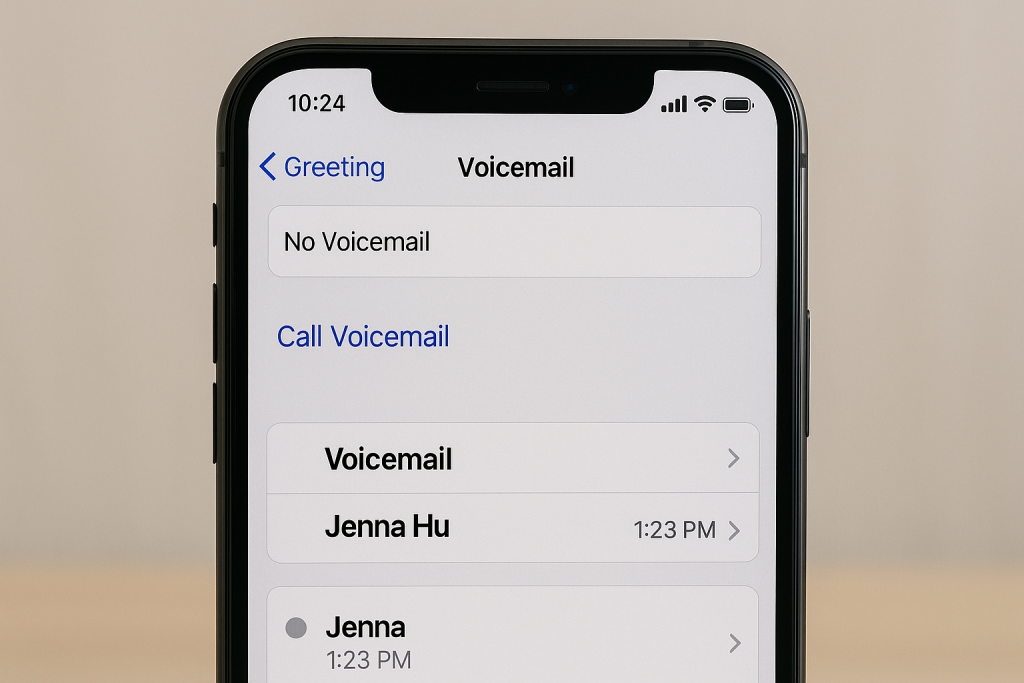
Tips for Crafting the Best iPhone Voicemail Greeting
Keep It Clear and Concise
Lengthy messages can frustrate callers. Aim for a greeting between 10–20 seconds, stating your name and a brief call-to-action, such as leaving a message or calling back later. This saves callers time and ensures important details are communicated.
Use a Professional Tone
If you use your phone for work, avoid background noise, slang, or humor that could be misinterpreted. A professional yet friendly tone builds trust with clients or colleagues. Example: “Hello, you’ve reached Jane Smith. I’m unable to take your call right now. Please leave your name, number, and a brief message, and I’ll return your call as soon as possible.”
Regularly Update Your Greeting
Whenever your schedule or contact information changes, update your voicemail greeting accordingly. Letting callers know if you’re out of the office, on vacation, or temporarily unavailable helps manage their expectations and reduces frustration.
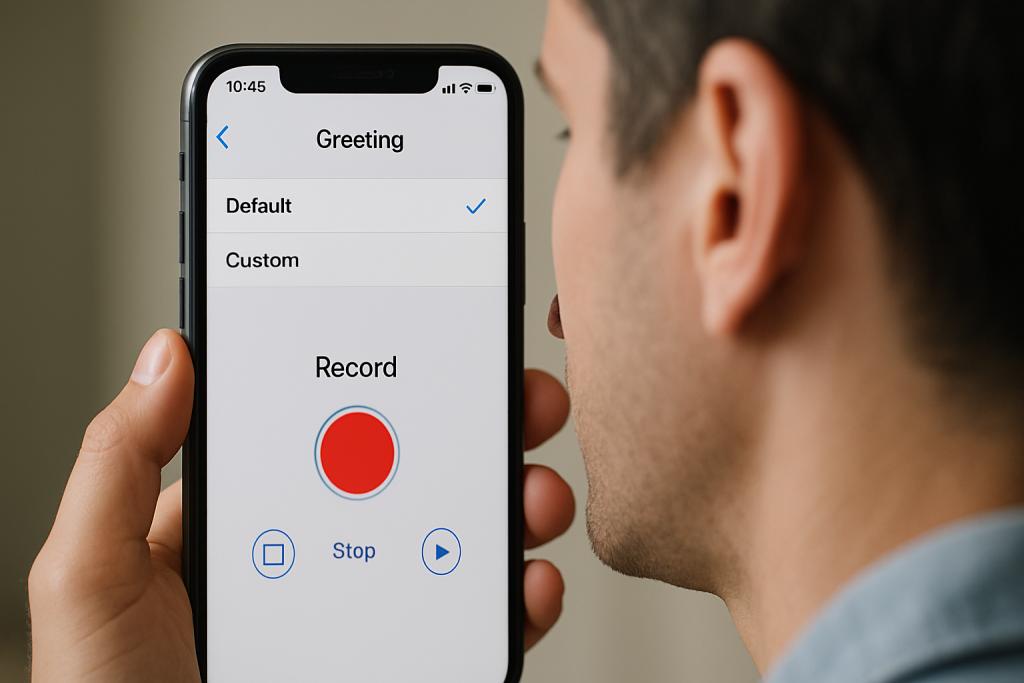
Common Issues When Changing Voicemail Greetings (And How to Fix Them)
Voicemail Option Missing or Not Working
Sometimes, the Voicemail tab may be missing or inactive. This can be caused by carrier issues, outdated iOS software, or incorrect settings. Try the following fixes:
- Restart your iPhone
- Update to the latest iOS version
- Check your carrier settings by going to Settings > General > About
- Contact your carrier if the issue persists
Visual Voicemail Not Supported
If your carrier does not support Visual Voicemail, you may need to access your voicemail by holding down the “1” key on the Phone app or dialing your carrier’s voicemail access number. Follow the audio prompts to change your greeting. Refer to your carrier’s website or support team for specific instructions.
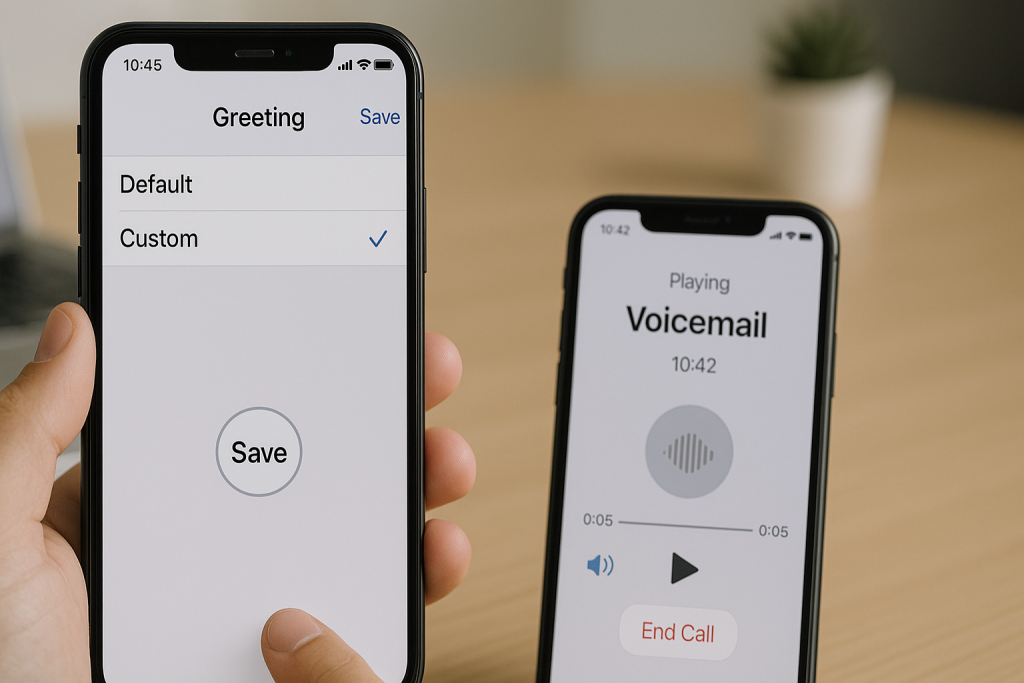
Callers Can’t Hear the New Greeting
If callers report that they still hear your old greeting, try:
- Double-checking you pressed Save after recording
- Recording your greeting again
- Resetting network settings (Settings > General > Transfer or Reset iPhone > Reset > Reset Network Settings)
Advanced Voicemail Tips for iPhone Users
Using Third-Party Voicemail Apps
For added features such as customized greetings for different contacts, voicemail-to-text transcription, or advanced notification options, several third-party apps are available. Popular choices include YouMail, Google Voice, and HulloMail. Always ensure the app is compatible with your carrier and iPhone model before installing.
Setting Up Voicemail Transcription
iPhones running iOS 10 or newer offer voicemail transcription for English (US and Canada). This feature converts audio messages to text, making it easier to scan voicemails quickly. To enable, update to the latest iOS and check your voicemail—supported messages will display text transcriptions beneath the audio player.
Improving Audio Quality for Your Greeting
Record your greeting in a quiet environment using your iPhone’s built-in microphone. To minimize background noise, avoid recording in public spaces or outdoors. Hold the phone a few inches from your mouth and speak naturally for best results.
Frequently Asked Questions About iPhone Voicemail Greetings
Can I Set Different Greetings for Different Contacts?
By default, iPhones only support a single voicemail greeting. However, third-party apps like YouMail allow for personalized greetings for specific contacts or groups, adding a tailored touch for business or family calls.
How Do I Revert to the Default Greeting?
To switch back, navigate to the voicemail greeting settings and select Default. This restores your carrier’s standard, automated message and removes your custom recording.
Will Changing My SIM Card Affect My Voicemail Greeting?
Yes, changing carriers or SIM cards often resets your voicemail settings. After activating a new SIM, check your voicemail greeting and reset it as needed to maintain a professional or personal touch.
Final Thoughts: Make Your iPhone Voicemail Greeting Count
Setting up a clear, professional, and personalized voicemail greeting on your iPhone is a simple yet powerful way to stay connected and make a positive impression. Following this essential 7-step guide ensures that callers always know they’ve reached the right person—and that their messages are important to you. Regularly maintain and update your greeting to reflect your current availability and keep your communications seamless and efficient.
Don’t let missed calls turn into missed opportunities. Take a few minutes today to review and perfect your voicemail greeting, and let your iPhone help you make every connection count.