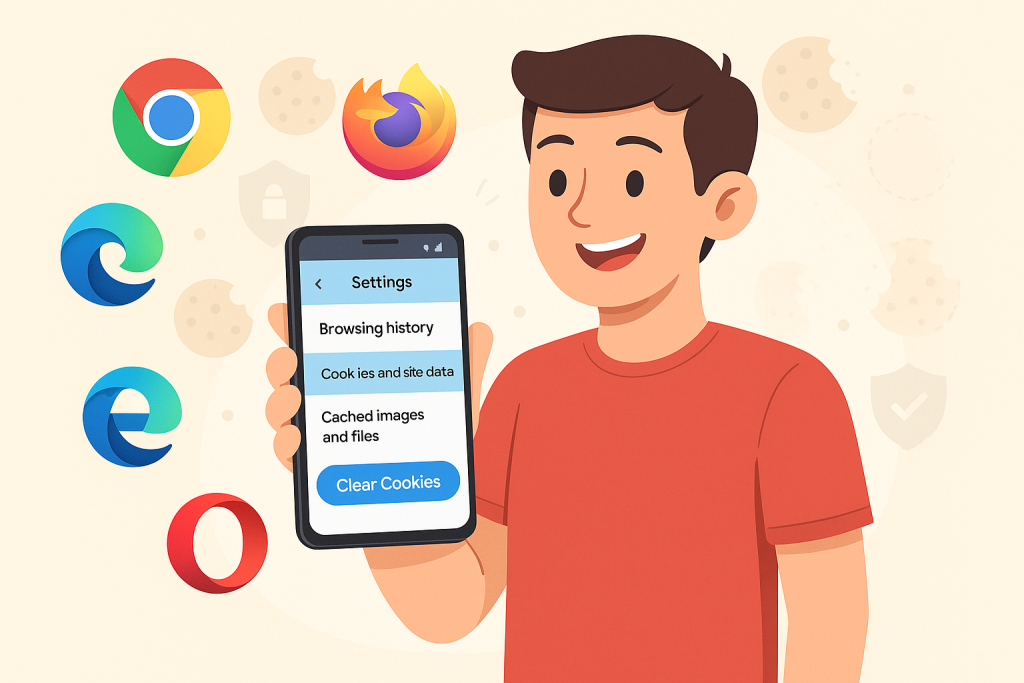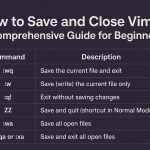Cookies are small bits of data stored on your device by websites you visit, helping them remember your preferences, login details, and browsing history. While cookies can make your browsing experience smoother, they can sometimes compromise privacy, slow down your device, or cause website errors. Knowing how to clear cookies on Android is essential for maintaining your privacy, freeing up storage, and fixing browsing issues. In this comprehensive guide, you’ll learn how to clear cookies on Android for all major browsers, along with tips on managing cookies and improving your mobile privacy.
What Are Cookies and Why Should You Clear Them?
Cookies are text files created by websites and stored in your browser. They serve several purposes:
- Storing login information and user sessions
- Remembering site preferences and settings
- Tracking user activity for analytics and advertising
Over time, cookies can accumulate and cause the following issues:
- Privacy concerns: Some cookies track your browsing behavior across different sites.
- Slow performance: Excessive cookies may slow down your browser.
- Website errors: Outdated or corrupted cookies can cause login or display issues.
- Storage use: Cookies take up storage space on your device.
That’s why it’s important to periodically clear cookies on your Android device.
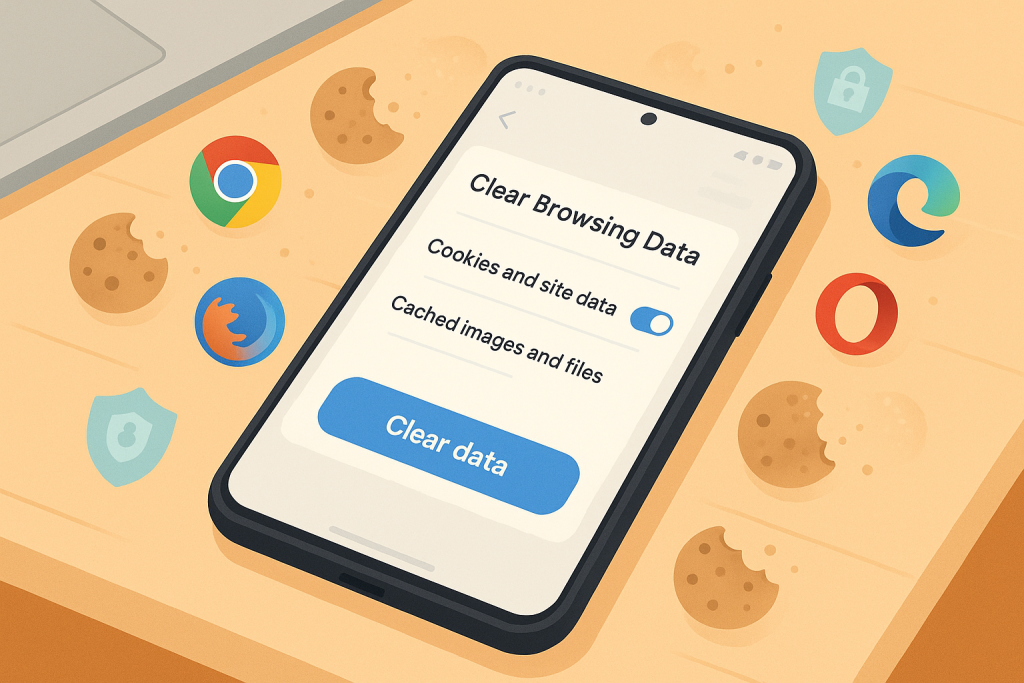
How to Clear Cookies on Android: Browser-by-Browser Instructions
The process to clear cookies on Android differs depending on your browser. Below, you’ll find easy, step-by-step instructions for the most popular Android browsers: Google Chrome, Mozilla Firefox, Samsung Internet, Microsoft Edge, and Opera.
How to Clear Cookies on Android in Google Chrome
- Open the Chrome app on your Android device.
- Tap the three-dot menu (⋮) in the top-right corner.
- Select History, then tap Clear browsing data…
- Choose a time range (e.g., Last hour, Last 24 hours, All time).
- Ensure Cookies and site data is checked. (You can also select Cached images and files if desired.)
- Tap Clear data to remove cookies.
Tip: If you want to keep your browsing history but only remove cookies, uncheck other options before clearing.
How to Clear Cookies on Android in Mozilla Firefox
- Launch the Firefox app.
- Tap the three-dot menu in the lower-right (or upper-right, depending on your version).
- Go to Settings > Delete browsing data.
- Select Cookies (and any other data you want to delete).
- Tap Delete browsing data to confirm.
Alternatively, Firefox allows you to set cookies to be deleted automatically every time you close the app by enabling Delete cookies and site data on exit in Settings.
How to Clear Cookies on Android in Samsung Internet
- Open the Samsung Internet browser.
- Tap the menu icon (three lines or three dots, usually in the lower-right corner).
- Go to Settings > Personal browsing data > Delete browsing data.
- Select Cookies and site data (and anything else you wish to remove).
- Tap Delete data and confirm your choice.
Samsung Internet also offers an “Auto delete browsing data” feature for automatic cleanup.
How to Clear Cookies on Android in Microsoft Edge
- Open the Microsoft Edge app.
- Tap the three-dot menu at the bottom center.
- Select Settings, then Privacy and security.
- Tap Clear browsing data.
- Check Cookies and site data, then tap Clear.
How to Clear Cookies on Android in Opera
- Launch the Opera browser.
- Tap the O (Opera logo) at the bottom menu.
- Select Settings > Privacy.
- Choose Clear browsing data.
- Select Cookies and site data, then tap Clear data.
How to Clear Cookies on Android for Specific Sites
Sometimes you only want to clear cookies for a particular website (for example, if a specific site isn’t working correctly). Here’s how to do that in Chrome:
- Open Chrome and go to Settings.
- Tap Site settings > All sites.
- Find and select the website you want.
- Tap Clear & reset to delete cookies for that site.
Other browsers like Firefox and Samsung Internet offer similar options under privacy or site settings.
How to Disable Cookies on Android Browsers
If you want to prevent websites from saving cookies, you can disable them in your browser settings:
- Chrome: Go to Settings > Site settings > Cookies, then select Block third-party cookies or Block all cookies.
- Firefox: Tap Settings > Enhanced Tracking Protection and select Strict or Custom options.
- Samsung Internet: Go to Settings > Privacy and Security > Accept cookies and turn it off.
Note: Blocking all cookies may break some websites or limit functionality. Blocking only third-party cookies is a smart compromise for better privacy.
Benefits of Clearing Cookies on Android
- Enhanced privacy: Remove tracking data from advertisers and third parties.
- Fix website issues: Clear corrupted cookies that may cause sites to malfunction.
- Free up space: Reclaim storage taken up by old cookies and site data.
- Faster browsing: Improve browser speed and performance by reducing clutter.
Potential Drawbacks of Deleting Cookies
While clearing cookies offers many advantages, you should be aware of a few downsides:
- You’ll need to log in again to websites where you were previously signed in.
- Site preferences and shopping carts may be reset.
- Some websites may load slower the first time as they reload saved data.
Overall, the benefits for privacy and troubleshooting outweigh these minor inconveniences for most users.
Tips for Managing Cookies on Android
- Clear cookies regularly (monthly or as needed) to keep your device running smoothly.
- Use browser settings to block third-party cookies for extra privacy.
- Consider private or incognito mode for sensitive browsing sessions—these sessions don’t save cookies after closing.
- Review permissions and data settings for each browser to control how cookies are handled.
Frequently Asked Questions (FAQ)
Will clearing cookies delete my saved passwords?
No, clearing cookies typically does not delete saved passwords. However, if you also clear autofill data or saved passwords, you may lose this information. Always check your browser’s settings before clearing multiple data types.
Can I automate cookie deletion on Android?
Yes. Some browsers, like Firefox and Samsung Internet, allow you to automatically delete cookies upon exiting the app.
Is it safe to delete all cookies?
Yes, it is generally safe. Just remember you’ll be logged out of websites and may lose some site preferences.
How often should I clear cookies on Android?
For most users, clearing cookies once a month or when you encounter browsing issues is sufficient.
Conclusion
Understanding how to clear cookies on Android is a valuable skill for anyone who values privacy, security, and hassle-free browsing. Whether you use Chrome, Firefox, Samsung Internet, or another browser, clearing cookies is a straightforward process that can resolve many common online problems. Coupled with smart cookie management practices, this helps keep your device secure and your browsing experience smooth.
Take a few minutes today to review and clear cookies on your Android device—and enjoy safer and more efficient browsing!