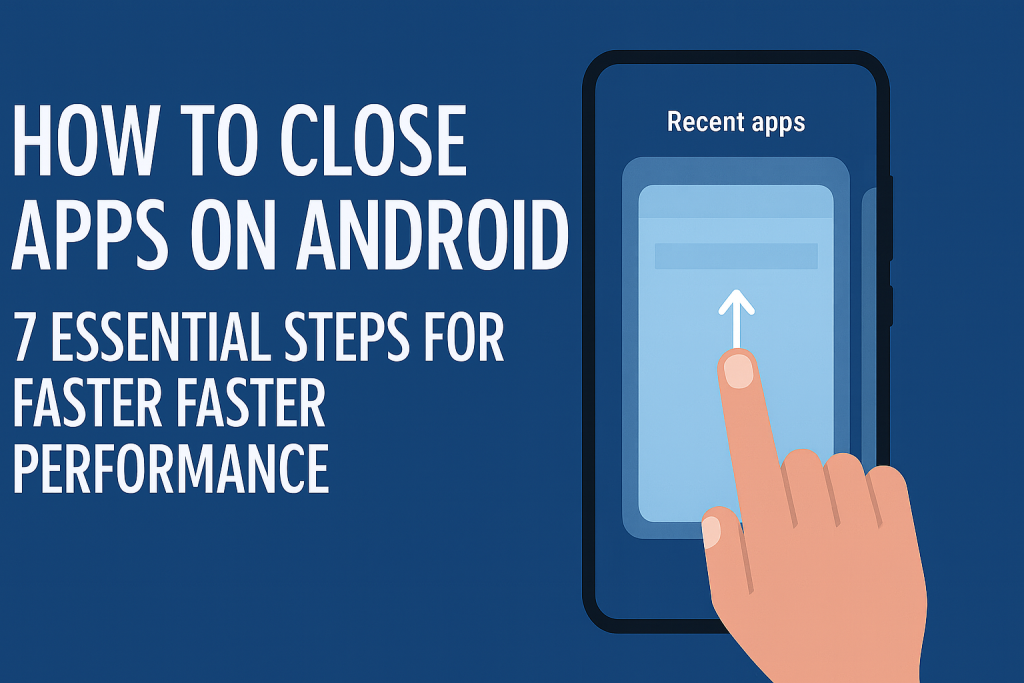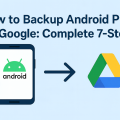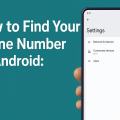Why Closing Apps on Android Matters
Keeping unnecessary apps running in the background can drain your Android device’s battery, slow down performance, and even cause overheating. While Android is designed to manage resources efficiently, manually closing apps can help resolve glitches, free up memory, and improve overall responsiveness—especially on older or budget devices.
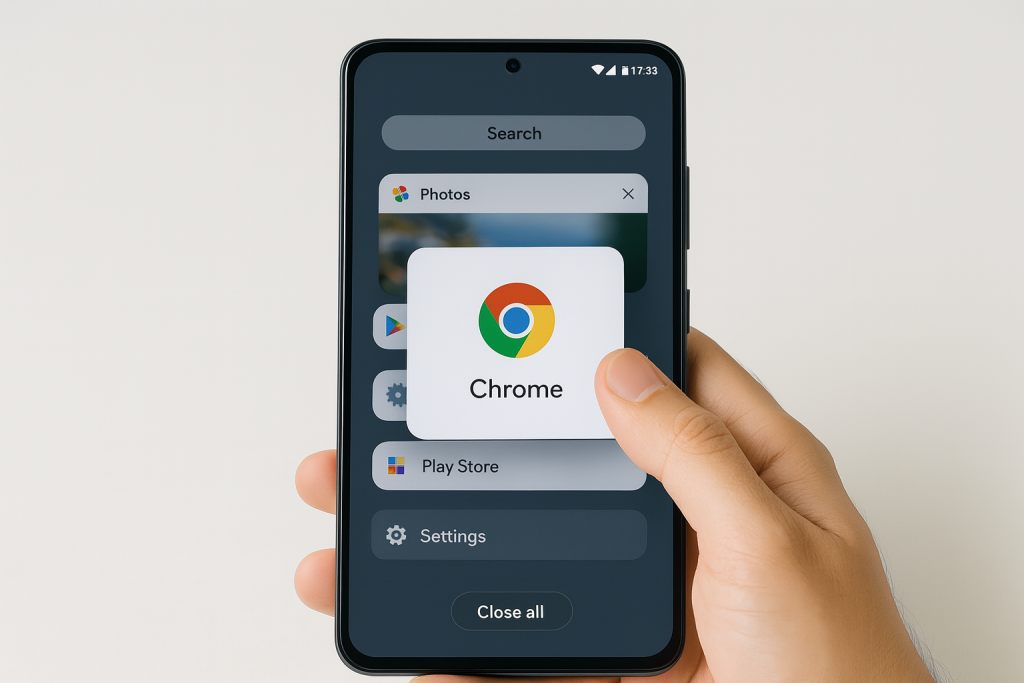
Understanding how to close apps on Android is an essential skill for users who want the most from their smartphones or tablets. Whether you want to save battery, troubleshoot app issues, or simply keep your device tidy, knowing the right techniques is crucial.
Understanding Background Apps and Multitasking on Android
Android devices are built for multitasking, allowing you to switch between apps effortlessly. However, these background apps can sometimes consume resources even when not actively in use. While Android automatically manages most processes, some apps may continue running tasks, sending notifications, or updating content in the background.
Learning the difference between closing and force stopping apps is important. Closing an app removes it from your recent apps list, but force stopping an app completely shuts down all background processes. Each approach has its advantages, depending on your needs and the behavior of specific apps.
7 Effective Ways to Close Apps on Android Devices
Here’s a step-by-step breakdown of the most effective methods to close apps on nearly any Android device. These steps cover both standard and advanced techniques for better performance and troubleshooting.
1. Using the Recent Apps Screen
The most common way to close apps on Android is through the Recent Apps or Overview screen. This feature displays all running and recently used apps, allowing you to swipe them away to close.
- Access Recent Apps: Tap the square navigation button (or swipe up from the bottom if using gesture navigation).
- Swipe to Close: Find the app you want to close, then swipe it left or right (or up, depending on your device) to remove it from the list.
- Close All: Many devices include a “Close all” or “Clear all” button to shut down all recent apps with a single tap.
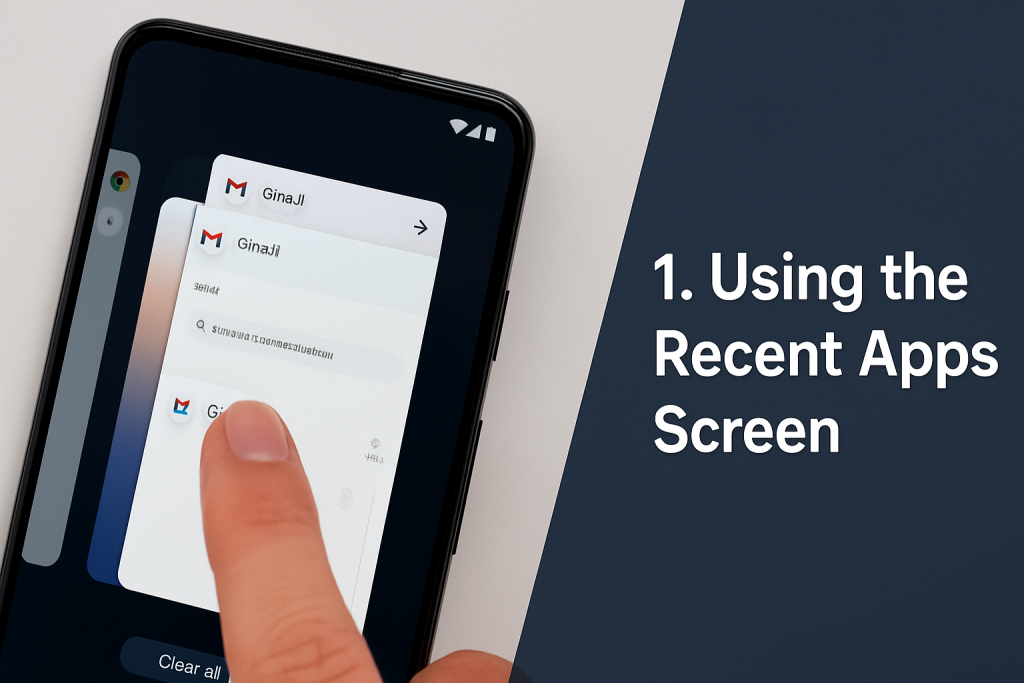
This method is quick and works on almost every Android phone or tablet, including Samsung, Google Pixel, OnePlus, and Motorola devices.
2. Force Stopping Apps via Settings
If an app is unresponsive or continues to run in the background, force stopping it in your device settings can provide a more thorough shutdown.
- Open Settings: Tap the gear icon in your app drawer or notification shade.
- Go to Apps: Navigate to Apps or Applications (label may vary).
- Select the App: Tap the specific app you wish to close.
- Force Stop: Press the Force Stop button and confirm your choice.
Tip: Use this method carefully, especially for system apps, as force stopping can disrupt necessary background processes.
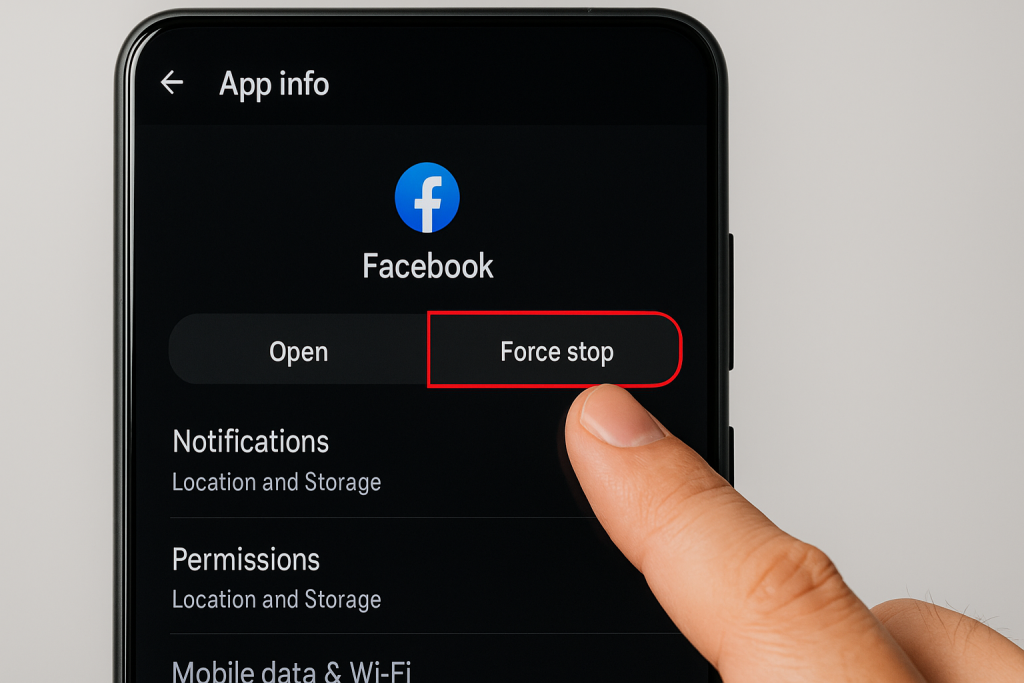
3. Closing Apps from the App Drawer (For Certain Launchers)
Some Android launchers, like Samsung’s One UI, allow you to long-press an app icon in the drawer or on the home screen and select options like “App info.” From here, you can force stop the app without digging through settings.
This shortcut is great for power users who want faster access to app management tools.
4. Using Developer Options to Limit Background Processes
Advanced users can take control by limiting background processes through Developer Options:
- Enable Developer Options: Go to Settings > About phone and tap “Build number” 7 times.
- Open Developer Options: Find it in your main Settings menu.
- Adjust Background Process Limit: Tap on “Background process limit” and choose the desired limit (e.g., 2 or 4 processes).
This method can dramatically improve performance on older or low-memory devices, though it may affect notifications and app functionality.
5. Managing Apps with Task Killers: Pros and Cons
Task killer apps promise to automate closing background processes, but use them with caution. Android’s built-in resource management is usually sufficient, and excessive use of task killers can cause instability or battery drain.
- When to Use: Only as a last resort if you have persistent issues with unresponsive apps.
- Possible Issues: Task killers can interfere with alarms, notifications, or system apps.
In general, manual methods are safer and more reliable for closing apps on Android.
6. Restarting Your Device for a Complete Reset
Sometimes, the simplest fix is a quick restart. Powering off and restarting your Android device will close all apps, clear temporary glitches, and refresh system resources.
This is especially effective if you notice lagging, freezing, or multiple misbehaving apps.
7. Using Google Assistant to Close Apps (Where Supported)
On some devices with Google Assistant enabled, you can say, “Hey Google, close [App Name],” to shut down specific apps. This hands-free approach is convenient when your hands are occupied or you need a quick solution.
Keep in mind, not all apps or Android versions support this feature yet, but it’s worth trying for supported devices.
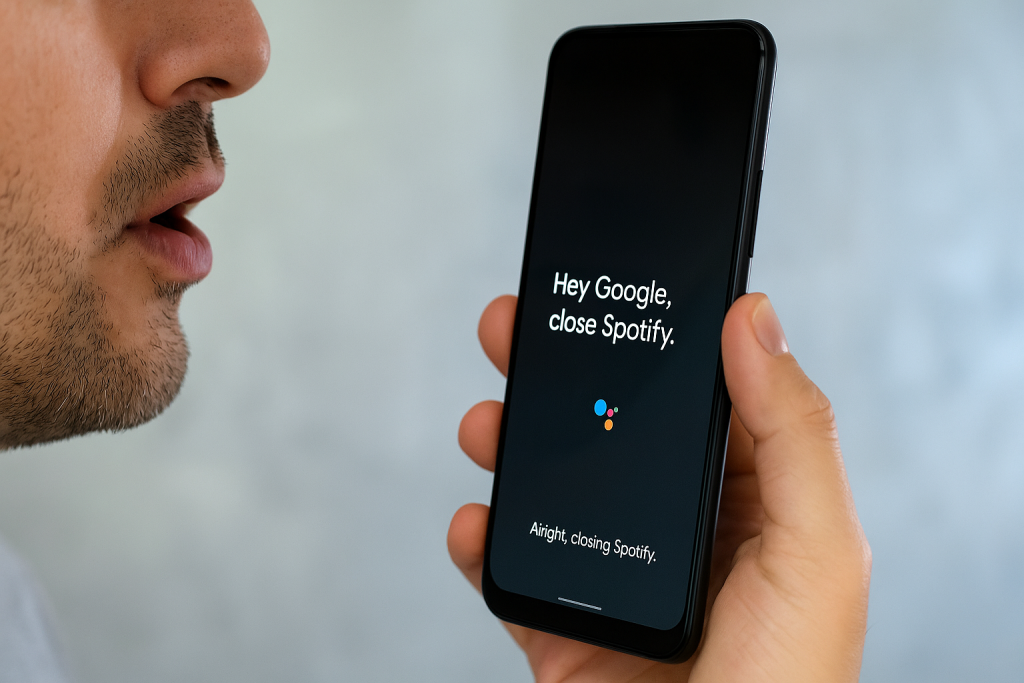
Common Myths and Misconceptions About Closing Android Apps
Many users believe that constantly closing apps will save battery and improve speed. However, Android is designed to manage resources intelligently. In many cases, frequently closing and reopening apps uses more resources than letting them idle in the background.
Expert Tip: Only close apps that are malfunctioning or consuming excess resources. Leave frequently used apps to Android’s management system for best efficiency and battery life.
- Myth: Closing all background apps improves battery life drastically.
- Fact: Android auto-manages low-priority processes to conserve battery.
- Myth: Task killers are necessary for every Android user.
- Fact: Manual app management is safer and avoids conflicts with system processes.
Pro Tips for Managing Android Apps Efficiently
Effective app management goes beyond just closing apps. Here are additional strategies to keep your device running smoothly:
- Update Regularly: Ensure all apps are kept up-to-date for optimal performance and bug fixes.
- Uninstall or Disable Unused Apps: Free up storage and prevent unnecessary background activity.
- Review App Permissions: Limit apps’ access to sensitive data and background functions.
- Monitor Battery Usage: Use Settings > Battery to identify apps that drain your battery and manage them appropriately.
- Clear Cache: Periodically clear app cache to resolve glitches and improve speed.
Troubleshooting: What to Do When Apps Won’t Close
Clearing App Data
If an app keeps running or misbehaving even after force stopping, try clearing its data:
- Go to Settings > Apps > [App Name].
- Tap Storage, then select Clear Data or Clear Storage.
Be aware this may reset your app’s preferences and sign you out.
Safe Mode Boot
Restarting your device in Safe Mode can help you identify if third-party apps are causing issues. Safe Mode disables all downloaded apps temporarily, allowing you to troubleshoot without interference.
- Press and hold the power button until the power menu appears.
- Long-press “Power Off” and select “Reboot to Safe Mode.”
- Test your device, then restart normally to exit Safe Mode.
Frequently Asked Questions About Closing Android Apps
Does closing apps save battery life?
Generally, closing apps has a minimal impact on battery life, as Android automatically manages background processes. However, closing misbehaving or resource-intensive apps can help in specific cases.
Should I use third-party task killers?
It’s best to avoid third-party task killers for routine use. Manual app management is safer and prevents potential conflicts with system functions.
What if an app keeps restarting after I close it?
Some apps are designed to run persistent background services (like messaging, email, or system utilities). To prevent them from restarting, adjust their permissions or use the force stop method, but be cautious when dealing with essential system apps.
Conclusion: Mastering App Management on Android
Knowing how to close apps on Android is crucial for device performance, troubleshooting, and battery optimization. With these 7 essential steps and expert tips, you can manage your apps like a pro—keeping your device responsive, efficient, and ready for anything. Remember to use these methods wisely and let Android’s smart system handle what it does best for the majority of cases.
For ongoing performance, regularly review your installed apps, update them, and clear out unnecessary ones. By mastering proper app management, you’ll enjoy a smoother, longer-lasting Android experience.