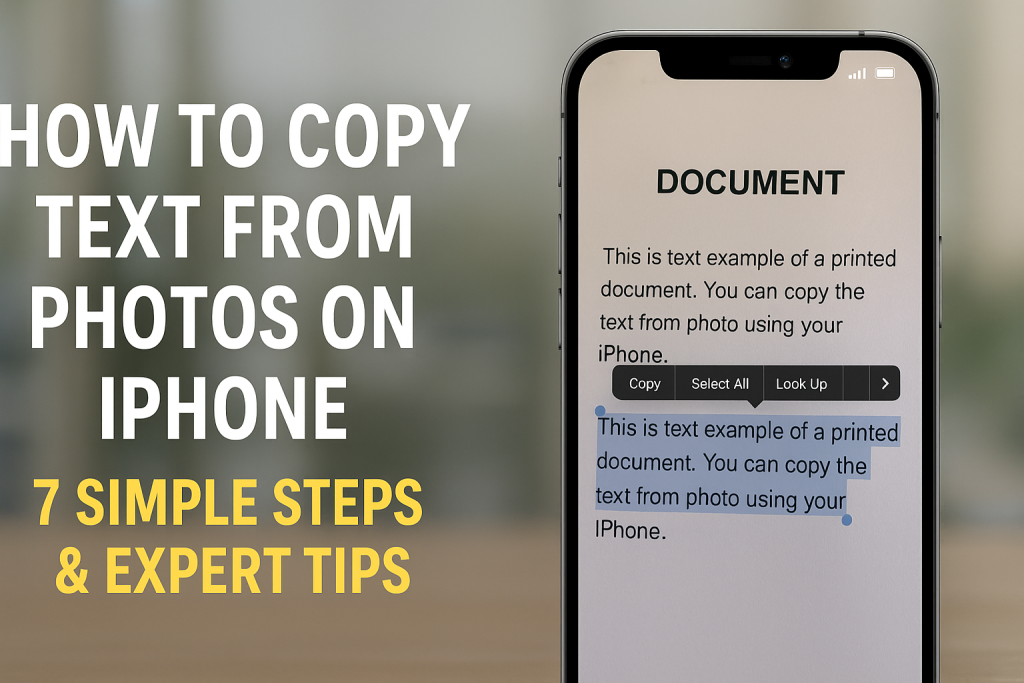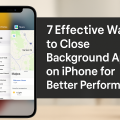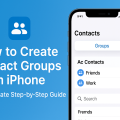Unlocking the Power of Your iPhone: Extracting Text from Images
In today’s fast-paced digital world, the ability to quickly turn photographed documents, notes, or signs into editable text is a game-changer. Apple’s iPhone, equipped with groundbreaking features like Live Text, makes this process seamless. Whether you’re a student, professional, or someone managing daily tasks, knowing how to copy text from photos on your iPhone can boost your productivity and save valuable time.
This comprehensive guide covers the essential steps, best practices, and expert tips to help you master this powerful iOS feature. Read on to discover how you can turn your iPhone into a portable text scanner and editor in just a few taps.
What Is Live Text and How Does It Work?
Apple introduced Live Text with iOS 15, adding a robust Optical Character Recognition (OCR) system directly into the iPhone’s Photos and Camera apps. Live Text recognizes written or printed text in your images, allowing you to select, copy, and interact with text as if it were digital content.
The feature works on supported iPhone models, including the iPhone XS, XR, and later, and is compatible with various languages. Live Text leverages on-device intelligence, ensuring privacy and quick processing, without needing to upload your images to external servers.
7 Simple Steps to Copy Text from Photos on iPhone
Extracting text from your iPhone photos is straightforward with Live Text. Here’s how you can do it:
- Update Your iPhone: Ensure your iPhone is running iOS 15 or newer to access Live Text features.
- Open the Photos App: Launch the Photos app and select the image containing the text you wish to copy.
- Tap to Activate Live Text: If Live Text detects text, a small icon (three lines in a box) appears at the bottom right. Tap this icon.
- Select the Desired Text: Use your finger to highlight the text areas you want to copy, just like in Notes or Messages.
- Copy the Text: Once highlighted, tap “Copy” from the pop-up menu options.
- Paste the Text: Open any app (Notes, Mail, Safari, etc.) and paste the copied text wherever you need it.
- Use Additional Actions: Depending on the content (phone numbers, addresses, emails), you can also call, email, or map directly from Live Text actions.
Following these steps, you can effortlessly turn any captured text—handwritten notes, business cards, recipes, or book passages—into editable digital content.
How to Copy Text Directly from the Camera
Real-Time Text Extraction
The iPhone’s Camera app also supports Live Text for real-time text capture. Instead of taking a photo first, you can point your camera at any text—such as a whiteboard, street sign, or printed page—and interact with it instantly.
- Open the Camera app and ensure you are in Photo mode.
- Point your camera at the desired text.
- Wait for the yellow brackets to appear around the detected text.
- Tap the Live Text icon in the corner.
- Highlight, copy, and use the text as needed.
This feature is especially useful for on-the-go note-taking, scanning Wi-Fi passwords, or quickly grabbing information without the need to save a photo first.
Practical Applications for Students and Professionals
Students can snap notes from a classroom board, while professionals can instantly save contact details from business cards. The real-time extraction makes conferences, meetings, and research more efficient than ever.
Copying Text from Screenshots and Other Images
Using Screenshots for Quick Extraction
Screenshots are another excellent way to capture and extract text, especially from documents, websites, or app content. Simply take a screenshot, open it in Photos, and use Live Text to select and copy the desired information.
This method is invaluable for saving snippets of information, such as quotes, confirmation numbers, or web addresses.
Extracting Handwritten Notes
Live Text can also recognize neat handwritten text. While performance may vary based on handwriting clarity, it’s an incredible tool for digitizing old notebooks, recipe cards, or classroom notes. For best results, ensure handwriting is clear and well-lit in the photo.
Advanced Tips to Maximize Live Text Accuracy
Lighting and Image Quality Matter
Live Text performs best with sharp, well-lit images. To enhance accuracy:
- Ensure your photo is in focus.
- Avoid shadows, glare, or overexposure.
- Take photos at a straight angle, not from the side or an extreme tilt.
Better image quality leads to more accurate text recognition, especially for complex documents or fine print.
Supported Languages and Fonts
Live Text supports multiple languages including English, French, Italian, German, Spanish, Portuguese, and Chinese (both Traditional and Simplified). It works best with standard typefaces or clear handwriting.
For non-standard fonts or stylized text, recognition may be less accurate. You can improve results by cropping the image to focus on relevant words and retaking the photo in better lighting.
Useful Ways to Use Copied Text from Photos
Once you’ve copied text from a photo, the possibilities are endless. Here are some practical ways to use this feature:
- Share contact details from a business card instantly with colleagues.
- Translate foreign language menus using Apple’s translation tools.
- Store and organize notes directly in the Notes app.
- Extract data from receipts or forms for expense tracking.
- Copy text from documents to emails or reports for faster communication.
Integrating this workflow can streamline your daily routine and make your iPhone an even more powerful productivity tool.
Other iPhone Apps for Copying Text from Photos
While Live Text is built-in and incredibly effective, several third-party apps offer advanced OCR capabilities and additional features:
- Google Lens: Recognizes text, translates, and searches images with a simple tap.
- Microsoft Office Lens: Scans documents, whiteboards, and receipts, converting them into editable files.
- Adobe Scan: Converts photos to PDFs and extracts text for easy sharing or editing.
These apps may provide extra export options or enhanced recognition for specific tasks, making them suitable for users with diverse needs.
Troubleshooting Common Issues
Why Can’t I Copy Text from Some Photos?
If Live Text is not working, verify that:
- Your device is compatible (iPhone XS, XR, or newer).
- You are running iOS 15 or later.
- Live Text is turned on in Settings > General > Language & Region > Live Text.
- Your image is clear and contains recognizable text.
Restarting your device or updating iOS can often resolve minor glitches.
Improving Recognition of Difficult Text
For challenging scenarios—such as cursive handwriting, faded print, or unusual fonts—try retaking the photo in better lighting or using a third-party OCR app for enhanced accuracy.
Frequently Asked Questions
Is Live Text Available on All iPhones?
Live Text requires iOS 15 or later and an iPhone XS, XR, or a newer model. Older devices or iOS versions do not support this feature.
Can I Use Live Text with PDFs or Online Images?
Live Text works with images in the Photos app and onscreen images viewed via Safari or other apps, but not directly with PDFs. For PDFs, consider using a dedicated scanning or OCR app such as Adobe Scan.
Does Live Text Work Offline?
Yes, Live Text processes images entirely on-device, so you do not need an internet connection to extract text from photos.
Conclusion: Transform Your Workflow with iPhone’s Live Text
Learning how to copy text from photos on your iPhone opens new opportunities for effortless data management, sharing, and organization. With Apple’s intuitive Live Text feature, extracting text from any image—whether a document, sign, or screenshot—takes only seconds.
By following the steps and best practices outlined in this guide, you can enhance your digital productivity and ensure you’re making the most of your iPhone’s powerful tools. Start exploring Live Text today and experience how easy it is to turn your photos into actionable, editable content!