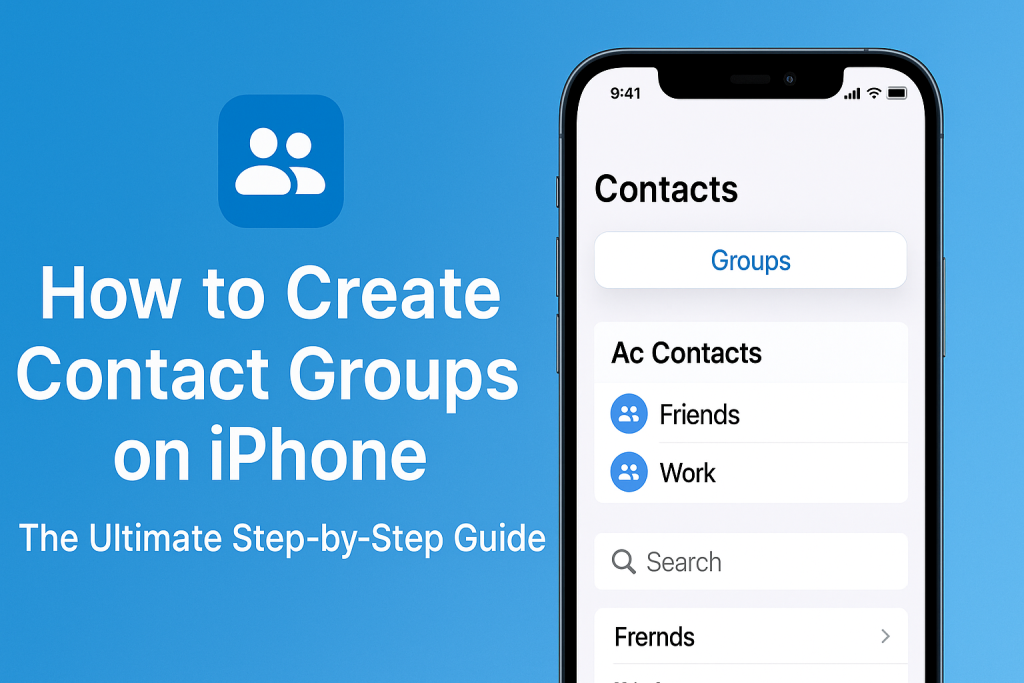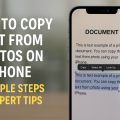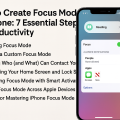Why Contact Groups Matter on Your iPhone
Managing a growing list of contacts can quickly become overwhelming, especially if you regularly communicate with family, friends, coworkers, or organizations. Creating contact groups on your iPhone is an effective way to stay organized, save time, and streamline communication. Whether you send group messages, emails, or simply want to categorize your contacts, this essential feature enhances your daily productivity.
Unfortunately, the iPhone’s native Contacts app does not provide a straightforward “create group” option. However, there are several workarounds and tools—both built-in and third-party—that allow you to efficiently group contacts. In this comprehensive guide, you’ll learn the best methods for creating contact groups on your iPhone in 2024, including using iCloud, third-party apps, and helpful tips for group messaging.
The Benefits of Using Contact Groups on iPhone
Contact groups go beyond simple organization. They provide real-world benefits that can significantly improve the way you connect and communicate:
- Efficient Group Messaging: Send messages or emails to multiple people at once without having to add everyone individually.
- Time Saving: Instantly select a group for reminders, invites, or notifications.
- Personalization: Keep work, family, friends, and club contacts neatly separated and easy to find.
- Error Reduction: Avoid sending messages to the wrong person or mixing up contact lists.
Whether you’re managing a sports team, planning an event, or running a business, mastering contact groups on your iPhone will help you communicate smarter and faster.
How to Create Contact Groups on iPhone Using iCloud
While you can’t directly create contact groups in the iPhone Contacts app, Apple provides this functionality through iCloud. By accessing your iCloud account on a computer, you can conveniently create and manage contact groups that will sync seamlessly with your iPhone.
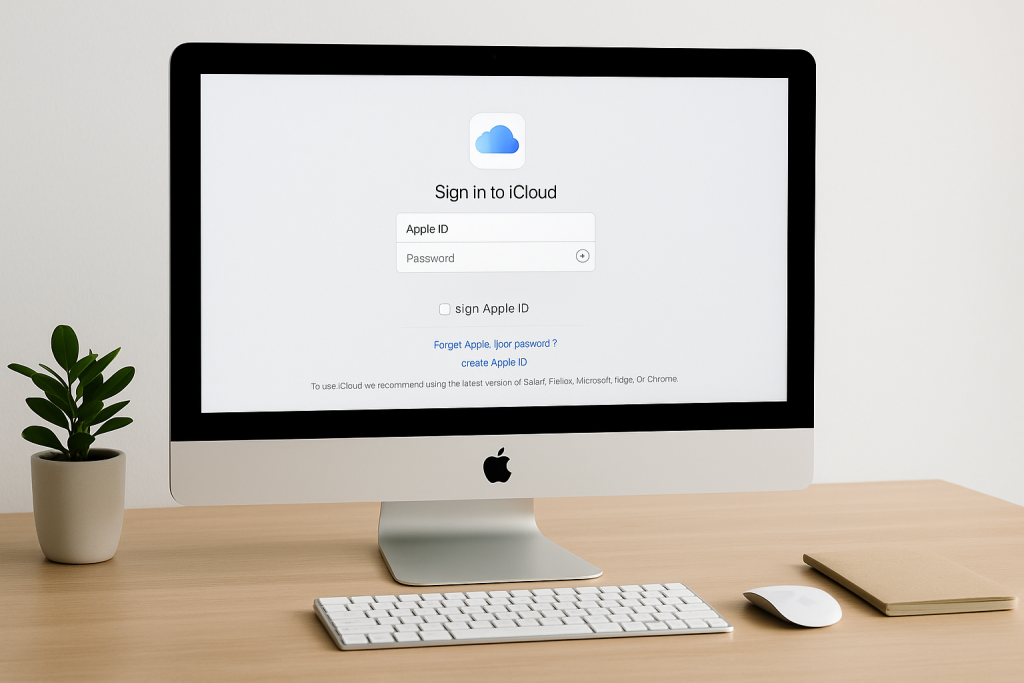
Step-by-Step Instructions to Create Groups in iCloud
- Open a web browser on your computer and visit iCloud.com.
- Sign in using your Apple ID credentials.
- Click the Contacts icon on the iCloud dashboard.
- In the left sidebar, click the plus (+) button at the bottom and select New Group.
- Enter a group name (e.g., “Family”, “Work”, “Soccer Team”).
- To add contacts to the group, drag and drop them from the “All Contacts” list into your new group.
- Groups will automatically sync to your iPhone if iCloud Contacts is enabled.
Tips for Syncing Groups to Your iPhone
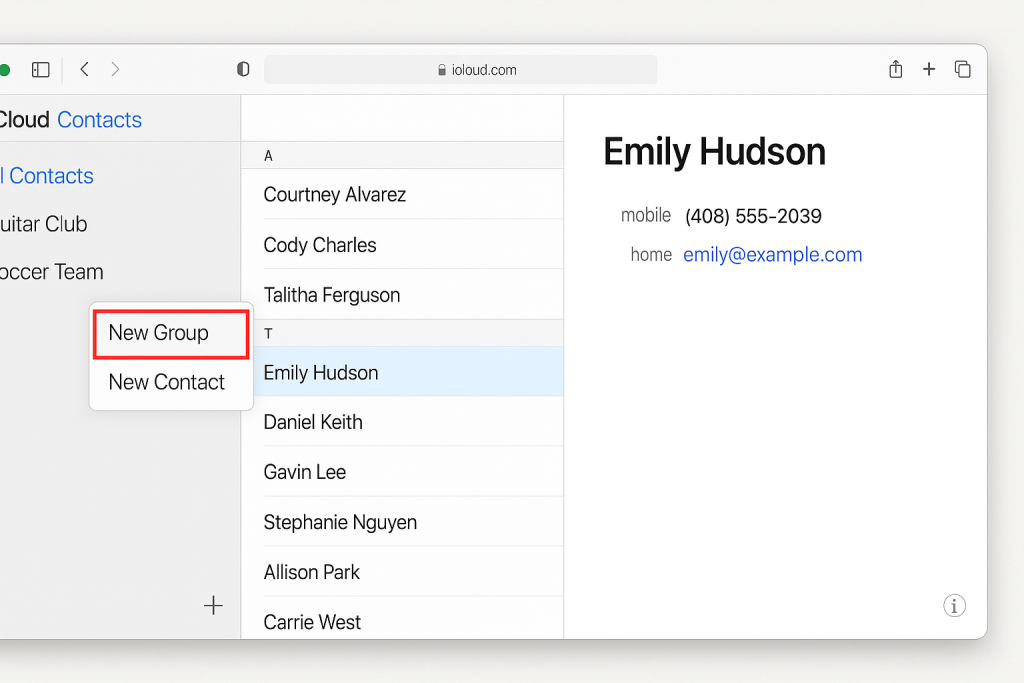
To ensure your newly created groups appear on your iPhone, make sure iCloud Contacts is activated:
- Go to Settings on your iPhone.
- Tap your name at the top, then select iCloud.
- Ensure the Contacts toggle is enabled (green).
Once set up, open your iPhone’s Contacts app, and tap “Groups” in the upper-left corner (if available) to display or hide specific groups.
Best Third-Party Apps to Create Contact Groups Instantly
If you prefer to create and manage contact groups directly on your iPhone, several top-rated third-party apps can help. These apps provide more robust group management features, customized messaging, and other productivity tools not available in Apple’s built-in Contacts app.
Top Apps for Group Contacts on iPhone
- Groups: A user-friendly app designed specifically for creating, managing, and messaging contact groups. It allows you to set up new groups, move contacts, and send group messages or emails in seconds.
- Contacts+: This app offers advanced contact organization, group messaging, merging duplicates, and even syncs with your social media contacts.
- SA Contacts: Focuses on easy export, import, and group management with a simple interface for beginners.
Most of these apps are available for free with optional in-app purchases for premium features. Always check app reviews and privacy policies before installation.
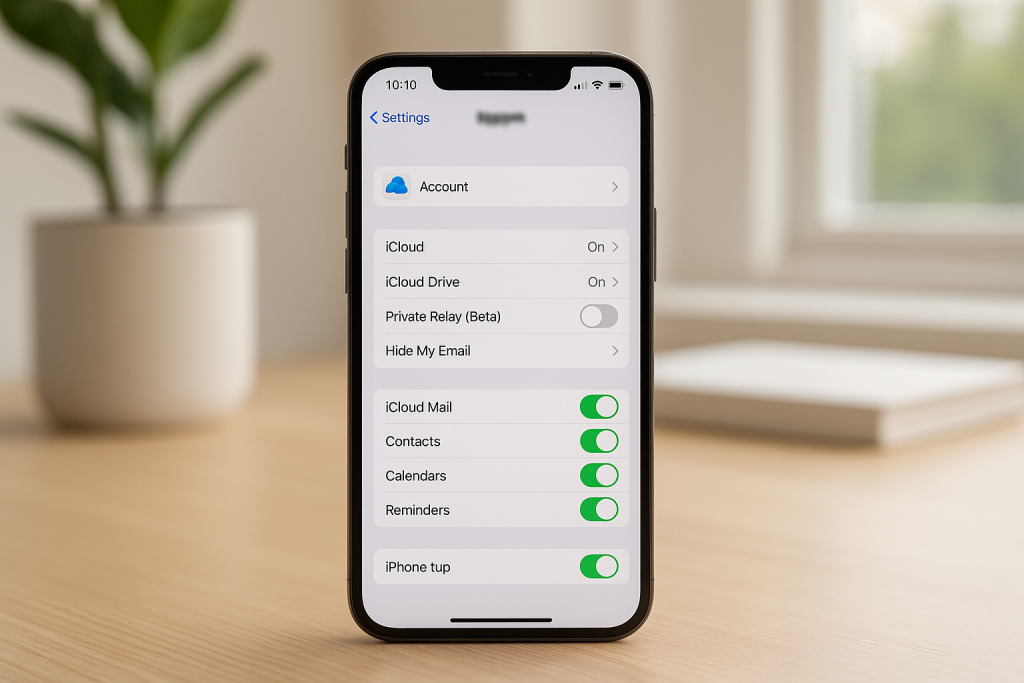
How to Use the “Groups” App for iPhone
- Download and install the Groups app from the App Store.
- Open the app, tap Add New Group, and enter your group name.
- Select contacts to add to the group using the checkboxes.
- Save the group and use the built-in messaging feature for group texts or emails.
These apps offer the easiest solution for quickly managing contacts directly on your device, especially for users who prefer not to use iCloud or a computer.
How to Send Group Messages and Emails on iPhone
Once your contact groups are set up, sending group messages or emails from your iPhone becomes efficient and hassle-free. However, the standard Messages app on iPhone doesn’t fully support named contact groups for SMS/MMS, so you’ll typically need to:
- Manually select group members from your contacts when composing a new message or email.
- Use third-party apps like “Groups” to select your pre-defined contact group and send messages all at once.
For email, composing a new message and typing the group’s name in the “To” field (if set up via iCloud) will auto-populate the recipients.

Pro Tips for Group Messaging
- Personalization: Some apps allow you to customize messages with each recipient’s name for a personal touch.
- Privacy: Use BCC in group emails to keep addresses private.
- Group Chats: In iMessage, adding multiple recipients to a message creates a persistent group chat, which can be named and customized.
Managing and Editing iPhone Contact Groups
After creating groups, your communication needs may change. You might want to add new members, remove someone, or delete a group entirely. Managing iPhone contact groups is easy, whether you use iCloud or a third-party app.
Editing Groups in iCloud
- Log in to iCloud.com on your computer.
- Select the Contacts app.
- Click on a group to edit its name or manage its members.
- To remove a contact, click the group, select the contact, and press “Delete”.
- To delete a group, select it and press the “Delete” key. Contacts remain in “All Contacts”.
Editing Groups Using Apps
Most contact group apps make editing simple. Open the app, select your group, and use the provided options to add or remove members, rename, or delete the group as needed.
Frequently Asked Questions About iPhone Contact Groups
Can I Create Groups Directly in the iPhone Contacts App?
No, the default iPhone Contacts app does not allow group creation. You must use iCloud or a third-party app to set up groups.
Do Contact Groups Sync Across My Apple Devices?
Yes, as long as you use iCloud and have Contacts syncing enabled on each device, your groups will appear on your iPhone, iPad, and Mac.
Will Group Messages Show as a Single Thread?
In iMessage, adding multiple people creates a group chat that appears as a single conversation. For SMS/MMS, results may vary depending on carriers and recipients’ devices.
Top Tips for Organizing iPhone Contacts Like a Pro
- Keep Contacts Updated: Regularly review and update contact info to ensure accuracy in your groups.
- Use Descriptive Group Names: Name your groups clearly (e.g., “Soccer Moms 2024”) for quick identification.
- Merge Duplicates: Use the Contacts app or third-party apps to find and merge duplicate entries.
- Leverage Notes: Add notes in contacts for extra info, like group roles or responsibilities.
- Backup Contacts: Regularly backup your contacts via iCloud or export them using a group management app.
Conclusion: Streamline Communication with iPhone Contact Groups
Learning how to create contact groups on your iPhone unlocks powerful tools for organization and effortless communication. Whether you use iCloud, a third-party app, or both, setting up groups will save you valuable time while keeping your messages targeted and efficient. Take advantage of these methods and tips to master group communication and make your digital life more organized in 2024 and beyond.