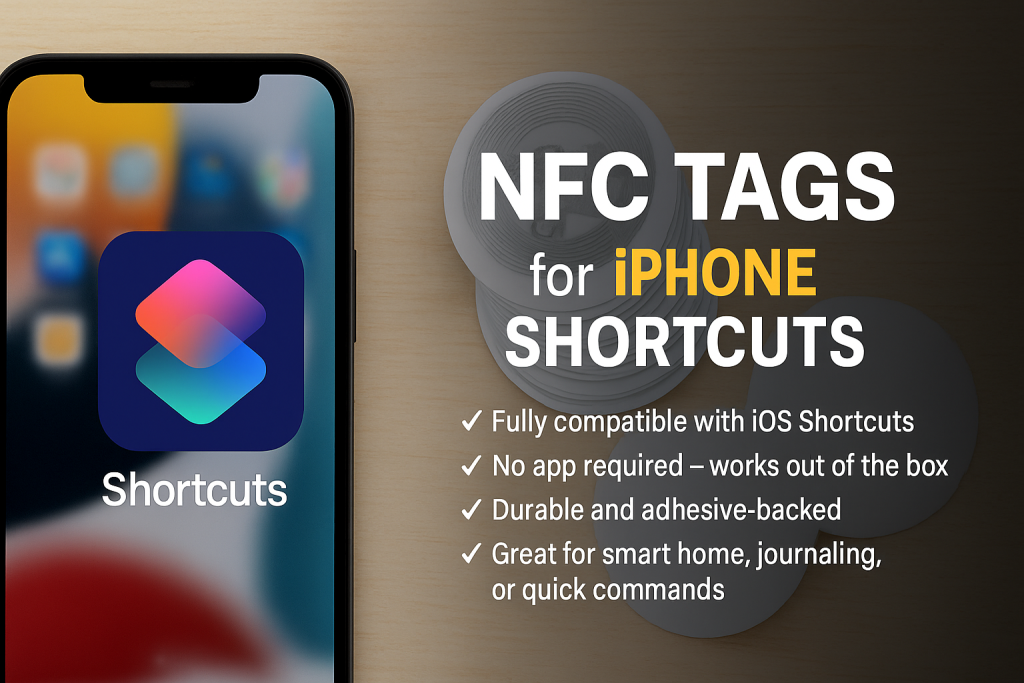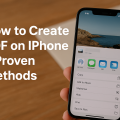Why iPhone Shortcuts Matter for Productivity
Modern smartphones are more powerful than ever, but unlocking their full potential often requires knowing the right tricks. iPhone Shortcuts are an advanced feature available on every iOS device, empowering users to automate daily tasks, save time, and enhance productivity. With just a tap or a voice command, you can perform multi-step processes instantly, from sending texts to adjusting settings and launching apps.
Apple’s Shortcuts app, introduced in iOS 12 and continuously improved, lets you take control like never before. Whether you’re a busy professional, a student, or someone who loves efficiency, mastering Shortcuts can revolutionize how you interact with your iPhone. In this guide, you’ll learn how to create shortcuts step-by-step, discover practical examples, and get expert tips for making the most out of your device.
Understanding the iPhone Shortcuts App
The Shortcuts app comes pre-installed on all recent iPhones and is available for free on the App Store. This powerful tool allows users to combine multiple actions into a single automated sequence, known as a shortcut. These can range from simple tasks, like setting an alarm, to complex workflows involving several apps and services.
Shortcuts can be triggered in a variety of ways: directly from the app, added to your Home Screen, launched from Siri, or even used as automations based on time, location, or other triggers. The flexibility and depth of what you can achieve with Shortcuts is one of the reasons it has become a favorite among power users and productivity enthusiasts alike.
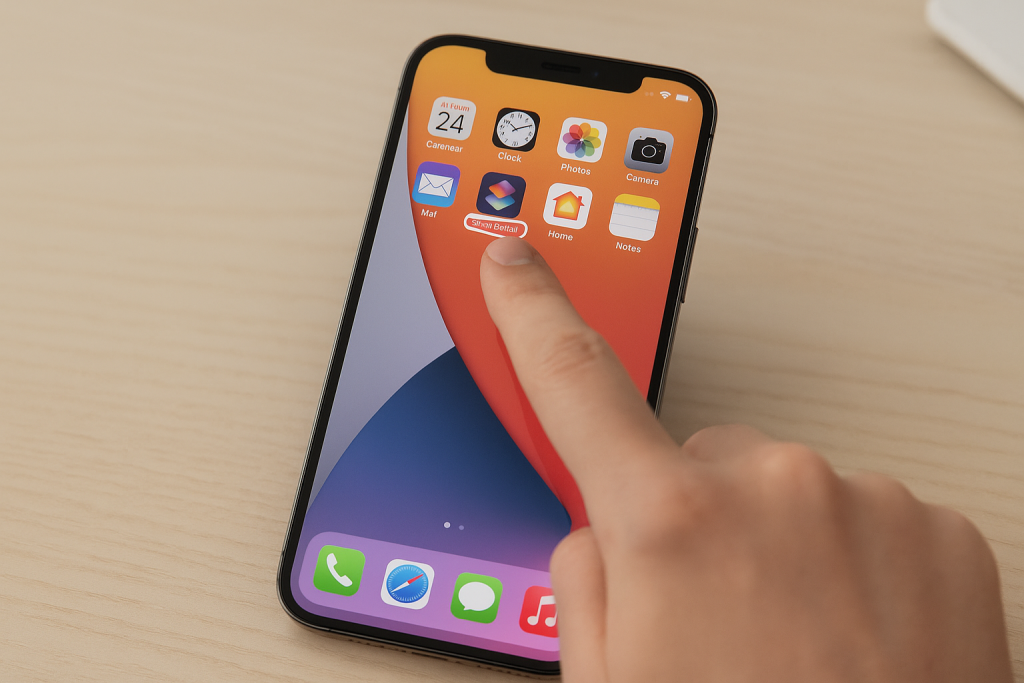
Getting Started: How to Access and Set Up Shortcuts
Finding and Opening the Shortcuts App
To begin, locate the Shortcuts app on your iPhone. It should appear on your Home Screen or within your App Library. If you can’t find it, simply search for “Shortcuts” using Spotlight search. If it’s not installed, download it free from the App Store.
Exploring the Shortcuts Interface
When you first open the app, you’ll see the main interface divided into three tabs: My Shortcuts, Automation, and Gallery. My Shortcuts displays your personal creations, Automation lets you set up scheduled or triggered actions, and Gallery offers pre-made shortcuts for instant use and inspiration.
7 Steps to Create a Custom Shortcut on iPhone
- Tap the “+” Button to StartOn the My Shortcuts tab, tap the + icon in the top right corner to create a new shortcut. This opens the editing screen where you’ll build your sequence of actions.
- Add Your First ActionTap Add Action. You can search for a specific action or browse categories such as Apps, Scripting, Web, Sharing, and more. For example, to send a quick message, select “Send Message.
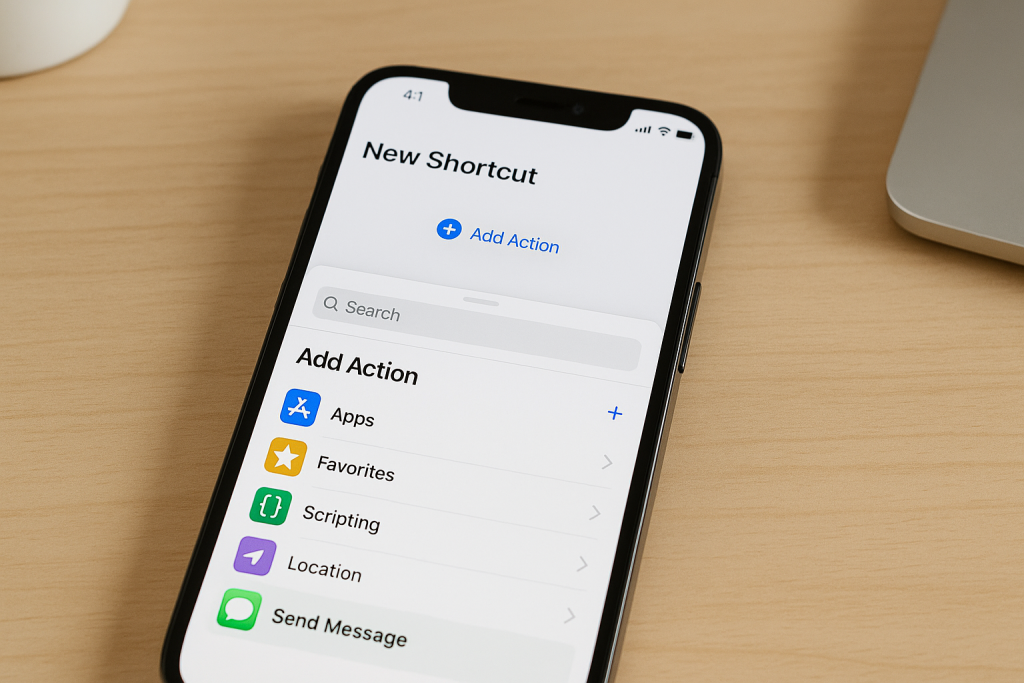
Adding an action in iPhone Shortcuts editor - Customize the Action DetailsMost actions require configuration. For instance, if you’re sending a message, specify the recipient and message content. You can add variables like input from other actions, text prompts, or clipboard data for dynamic shortcuts.
- Add Additional Actions (Optional)To create more complex workflows, tap Add Action again and add more steps. For example, after sending a message, you could add an action to play a playlist, open a website, or toggle settings like Do Not Disturb.
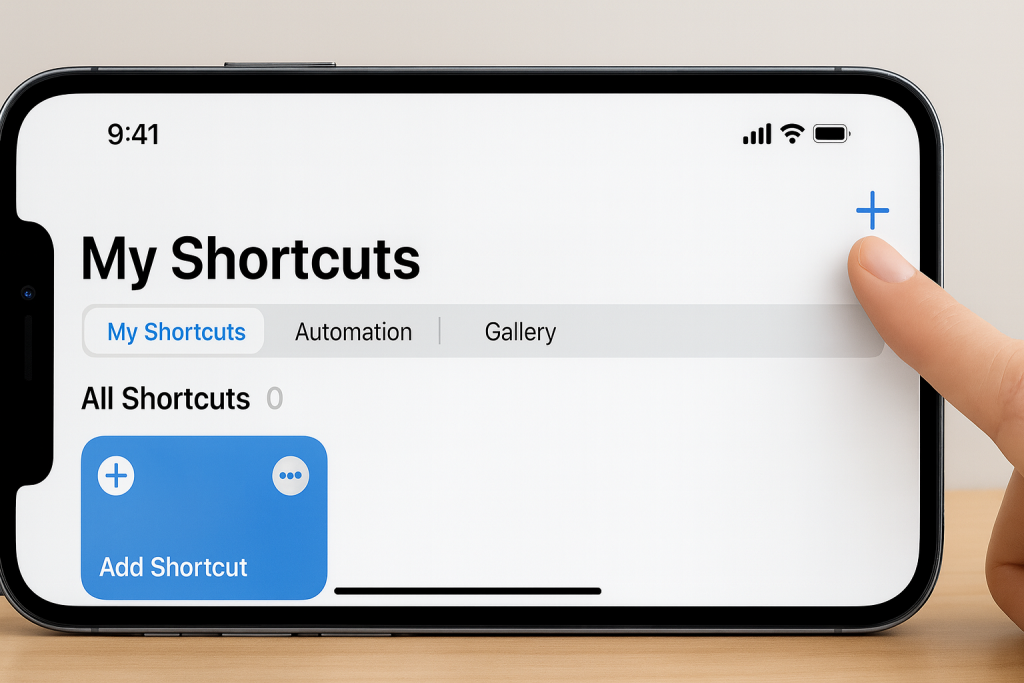
Creating a new shortcut in iPhone Shortcuts app - Test Your ShortcutTap the Play button (triangle) at the bottom to test your shortcut. Make sure each step performs as expected. If there are issues, edit the actions accordingly.
- Name and Choose an IconTap the shortcut name (top) to enter a descriptive title and select an icon and color. This helps you quickly recognize your shortcut from the Home Screen or within the app.
- Save and Add to Home Screen or SiriTap Done to save your shortcut. For easier access, tap the three dots on your shortcut, then tap the Share button to add it to your Home Screen. Alternatively, tap Add to Siri for voice activation.
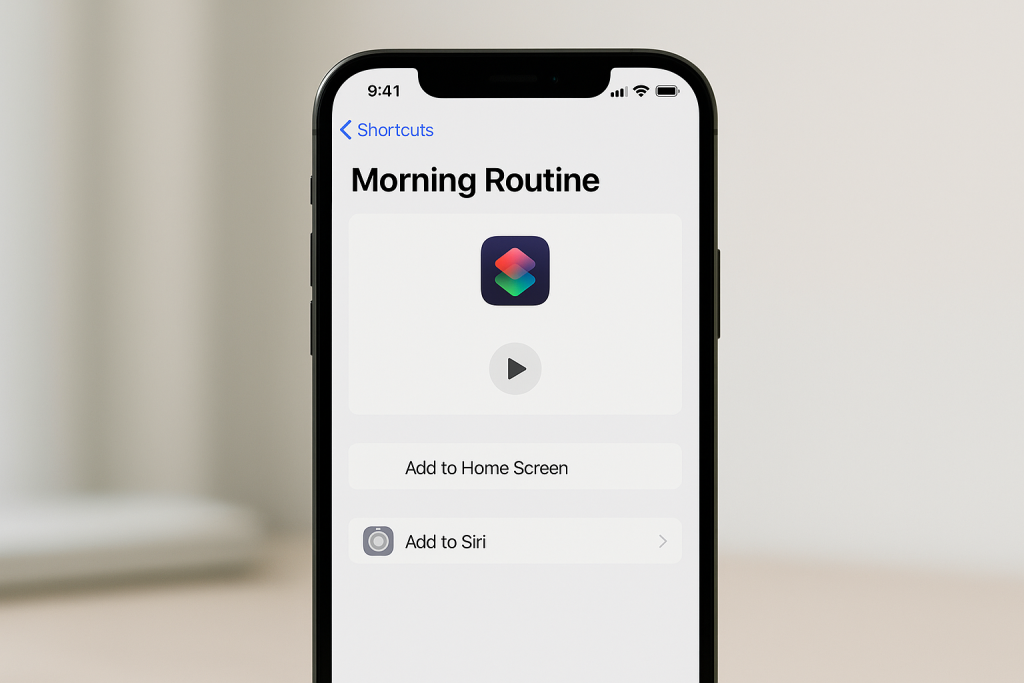
Popular Shortcut Ideas to Boost Your Efficiency
Not sure where to start? Here are some popular shortcut examples that can inspire you to automate your iPhone experience:
- Morning Routine Shortcut: Automatically turns off Do Not Disturb, reads the weather, shows your first calendar event, and starts your favorite playlist.
- Send ETA: Quickly shares your estimated arrival time with a contact using Apple Maps or Google Maps.
- Log Water Intake: Add a shortcut that logs your water consumption into the Health app with one tap.
- Instant QR Code Generator: Create a shortcut that converts text or links into a QR code for easy sharing.
- Scan and Save Receipts: Launch your camera, scan a receipt, and save the image to a specific folder in Notes or Files.
These shortcuts can be selected and customized directly from the Shortcuts Gallery if you prefer to start with a template rather than building from scratch.
Using Automations for Hands-Free Actions
With iOS, you can take shortcuts further by creating Automations that run based on triggers, such as time of day, location, or the opening of an app. For instance, you can automate sending a message when you leave work, or silence your phone at bedtime without lifting a finger.
How to Create an Automation
Go to the Automation tab in the Shortcuts app, tap Create Personal Automation, and select your desired trigger. Then, add the actions you want to occur automatically. You can choose whether the automation runs with or without asking for confirmation, allowing for true hands-free operation.
Best Practices for Automations
When creating automations, always test them thoroughly to avoid unwanted actions. Automations can interact with system settings, smart home devices, and third-party apps, so it’s important to configure permissions and notifications carefully.
Expert Tips for Making the Most of Shortcuts
- Browse the Gallery: Use Apple’s curated Gallery to find ready-made shortcuts for common tasks.
- Use Variables and Conditional Logic: Make shortcuts dynamic with input prompts and IF statements for more advanced workflows.
- Combine Multiple Apps: Mix actions from different apps, like combining Notes, Reminders, and Calendar for project management.
- Stay Secure: Only use shortcuts from trusted sources, especially those requiring access to your data or apps.
- Leverage Siri Integration: Assign Siri voice commands to your shortcuts for quick, hands-free access on the go.
Troubleshooting Common Shortcut Issues
Shortcuts Not Working?
If your shortcut doesn’t function as expected, double-check the action order and configuration. Some actions might need specific permissions, such as access to Contacts or Photos. Always ensure your iOS is up to date, as newer features and bug fixes are released regularly.
Privacy and Security Concerns
Be careful when importing shortcuts from the web—malicious shortcuts can potentially access personal data. Always review the steps of third-party shortcuts before installation, and limit permissions where possible.
Frequently Asked Questions About iPhone Shortcuts
- Do I need coding skills to use Shortcuts?
No! The Shortcuts app uses a visual editor, making it easy for anyone to create powerful automations with zero programming experience. - Can I share my shortcuts with others?
Yes. Shortcuts can be easily shared via iMessage, AirDrop, or links. Recipients can review and add them to their own devices. - Will shortcuts drain my battery?
Shortcuts themselves are lightweight, but automations that run frequently or use location services can have some impact on battery life.
Conclusion: Unlock the Power of iPhone Shortcuts Today
Learning how to create shortcuts on iPhone is a game-changer for anyone seeking efficiency, convenience, and customization. With just a few taps, you can automate daily tasks, reduce repetitive actions, and make your smartphone truly smart. Follow these seven essential steps, explore new ideas, and don’t hesitate to experiment—your ultimate productivity is just a shortcut away!