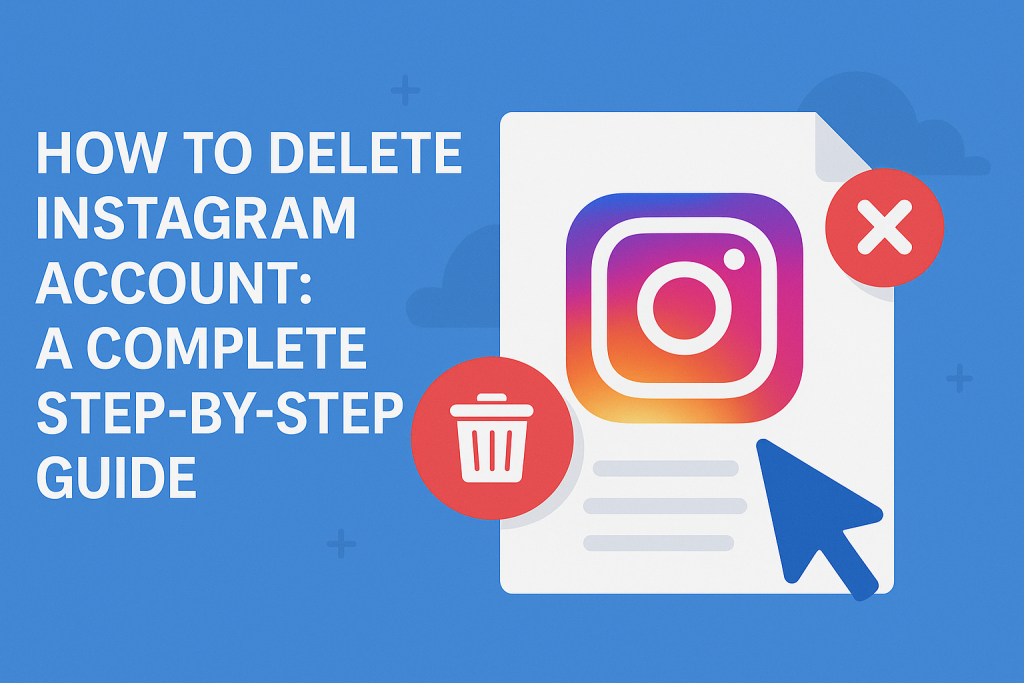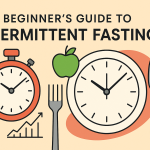Instagram is one of the most popular social media platforms, connecting millions of users worldwide through photos, videos, and stories. However, there may come a time when you need a break, want to regain your privacy, or simply wish to leave the platform altogether. Whether you’re looking to delete your Instagram account permanently or just deactivate it temporarily, this comprehensive guide will walk you through every step in 2025.
Table of Contents
- Why You Might Want to Delete Your Instagram Account
- Deactivating vs Deleting: What’s the Difference?
- Before You Delete: Important Steps to Take
- How to Delete Your Instagram Account Permanently
- How to Temporarily Deactivate Your Instagram Account
- What Happens After Deleting Your Account?
- Frequently Asked Questions
- Conclusion
Why You Might Want to Delete Your Instagram Account
There are several reasons people choose to step away from Instagram, including:
- Privacy concerns: Instagram collects user data, which some find unsettling.
- Mental health: Excessive use can negatively impact self-esteem and mental well-being.
- Productivity: Spending less time on social media can free up time for hobbies, work, or family.
- Personal changes: Life transitions may inspire a social media detox.
- Reducing digital footprint: Some users are minimizing their online presence for security.
No matter your reason, it’s important to choose the right option for your needs.
Deactivating vs Deleting: What’s the Difference?
Instagram offers two options for users looking to leave the platform:
- Temporarily deactivate:
- Your profile, photos, comments, and likes are hidden until you reactivate by logging in.
- No permanent loss of content.
- Ideal for those who may want to return in the future.
- Permanently delete:
- Your entire account, including profile, photos, videos, comments, likes, and followers, is permanently removed.
- This action cannot be undone.
- Best for those certain they want to leave Instagram for good.
Before You Delete: Important Steps to Take
Before you proceed with deleting your Instagram account, consider these important steps:
- Backup your data:
- Once deleted, your content is gone forever. To download your Instagram data:
- Go to your profile and tap the menu (≡).
- Select Settings > Security > Download Data.
- Enter your email and wait for Instagram to send you a download link.
- Review connected apps:
- Remove Instagram access from third-party apps and websites.
- Inform your contacts:
- If you wish, let your followers know you’ll be leaving the platform.
How to Delete Your Instagram Account Permanently
Step-by-Step Instructions (Mobile and Desktop)
Currently, Instagram does not allow you to delete your account directly from the mobile app; you will need to use a web browser. Follow these steps:
1. Visit the Instagram Account Deletion Page
- Go to the Delete Your Account page in your browser.
- Log in if you are not already signed in.
2. Select a Reason for Deleting
- Instagram will ask you why you want to delete your account.
- Select an option from the drop-down menu.
- You may be given tips to try first, or links to Instagram’s help center.
3. Re-enter Your Password
- For security, you must enter your password again to confirm the deletion.
4. Permanently Delete Your Account
- Click on “Delete [your username]“.
- Your account will be scheduled for deletion. Instagram delays permanent deletion for 30 days, during which your account is invisible to others but recoverable should you change your mind.
Quick Links
How to Temporarily Deactivate Your Instagram Account
If you want to take a break without losing your content or followers, you can deactivate your account instead:
1. Log in via Browser
- Open Instagram in your web browser and sign in.
- Temporary deactivation is not possible within the mobile Instagram app as of 2025.
2. Go to Profile > Edit Profile
- Click on your profile picture in the top right corner.
- Select Edit Profile.
3. Click “Temporarily disable my account”
- Scroll down, and you will see the option in the bottom right corner.
4. Select Reason and Re-enter Password
- Choose a reason from the drop-down menu.
- Re-enter your password for confirmation.
5. Disable Account
- Click on “Temporarily Disable Account“.
- Your profile and content will be hidden until you log in again.
Reactivating Your Account
Simply log back into Instagram using your username and password to restore your account and all its content.
What Happens After Deleting Your Account?
- Your profile, photos, videos, comments, likes, and followers are permanently removed after 30 days.
- You will not be able to reactivate your account or retrieve any content.
- Your username will become available to others (but not always immediately).
- Some data (like messages you sent to others) may remain visible to them.
Frequently Asked Questions
- Can I delete my Instagram account from the app?
- As of 2025, account deletion must be done through a web browser, not the app.
- What if I change my mind during the 30-day period?
- Simply log in again with your username and password to cancel the deletion.
- Can I use the same username after deleting?
- Your username may be available after deletion, but it’s not guaranteed.
- What happens to my direct messages?
- Messages you sent may still be visible to the recipients.
- Is there a way to recover a permanently deleted account?
- No. Once the 30-day grace period passes, recovery is impossible.
Conclusion
Deleting your Instagram account is a significant decision that can help you regain control over your privacy and digital well-being. Whether you decide to delete your account permanently or just take a temporary break, following the steps in this guide will ensure a smooth process. Remember to back up your data, review your decision, and choose the best option for your needs. Should you ever decide to return, Instagram makes it easy to rejoin the platform — but sometimes a fresh start is exactly what you need.
If this article helped you, feel free to share it or leave a comment below!