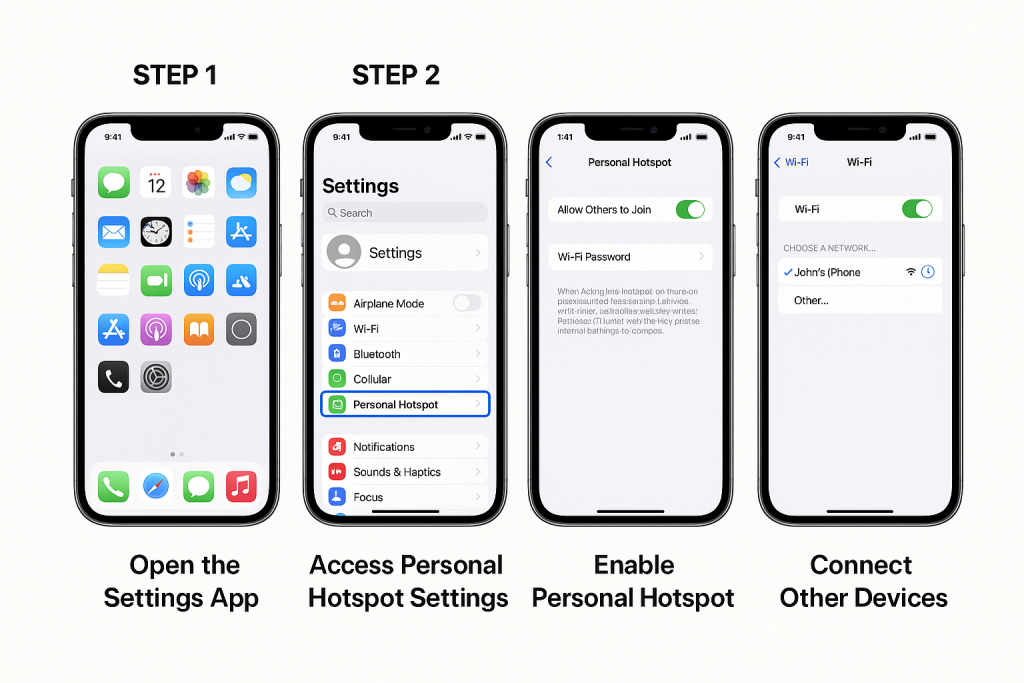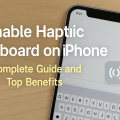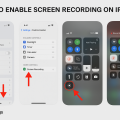What Is Personal Hotspot on iPhone?
Personal Hotspot is a powerful feature on the iPhone that allows you to share your mobile data connection with other devices, such as laptops, tablets, or other smartphones. By enabling this feature, your iPhone acts as a portable router, providing internet access wherever you go. This function is incredibly useful when you’re traveling, working remotely, or during network outages when Wi-Fi isn’t available.
Using your iPhone as a hotspot can help keep your productivity uninterrupted and your devices connected. With the latest iOS updates, setting up a Personal Hotspot is easier and more secure than ever, offering flexible connection options and enhanced privacy controls.
Preparing Your iPhone for Hotspot Use
Before activating the Personal Hotspot on your iPhone, it’s important to ensure that both your device and your mobile plan support this feature. Not all carriers or plans allow hotspot usage, and the steps may slightly differ across iOS versions.
Here’s how to prepare your iPhone for hotspot use:
- Check Carrier Support: Confirm that your carrier and mobile plan include hotspot services. This information is typically available through your provider’s website or support center.
- Update Your iOS: Make sure your iPhone is running the latest version of iOS for the smoothest experience and best security.
- Verify Cellular Data: Personal Hotspot requires cellular data. Check that your cellular data is enabled in the Settings app.
How to Enable Hotspot on iPhone: Step-by-Step Instructions
Setting up a Personal Hotspot on your iPhone is straightforward. Follow these steps to enable hotspot and start sharing your internet connection:
Step 1: Open the Settings App
Begin by unlocking your iPhone and tapping the Settings app from your home screen. The Settings app is where you control all network and connectivity features on your device.
Step 2: Access Personal Hotspot Settings
Scroll down and tap on Personal Hotspot. If you don’t see this option directly, tap Cellular or Mobile Data, then select Personal Hotspot from the list that appears. This menu allows you to configure your hotspot settings.
Step 3: Enable Personal Hotspot
Toggle the switch next to Allow Others to Join or Personal Hotspot to turn it on. Once activated, your iPhone will display the Wi-Fi password that other devices will need to connect. You can tap the password to change it for added security.
Step 4: Connect Other Devices
On the device you want to connect, search for your iPhone’s network name (usually your iPhone’s name) in the Wi-Fi settings. Enter the hotspot password exactly as shown on your iPhone. Once entered, your device will connect to the internet via your iPhone’s cellular data.
- Tip: You can connect multiple devices to your iPhone’s hotspot, but performance may vary based on your data plan and signal strength.
Using Different Hotspot Connection Methods
The iPhone Personal Hotspot feature supports several connection methods, allowing you to choose the one that best suits your needs. Here’s a breakdown of each method:
1. Wi-Fi Connection
This is the most common and convenient way. Other devices connect to your iPhone’s hotspot just like they would to any Wi-Fi network. Simply select your iPhone’s network name and enter the password provided.
2. Bluetooth Connection
You can pair your iPhone with another device via Bluetooth for hotspot usage. This method is useful for devices that don’t support Wi-Fi connections or when you want to limit the number of connected devices.
- Go to the device’s Bluetooth settings and pair with your iPhone.
- Once paired, use the device’s network settings to connect via Bluetooth tethering.
3. USB Connection
For the fastest and most stable internet sharing, connect your iPhone directly to a laptop or desktop computer using a USB cable. This method is ideal for data-intensive tasks like video calls or downloading large files.
- Connect the iPhone to your computer using a Lightning cable.
- Enable Personal Hotspot on your iPhone.
- On your computer, select the iPhone from the list of network interfaces.
Personal Hotspot Settings and Customization
Apple allows you to customize your Personal Hotspot settings for security and convenience. Here’s how you can adjust important options:
Changing Your Hotspot Password
For security, always use a strong and unique password for your Personal Hotspot. To change the password:
- Go to Settings > Personal Hotspot
- Tap on Wi-Fi Password
- Enter a new password with at least 8 characters, combining numbers, letters, and symbols
Personalizing Network Name (SSID)
Your iPhone’s Personal Hotspot will use your device name as its network ID. To change this:
- Go to Settings > General > About
- Tap Name and enter a new name for your iPhone
The next time you enable your hotspot, this new name will appear in the list of available Wi-Fi networks.
Top Tips for Using Hotspot on iPhone Effectively
Getting the most out of your iPhone’s Personal Hotspot involves more than just turning it on. Here are some expert tips to maximize performance and security:
- Monitor Data Usage: Tethering can quickly consume large amounts of data. Regularly check your data usage in Settings > Cellular > Cellular Data Usage to avoid unexpected charges.
- Use a Secure Password: Avoid using simple passwords like “12345678.” A strong password keeps your connection private and safe from unauthorized users.
- Turn Off Hotspot When Not in Use: This saves battery life and protects your data from being accessed by others.
- Limit the Number of Devices: Each connected device uses bandwidth, so limit connections to essential devices for better speeds.
- Keep Your iPhone Charged: Using Personal Hotspot can drain your battery quickly. If possible, keep your iPhone plugged in while sharing internet.
Common Issues and Troubleshooting Tips
Sometimes, you may encounter problems while enabling or using Personal Hotspot. Here are frequent issues and how to resolve them:
Personal Hotspot Option Missing
If you don’t see the Personal Hotspot option, it’s likely because your carrier hasn’t enabled it or your plan doesn’t include this feature. Contact your carrier to confirm eligibility or ask for a plan upgrade that includes hotspot capabilities.
Devices Unable to Connect
If other devices can’t connect to your hotspot:
- Ensure you’ve given them the correct password
- Restart both your iPhone and the connecting device
- Forget the network on the device and reconnect
- Make sure Allow Others to Join is enabled on your iPhone
Slow Hotspot Speeds
Hotspot speed depends on your cellular signal strength and data plan. For faster speeds:
- Move to an area with better cellular reception
- Minimize the number of connected devices
- Close unnecessary apps using data in the background
Advanced Features and Privacy Considerations
Beyond basic internet sharing, iPhone’s Personal Hotspot now offers features for easier management and privacy. For instance, the Family Sharing feature lets approved family members connect automatically without entering a password. This is convenient for parents and children who share data plans.
Apple also prioritizes user privacy, ensuring that personal data remains secure when sharing your internet connection. Always double-check connected devices in the Personal Hotspot settings and disconnect any you don’t recognize.
Frequently Asked Questions About iPhone Hotspot
Will using a hotspot drain my battery quickly?
Yes, sharing your internet connection increases battery consumption. To prevent unexpected shutdowns, plug your iPhone into a charger when using the hotspot for extended periods.
Does using the hotspot affect my data allowance?
Absolutely. All data transferred by devices connected to your hotspot counts against your plan’s monthly data cap. Monitor your usage to avoid overage fees, especially if your plan includes limited data or throttling after a certain threshold.
Is my hotspot connection secure?
By default, iPhone hotspots use WPA2 security, which is robust and widely recognized as safe. However, always set a complex password and disconnect devices you don’t recognize to maximize security.
Conclusion: Stay Connected Anywhere with Your iPhone Hotspot
Enabling and using the Personal Hotspot feature on your iPhone is a straightforward process that can keep you connected anywhere, anytime. With a few taps, you can share your mobile data with laptops, tablets, and other devices, making your iPhone a versatile connectivity tool. By following the tips, troubleshooting steps, and best practices outlined in this guide, you’ll enjoy fast, secure, and reliable hotspot access throughout 2024 and beyond.
If you encounter persistent issues or need more advanced setup, consult your carrier or Apple Support for personalized assistance. Stay connected, stay productive, and make the most of your iPhone’s powerful features!