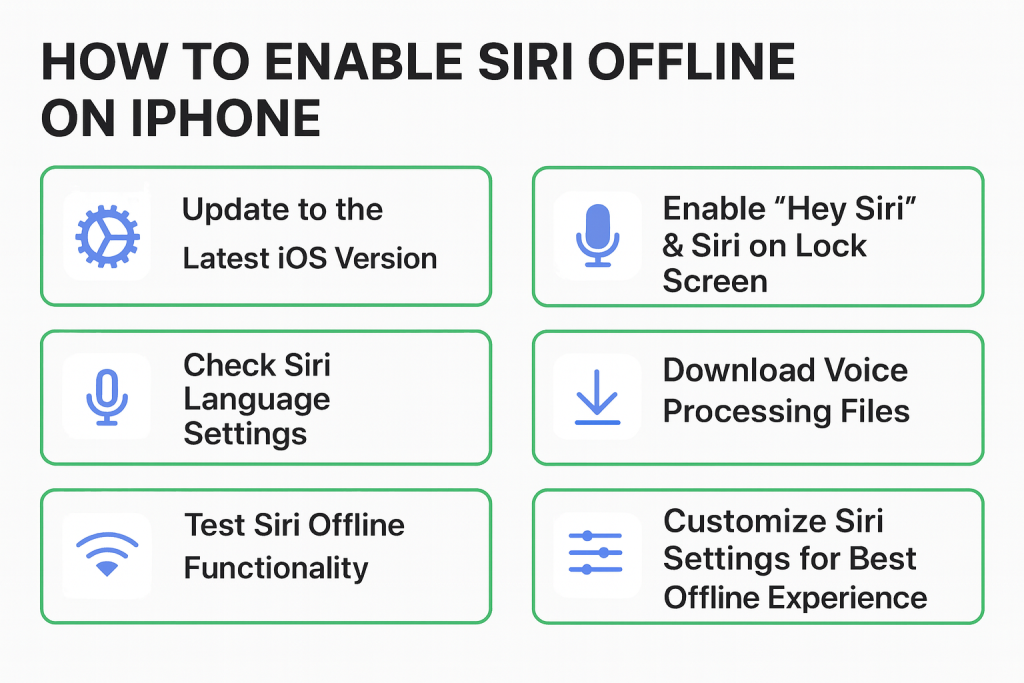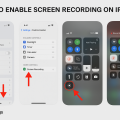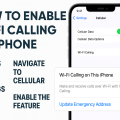Why Enable Siri for Offline Use on Your iPhone?
Imagine being able to set reminders, send texts, or control your device even when you don’t have an internet connection. That’s the power of Siri offline mode on your iPhone. With this feature, you gain convenience and reliability, ensuring your iPhone remains your trusted assistant wherever you go.
Offline Siri is perfect for travelers, those in low-connectivity areas, or anyone who wants faster and more private voice-processing. Apple’s innovative approach brings enhanced performance and privacy, since many tasks are now processed directly on your device. Let’s explore how you can enable and maximize this feature.
Understanding Siri’s Offline Capabilities
Starting with iOS 15, Siri can perform a range of actions without needing to connect to Apple’s servers. This update means Siri can handle core requests like launching apps, setting alarms, and managing device settings entirely offline. However, not all Siri features are available without internet—tasks that require web search or third-party app actions may still need connectivity.
For best results, your iPhone should meet certain requirements, like running iOS 15 or later and having enough on-device storage. By leveraging Siri’s offline functionality, users benefit from instant responses, improved privacy, and continued productivity during commutes or travel.
Requirements for Using Siri Offline
Compatible Devices and iOS Versions
Siri offline features are available on iPhones with the A12 Bionic chip or later. This includes models from the iPhone XS/XR series onward. Your device must run at least iOS 15 or newer. Older devices or iOS versions do not support offline Siri commands.
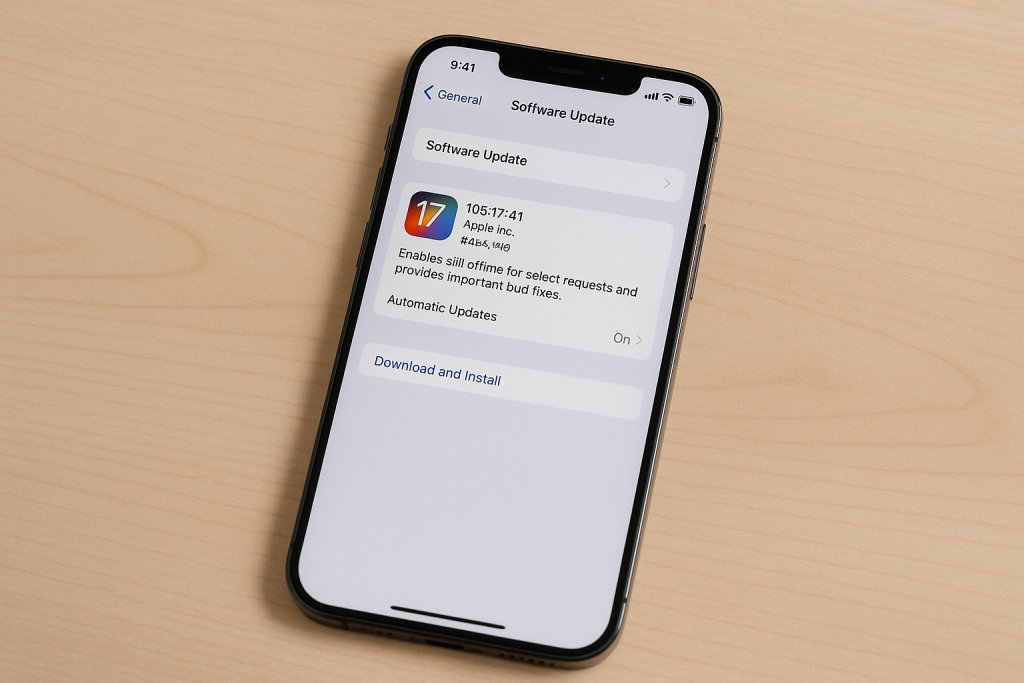
Storage and Language Availability
Offline Siri uses on-device language processing. This requires some additional storage space and currently supports select languages, such as English (US, UK, India, Canada, Australia), Spanish, French, German, and others. Ensure your device has enough free space and is set to a supported language for offline voice recognition.
How to Enable Siri Offline on iPhone: Step-by-Step Guide
Step 1: Update to the Latest iOS Version
Go to Settings > General > Software Update. Install the latest iOS update to unlock Siri’s offline capabilities. Keeping your device up to date guarantees access to all the newest features and security improvements.
Step 2: Check Siri Language Settings
Navigate to Settings > Siri & Search > Language. Ensure you select a supported language for offline use, such as English (US). Unsupported languages will not offer full offline functionality.
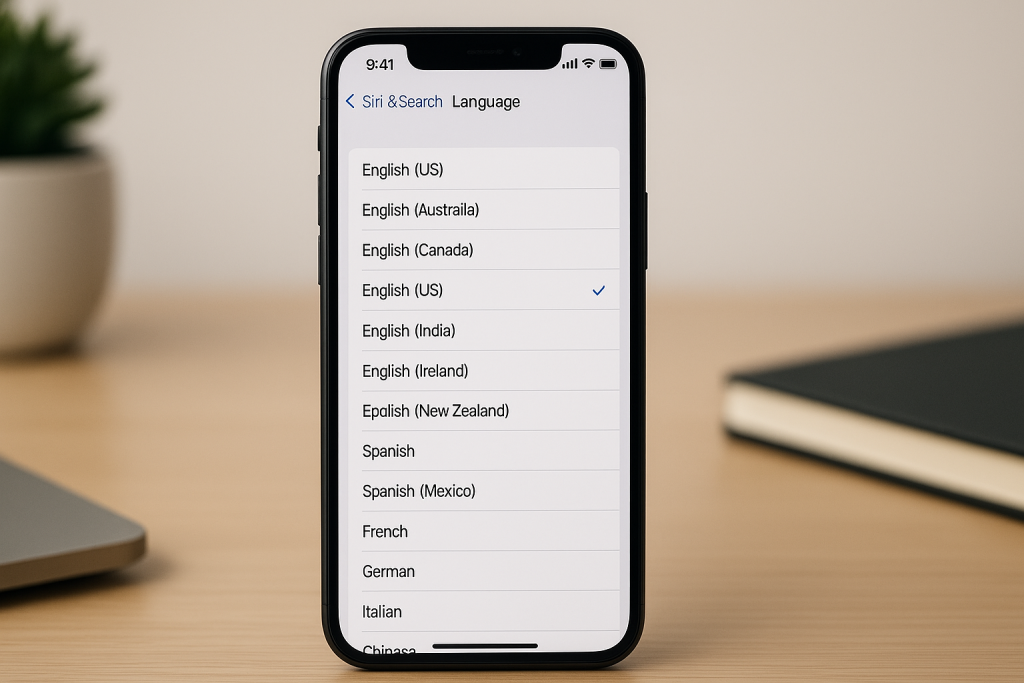
Step 3: Enable “Hey Siri” & Siri on Lock Screen
- Go to Settings > Siri & Search.
- Toggle on “Listen for ‘Hey Siri’”.
- Enable “Allow Siri When Locked” for hands-free access, even when your phone is locked.
These settings make it easy to activate Siri without touching your device, even when you’re offline.
Step 4: Download Voice Processing Files
When you set up Siri and select a compatible language, your iPhone should automatically download the necessary files for offline voice processing. If not, connect to Wi-Fi and reselect the desired Siri language to trigger the download. This step is crucial for ensuring offline commands work instantly.
Step 5: Test Siri Offline Functionality
- Turn on Airplane Mode or disconnect from Wi-Fi and cellular data.
- Say “Hey Siri” or hold the Side/Home button to activate Siri.
- Try commands like:
- “Set an alarm for 7 AM.”
- “Turn on Do Not Disturb.”
- “Open Messages.”
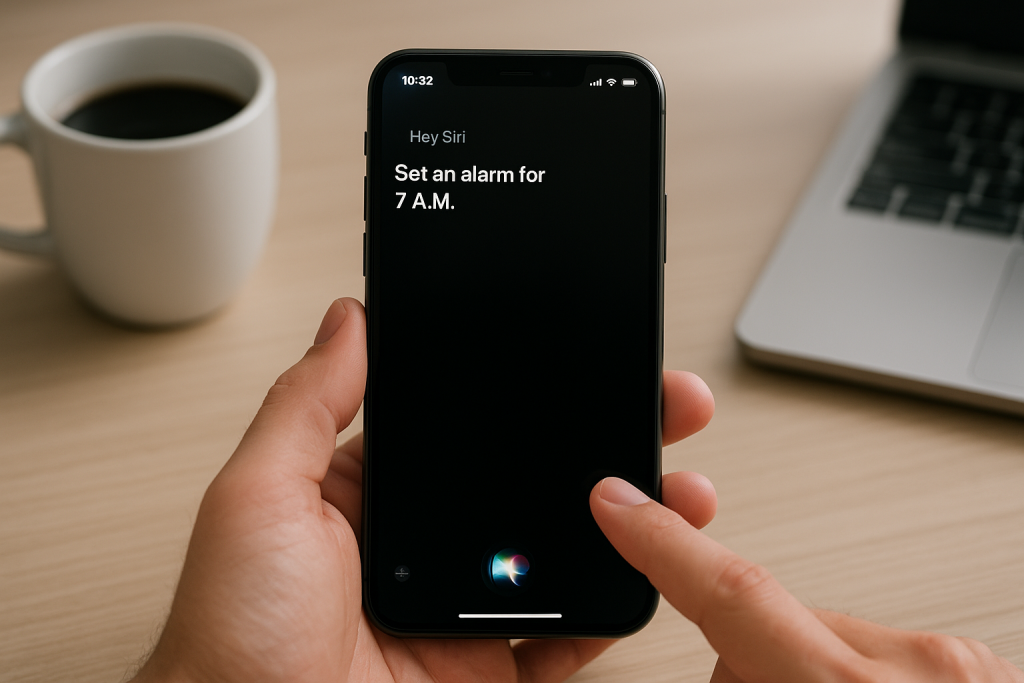
If these commands work without internet, you’ve successfully enabled Siri offline!
Step 6: Customize Siri Settings for Best Offline Experience
- Review “Siri Suggestions” in Settings > Siri & Search. Enable suggestions in Search, Look Up, and Lock Screen for quicker access.
- Adjust voice feedback to your preference for a seamless hands-free experience.
- Manage app access under “Siri & Search” to fine-tune which apps offer offline commands.
Customizing these options optimizes Siri’s responsiveness and usability when offline.
Step 7: Keep Your iPhone Optimized
Regularly clear unused files and apps to maintain sufficient storage for Siri’s offline voice data. Restart your device occasionally to ensure system processes run smoothly.
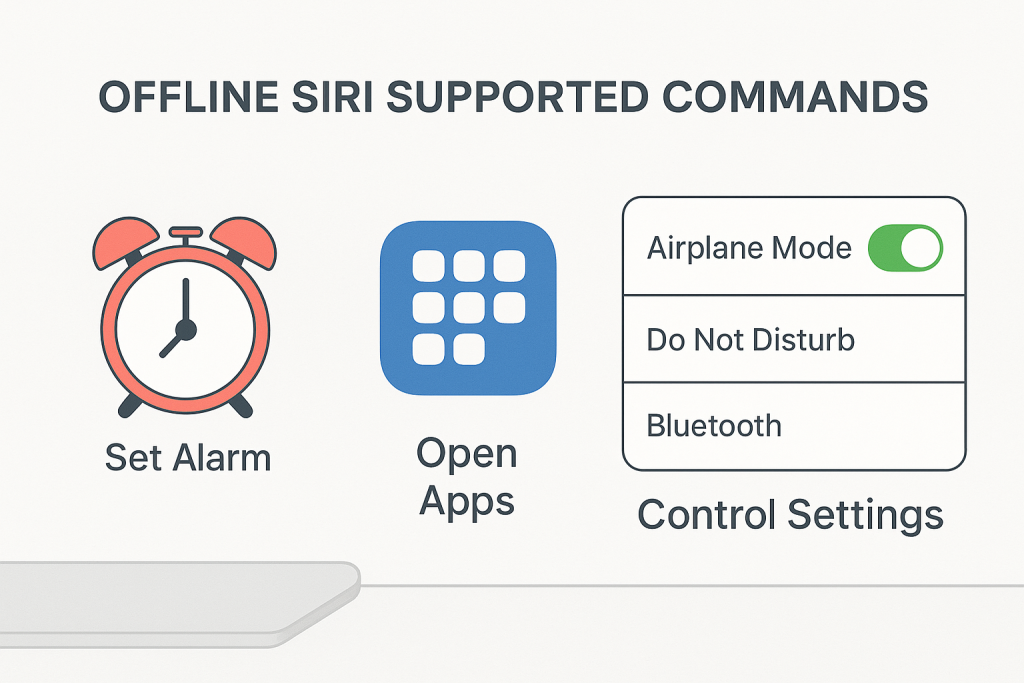
What Can Siri Do Offline? Supported Commands
Siri’s offline abilities are impressive, especially for essential tasks. Here are some of the most useful offline Siri commands you can use on your iPhone:
- Set alarms and timers
- Open apps
- Control device settings like Airplane Mode, Do Not Disturb, or Bluetooth
- Set reminders and create notes
- Send messages to recent contacts (may require some cached data)
- Play music stored on-device
Web searches, navigation, and actions involving third-party apps still require an internet connection. However, Apple continues to expand offline capabilities with every iOS update.
Expert Tips to Maximize Siri Offline Performance
Speak Clearly and Use Supported Language
Offline Siri uses advanced, on-device machine learning models, but clarity helps. Speak naturally and ensure your language settings match your accent and region for optimal accuracy.
Update Frequently for New Features
Apple regularly enhances Siri’s offline capabilities. Keeping your iOS updated ensures you benefit from improved voice recognition and newly supported commands.
Know the Limitations
Offline Siri shines for daily device management, but web-based actions (like finding weather updates or searching the internet) still require connectivity. Plan accordingly based on your needs.
Troubleshooting: What to Do If Siri Offline Isn’t Working
- Double-check if your device and language are compatible.
- Ensure your iPhone has enough free storage space.
- Restart your device and re-download the desired Siri language.
- Update to the latest version of iOS if possible.
- Contact Apple Support if issues persist.
Most issues stem from unsupported devices or languages. Following the above troubleshooting steps usually resolves common problems swiftly.
Frequently Asked Questions About Siri Offline
Is Siri offline available for all iPhone models?
No, it’s only available on iPhones with the A12 Bionic chip or newer, running iOS 15 or later. Check your model and update your software to access offline features.
Which languages does Siri offline support?
As of now, languages include English (various regions), Spanish, French, German, Italian, Chinese, and Japanese. Apple is expanding support gradually—check their latest documentation for updates.
Can I use Siri offline for third-party apps?
Currently, most offline commands are limited to Apple’s built-in apps and system features. Some simple actions with third-party apps may work if the app supports them, but internet-based actions usually require connectivity.
Conclusion: Unlock the Full Potential of Your iPhone with Siri Offline
Enabling Siri offline on your iPhone is a game-changer for productivity, privacy, and convenience. By following these 7 simple steps, you ensure you’re never without your voice assistant—whether you’re flying, commuting, or simply in an area with poor connectivity. With every update, Apple pushes the boundaries of what’s possible offline, making your iPhone smarter and more useful than ever before.
Take a few minutes today to set up offline Siri, and enjoy the newfound hands-free power that works anytime, anywhere!