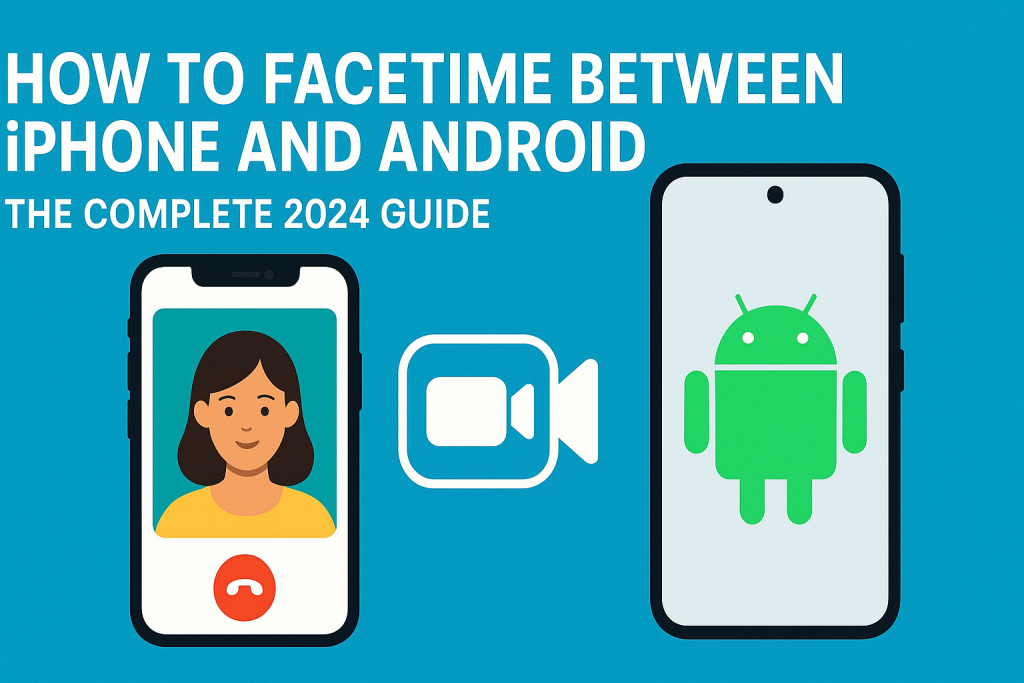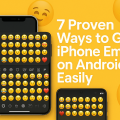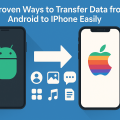Introduction: Bridging the Gap Between iPhone and Android Video Calls
For years, Facetime was exclusive to Apple devices, leaving Android users searching for alternatives. However, recent updates have made it possible for iPhone users to invite Android friends to Facetime calls. In this comprehensive 2024 guide, you’ll discover how to Facetime between iPhone and Android, step-by-step instructions for seamless connections, and the best alternative solutions for cross-platform video chatting.
Whether you’re a tech enthusiast or simply want to stay connected with friends and family across different devices, this article will provide practical tips, expert advice, and the latest methods for making video calls between iPhones and Android phones.
Understanding Facetime’s Cross-Platform Capabilities
Apple’s Facetime has long been a preferred choice for high-quality, secure video and audio calls among Apple device owners. But with increased demand for connectivity, Apple introduced a feature in iOS 15 (2021) allowing iPhone users to invite non-Apple users—such as those on Android or Windows—to join Facetime calls via a web browser.
This change doesn’t mean there’s a standalone Facetime app for Android, but rather, Android users can join Facetime calls through a unique link provided by an iPhone or iPad user. This move made video communication between platforms far easier and more accessible to everyone.
Key Limitations to Be Aware Of
- No Android Facetime app: Android users can only join, not initiate, Facetime calls.
- Browser-based access: Android participants use Chrome or Edge to join the video call via a web link.
- Feature restrictions: Some advanced Facetime features (like Animoji or SharePlay) may not be available for Android users.
Step-by-Step Guide: How to Facetime from iPhone to Android
Facetime between iPhone and Android is easier than ever, but the process requires the iPhone owner to initiate the call. Here’s how you can do it in a few simple steps:
Step 1: Update to the Latest iOS Version
First, ensure your iPhone or iPad is running iOS 15 or later. Apple introduced cross-platform Facetime support in this version, and updates often include important performance and security improvements.
- Go to Settings > General > Software Update on your iPhone.
- Install any available updates before proceeding.
Step 2: Create a Facetime Link
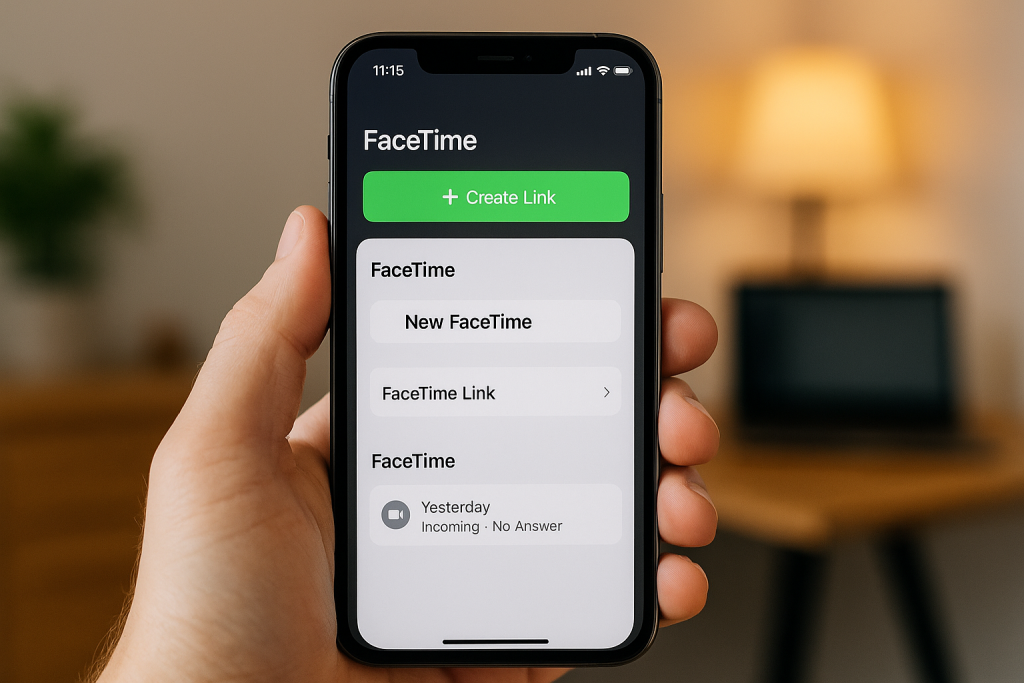
With your device updated, launch the Facetime app and follow these steps:
- Open the Facetime app on your iPhone or iPad.
- Tap Create Link at the top of the app.
- A share sheet will appear—choose how to send the link (e.g., via text, email, WhatsApp, or any messaging app).
- Send the link to the Android user you want to invite.
Step 3: Joining the Facetime Call on Android
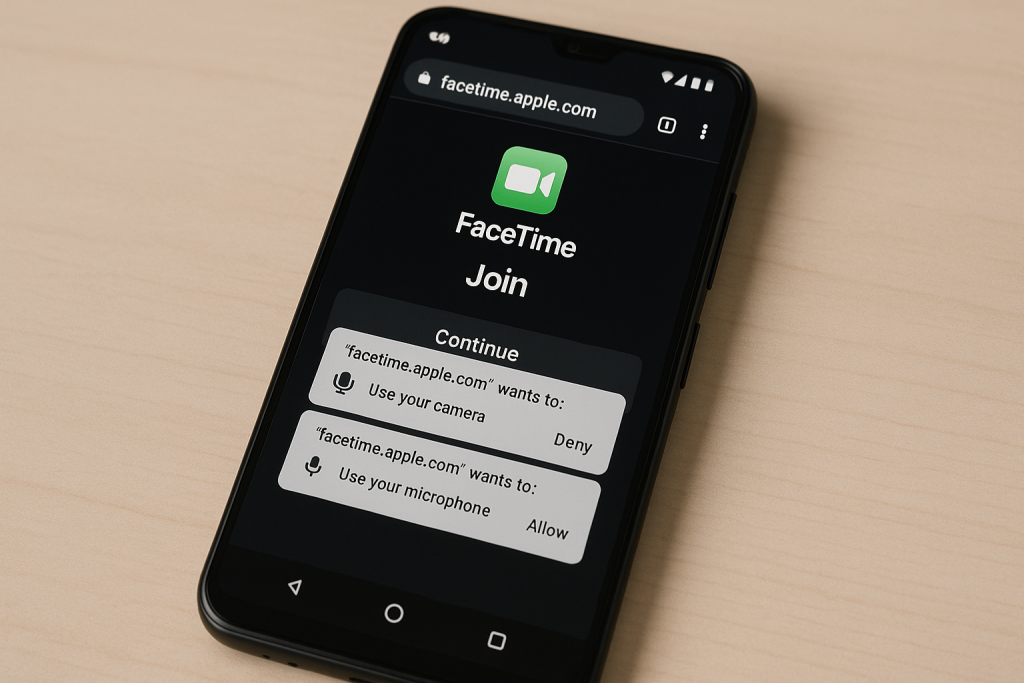
When the Android recipient receives the Facetime link, they should follow these steps:
- Tap the Facetime link (it should open in Chrome or Edge).
- Enter their name when prompted and tap Continue.
- Allow necessary permissions for microphone and camera access.
- Wait for the iPhone user to admit them into the call.
Once the call begins, both parties can enjoy a smooth video or audio conversation despite using different devices.
Step 4: Managing the Call and Settings
During the call, the iPhone user acts as the host and has control over the call’s participants. Android users can mute themselves, turn off their camera, and adjust volume, similar to other video platforms.
- The iPhone user can admit or remove participants and end the call for everyone.
- Calls are end-to-end encrypted, ensuring privacy and security across platforms.
Pro Tips for a Smooth Facetime Experience
To get the most out of your cross-platform Facetime call, consider these best practices and troubleshooting tips:
- Use a stable internet connection: Wi-Fi is recommended for high-quality video and audio.
- Update browsers: Android users should use the latest version of Chrome or Edge for compatibility.
- Ensure device permissions: Grant camera and microphone access when prompted.
- Test before important calls: Conduct a quick test call to avoid technical difficulties during important conversations.
- Close background apps: This frees up resources and improves call stability.
Facetime Alternatives for iPhone and Android Video Calls
While Apple’s browser-based Facetime works well, some users may prefer apps that offer more features or the ability for Android users to initiate calls. Here are some top alternatives for cross-platform video chatting:

1. Google Meet
Google Meet is a popular choice for group video calls, available on both Android and iOS. It offers screen sharing, high-quality video, and encryption. Anyone with a Google account can create and join meetings easily.
2. Zoom
Zoom is ideal for larger meetings and offers features like recording, virtual backgrounds, and chat. The app is free for shorter calls and works across all major platforms, including web browsers.
3. WhatsApp
WhatsApp enables encrypted one-on-one or group video calls between iPhone and Android users. With a simple interface and widespread adoption, it’s an excellent choice for most personal video calls.
4. Microsoft Teams
Frequently used for business and education, Microsoft Teams integrates chat, video, and collaboration tools across platforms. Both personal and professional users benefit from robust features and flexibility.
5. Skype
One of the earliest video calling apps, Skype remains a reliable option for cross-platform communication with support for group calls, screen sharing, and file sharing between iPhone, Android, and desktop users.
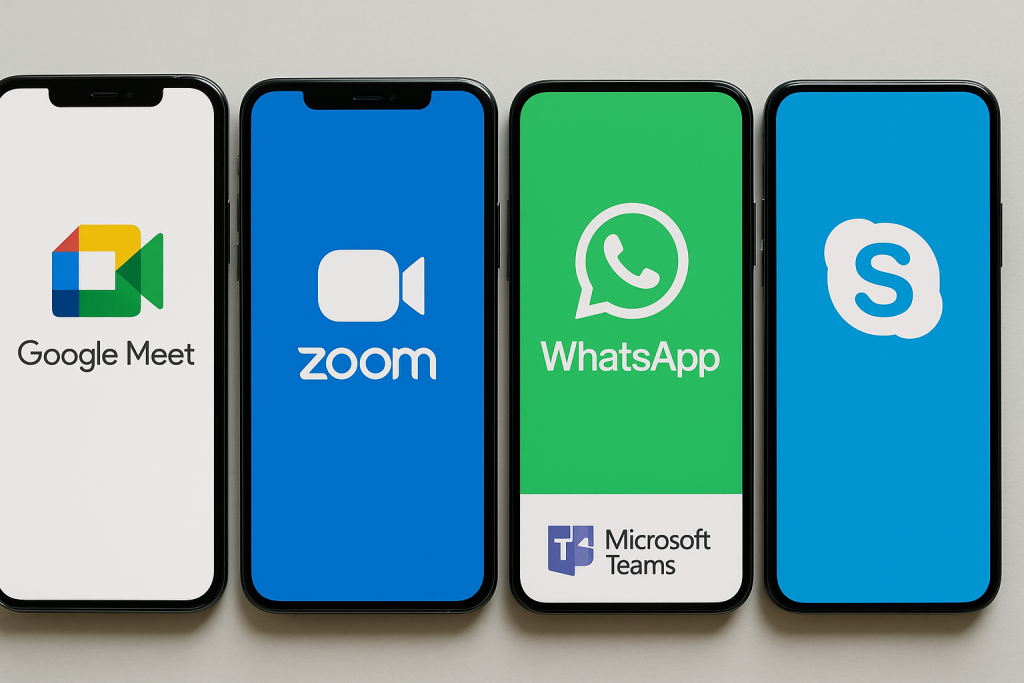
Frequently Asked Questions About Facetime Between iPhone and Android
Can Android users initiate Facetime calls?
No, Android users cannot initiate Facetime calls. Only iPhone, iPad, or Mac users can create a Facetime link and invite Android participants. However, once invited, Android users can join and participate in the call fully.
Is Facetime on Android secure?
Yes. Like all Facetime calls, cross-platform calls are end-to-end encrypted, ensuring that your privacy is protected. However, always join calls through trusted links and verify invitations to avoid phishing risks.
Do I need an Apple ID to join a Facetime call on Android?
No Apple ID is required. Android users simply enter their name to join the call. It’s quick and requires no account creation.
What browsers work for Facetime calls on Android?
Currently, Chrome and Microsoft Edge are the recommended browsers for joining Facetime calls from Android devices. Safari is not available on Android, and other browsers may not function correctly.
Expert Tips to Get the Best Video Call Quality
To maximize video and audio quality during cross-platform Facetime calls, follow these expert tips:
- Light your face: Use natural or soft lighting in front of you, not behind, to appear clear and vibrant on camera.
- Stabilize your device: Use a stand or prop your phone on a steady surface to avoid shaky video.
- Check background noise: Take calls in a quiet environment to reduce distractions and improve sound quality.
- Position your camera: Hold your phone at eye level for the most flattering and professional appearance.
Conclusion: Easy and Effective Ways to Facetime Across Devices
Thanks to updates from Apple, Facetime between iPhone and Android is finally possible and incredibly easy. By following the steps outlined above, you can connect with friends, family, and colleagues seamlessly, no matter what device they use. If Facetime doesn’t meet your needs, several top-rated alternatives ensure you’ll always have a way to make high-quality video calls across platforms. Stay connected, informed, and make the most out of your video chatting experience in 2024 and beyond!