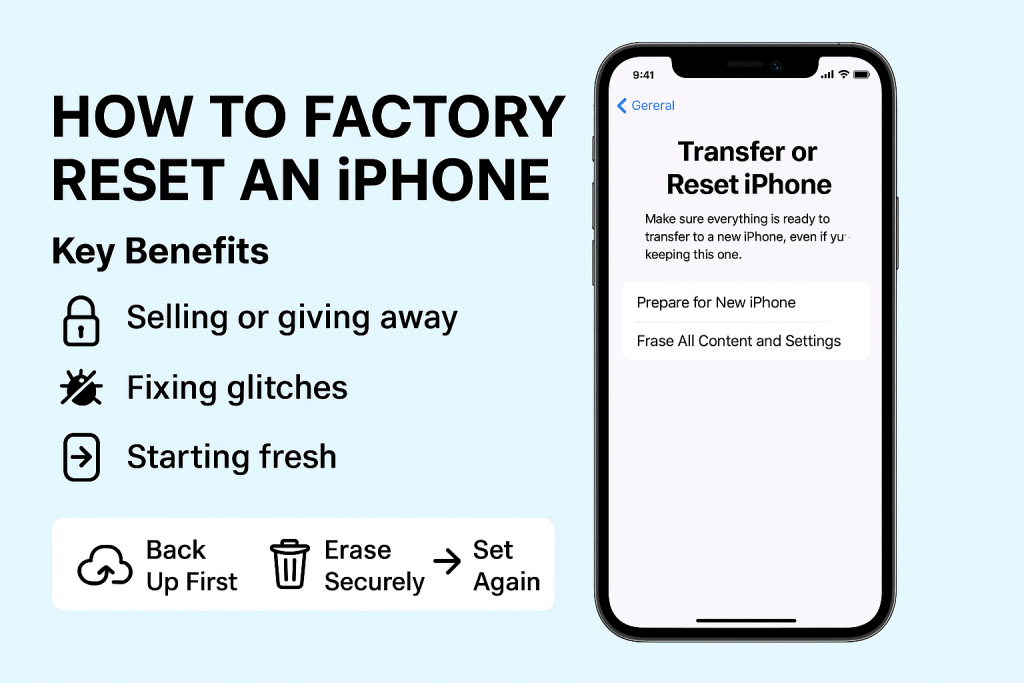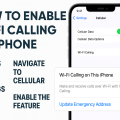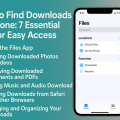Why Factory Reset Your iPhone? Key Benefits and Use Cases
Performing a factory reset on your iPhone is a powerful tool for restoring your device to its original settings. Whether you’re troubleshooting persistent issues, selling your phone, or starting fresh, a factory reset erases all content and settings, helping ensure privacy and optimal performance. Understanding when and why to use this reset is essential for every iPhone user.
Common scenarios that require a factory reset include:
- Selling or giving away your device – Remove all personal information to protect your privacy.
- Fixing major software glitches – Resolve recurring problems that simpler solutions can’t fix.
- Preparing for a new user – Clear all data for a fresh start.
- Removing malware or malicious software – Eliminate threats that may have infected your phone.
According to Apple, factory resetting is one of the most recommended troubleshooting steps when other methods fail, making it a vital skill for device management.
What to Do Before Factory Resetting: Crucial Preparation Steps
Backup Your Data for Safety
Factory resetting your iPhone will delete all personal data, settings, apps, and media stored on the device. To avoid losing valuable information, it’s essential to create a complete backup before proceeding. Apple provides two main ways to back up your iPhone:
- iCloud Backup: Go to Settings > [your name] > iCloud > iCloud Backup and tap Back Up Now. Ensure you are connected to Wi-Fi and have enough iCloud storage.
- Computer Backup: Connect your iPhone to a computer with iTunes (PC or Mac with macOS Mojave or earlier) or Finder (Mac with macOS Catalina or later). Select your device, choose Back Up Now, and wait for the backup to complete.
This extra precaution ensures you can restore your information quickly after the reset or on a new device.
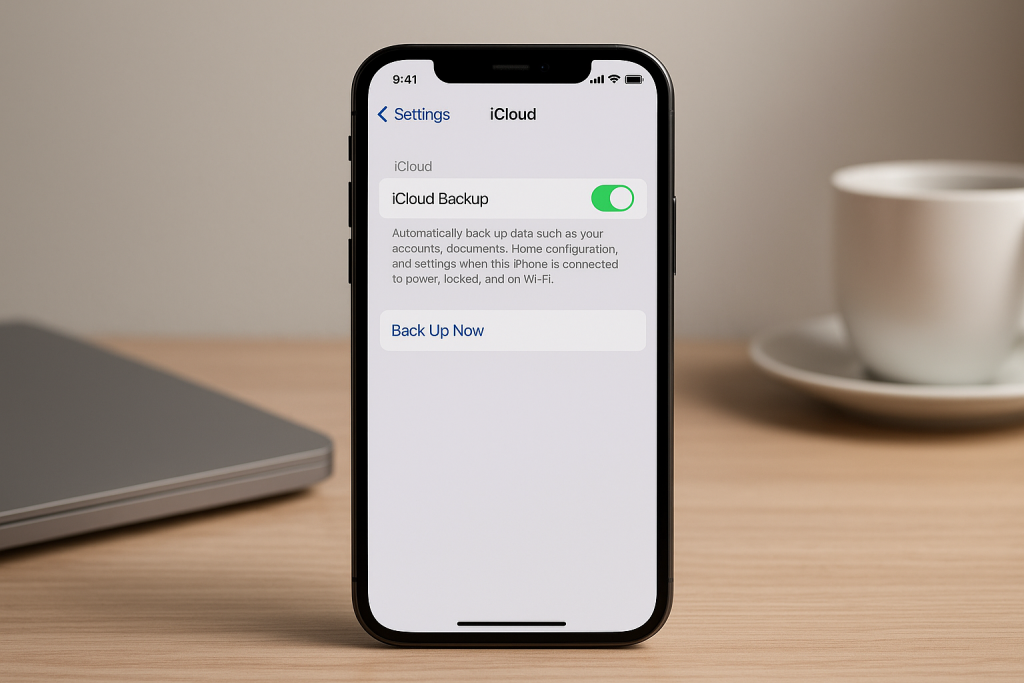
Disable Activation Lock and Sign Out of Accounts
To prevent the device from being locked to your Apple ID after resetting, sign out of your iCloud and Apple accounts. This is especially important if you’re selling or giving away the phone.
- Open Settings.
- Tap your name (Apple ID) at the top.
- Scroll down and tap Sign Out.
- Enter your Apple ID password and confirm.
Disabling “Find My iPhone” automatically removes the Activation Lock and ensures the next user can set up the device without issues.
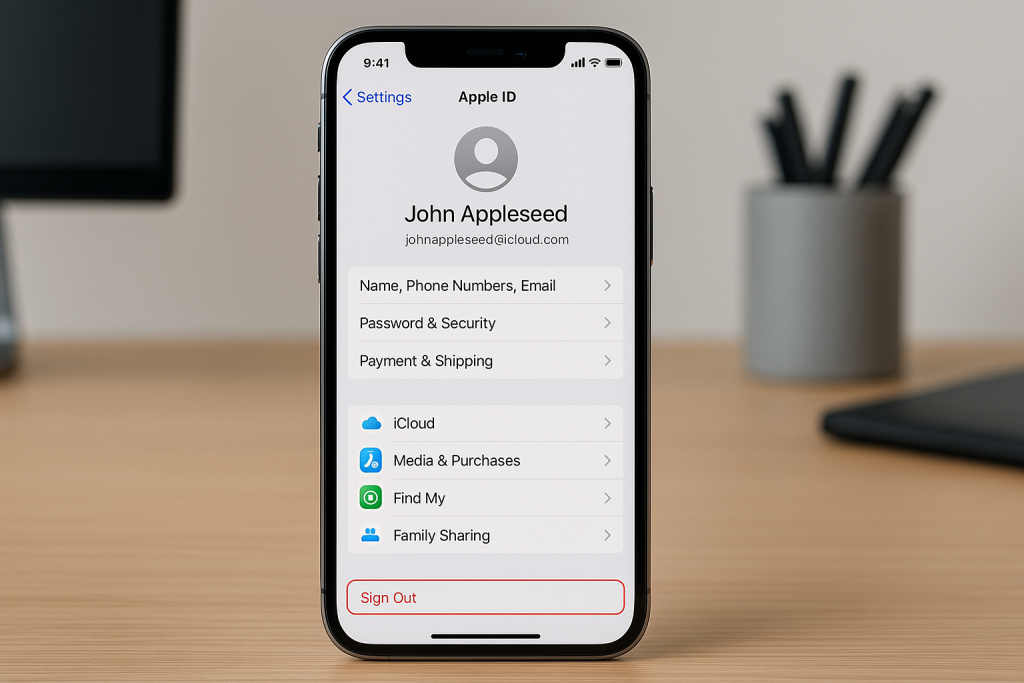
How to Factory Reset Your iPhone: Step-by-Step Instructions
Reset Your iPhone Directly from Settings
This is the simplest and most effective method for most users. Follow these steps to erase your iPhone:
- Open Settings on your iPhone.
- Go to General.
- Scroll down and tap Transfer or Reset iPhone.
- Select Erase All Content and Settings.
- If prompted, enter your device passcode or Apple ID password.
- Tap Erase iPhone to confirm.
Your iPhone will restart and begin the reset process. The procedure typically takes several minutes, after which your device will be restored to factory settings, ready for setup as new.
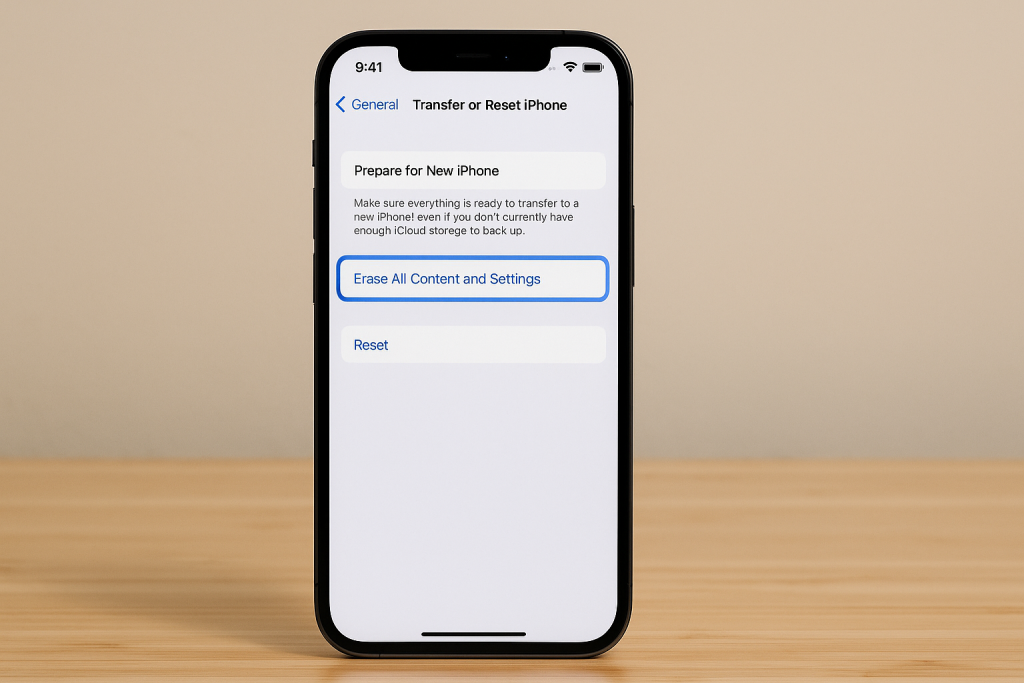
Factory Reset an iPhone Using a Computer
If your iPhone is unresponsive or you can’t access settings, you can use a computer to reset:
- Connect your iPhone to your computer with a USB cable.
- On a Mac with macOS Catalina or later, open Finder. On a PC or older Mac, open iTunes.
- Select your device when it appears.
- Click Restore iPhone.
- Confirm your choice and wait for the process to complete.
This method can also help if your device is stuck in a boot loop or has major software problems that prevent normal operation.
What Happens After a Factory Reset?
Once the reset is complete, your iPhone will display the welcome setup screen, just like when you first bought it. You can now:
- Set up as a new device
- Restore from a backup
- Sell or pass the device to a new owner
All previous data, settings, and accounts will be permanently erased, providing you with a clean slate.

Common Issues and Troubleshooting Tips When Resetting
Stuck During Reset Process
Occasionally, an iPhone may get stuck while resetting. If this happens, perform a force restart:
- For iPhone 8 and later: Quickly press and release the Volume Up button, then Volume Down, then press and hold the Side button until you see the Apple logo.
- For iPhone 7: Press and hold the Volume Down and Sleep/Wake buttons simultaneously until the Apple logo appears.
- For iPhone 6s and earlier: Hold down the Home and Sleep/Wake buttons at the same time until the Apple logo displays.
After rebooting, resume the reset process from the beginning.
Forgotten Apple ID or Passcode
If you cannot remember your passcode or Apple ID, you’ll need to use recovery mode via a computer. Detailed instructions are available on Apple’s official support page, but the process involves connecting your device, entering recovery mode, and restoring via Finder or iTunes.
Expert Tips for a Successful and Secure Factory Reset
Double-Check Backup Integrity
Before resetting, verify your backup is complete. Open your backup details and confirm important items like photos, contacts, and app data are included. This step helps avoid frustration and data loss after the reset.
Remove SIM Card and Accessories
If you’re selling or gifting your iPhone, remove your SIM card and any external accessories before the reset. This ensures your SIM and personal hardware remain secure and avoids unnecessary complications for the next user.
Update Your iPhone’s Software
Updating to the latest version of iOS before resetting can help resolve underlying bugs and ensure a smoother reset process. Go to Settings > General > Software Update to download and install available updates.
Frequently Asked Questions About Factory Resetting an iPhone
Will a Factory Reset Remove Everything on My iPhone?
Yes, a full factory reset erases all user data, settings, accounts, and apps on the device, returning it to original factory condition.
Is It Safe to Sell My iPhone After a Factory Reset?
Absolutely. Performing a factory reset removes your personal data, making it safe to sell or give away. Be sure to sign out of your Apple ID and disable “Find My iPhone” first for added security.
Can I Undo a Factory Reset?
Once the reset is complete, data cannot be recovered unless you have a prior backup. Always ensure you have backup copies of important information before erasing your device.
Conclusion: Mastering the Factory Reset for Your iPhone
Knowing how to factory reset an iPhone empowers you to solve deep software issues, protect your privacy, and prepare your device for resale or gifting. By following the comprehensive steps outlined above, you’ll ensure a secure, hassle-free reset every time. Remember to back up your data, sign out of important accounts, and follow best practices for maximum safety. With these expert tips, you’ll make the most of your iPhone management skills.