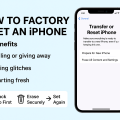Understanding Where Downloads Go on an iPhone
When you download files on your iPhone, it’s not always obvious where they end up. Unlike traditional computers, iPhones use a unique storage system that can sometimes make it tricky to track down your downloaded photos, documents, or other files. Knowing how to find downloads on an iPhone can save you time, prevent frustration, and help you better manage your device’s storage.
Most downloads on iPhones are saved in the Files app by default, but they can also be stored in specific apps depending on their type. For example, images might go to the Photos app, while PDF documents could be stored within a reading or PDF app. Understanding these storage principles is crucial for efficient file management.
This comprehensive guide will walk you through the best ways to locate your downloads on your iPhone, covering everything from the Files app to third-party app downloads, and offering practical troubleshooting tips along the way.

1. Using the Files App to Find Downloads
Accessing the Files App
The Files app is Apple’s central hub for managing documents, downloads, and cloud storage on your iPhone. By default, most downloads from Safari and other web browsers are saved here unless you specify otherwise. To access downloaded files:
- Locate and open the Files app (it usually appears as a blue folder icon).
- Tap on Browse at the bottom of the screen if you’re not already there.
- Select On My iPhone to view files stored locally, or tap iCloud Drive to see those saved to your cloud account.
Browsing the Downloads Folder
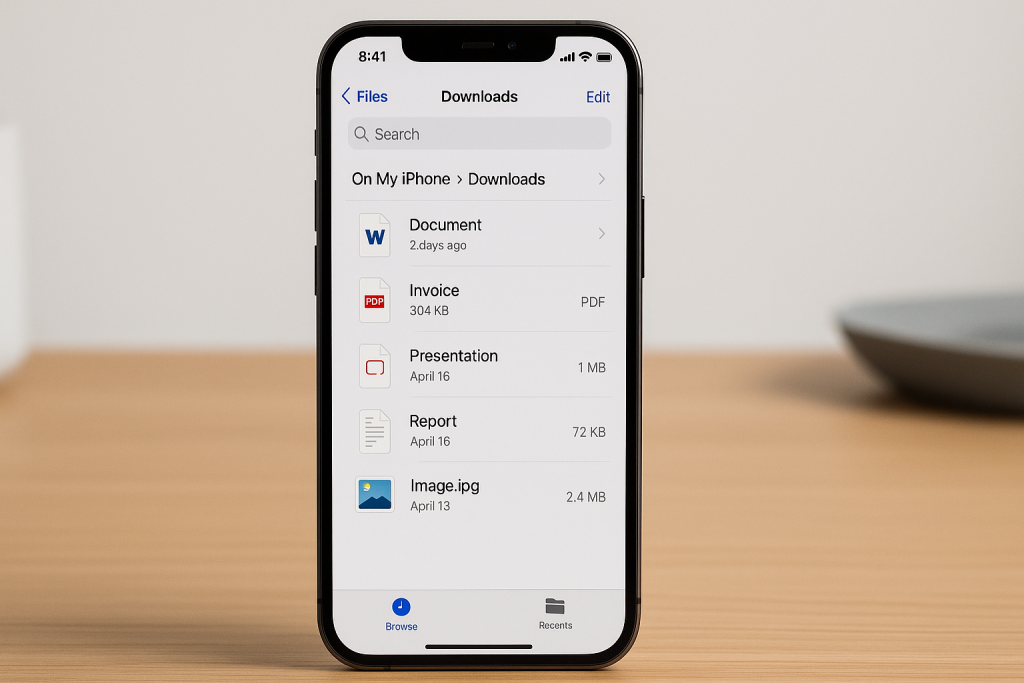
Within the Files app, there’s a specific folder labeled Downloads. This is typically where files from Safari and other browsers are saved. To find it:
- In the Files app, navigate to On My iPhone > Downloads.
- Browse the list for your recently downloaded files.
- If you don’t see the file, try searching using the search bar at the top of the Files app.
Tip: You can sort and organize files by name, date, size, or tags to make searching even easier.
2. Locating Downloaded Photos and Videos
Finding Images in the Photos App
When you download images or videos from the internet, email, or social media, they often end up in the Photos app. Here’s how to check:
- Open the Photos app from your home screen.
- Tap the Albums tab at the bottom.
- Look in Recents or Downloads (if you’ve created a dedicated album for downloads).
Downloaded images usually appear as the most recent items. If you save images manually (e.g., by holding and tapping “Save Image” in Safari), they will almost always land here.
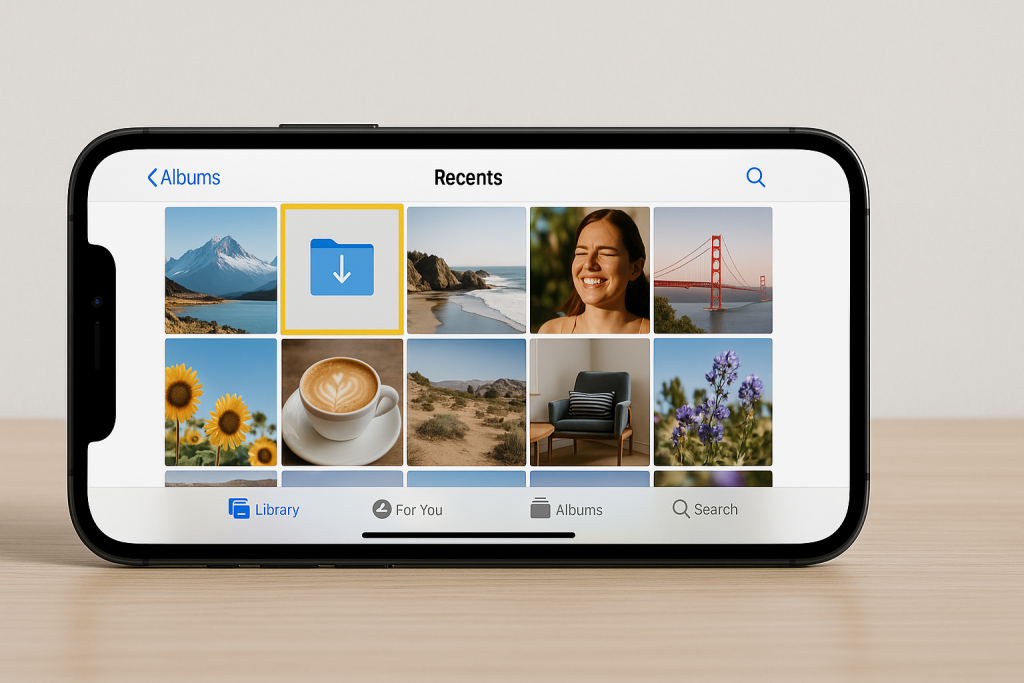
Managing Downloaded Media
It’s helpful to create a dedicated album for downloaded content. You can do this by tapping the + icon in the Photos app, naming the album “Downloads,” and moving relevant images there. This method keeps your downloads organized and easy to find in the future.
3. Retrieving Downloaded Documents and PDFs
Checking the Files App for Documents
Most documents—such as PDFs, Word files, and presentations—are saved in the Files app. Here’s how to locate them efficiently:
- Open the Files app and select On My iPhone or iCloud Drive.
- Navigate to the Downloads folder or use the search bar to type the document’s name or file type, such as “.pdf”.
Using Third-Party Apps
If you use apps like Adobe Acrobat, Microsoft Word, or Google Drive, your downloaded documents might be stored within those apps. Open the relevant app and check their respective “Recent” or “Downloads” sections for your files. Be sure to enable file sharing if you want to move documents between apps or to your Files app.
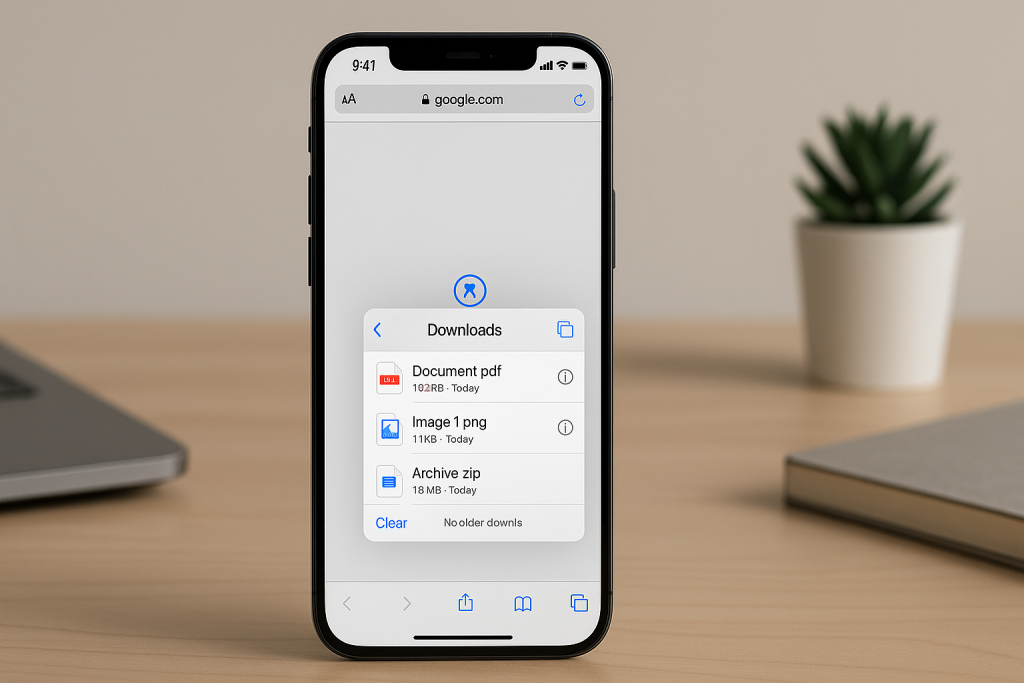
4. Finding Music and Audio Downloads
Locating Downloads in Apple Music or Podcasts
Downloaded music or podcasts generally reside within their respective apps. For Apple Music:
- Open the Music app.
- Tap Library and then Downloaded to view all your offline-accessible music.
For podcasts, open the Podcasts app, tap Library, and select Downloaded Episodes to see content available offline.
Managing Audio Storage
Some third-party audio apps, like Spotify or Audible, allow you to download music or audiobooks for offline listening. Each app has a dedicated “Downloads” section within its library, making it simple to access your saved content. Regularly review and delete old downloads to free up storage.
5. Tracking Downloads from Safari and Other Browsers
Safari Browser Downloads
Safari is the default web browser for most iPhone users. When you download a file using Safari:
- You’ll see a blue Downloads icon in the upper right corner of the browser. Tap it to see recent downloads.
- Files are automatically saved to the Downloads folder in the Files app, unless you’ve changed the download location in Settings.
To access downloaded files later, follow the steps in the Using the Files App section.
Other Browsers: Chrome, Firefox, and More
If you use browsers like Chrome or Firefox, downloads may be accessible from within the app or go directly to the Files app’s Downloads folder. Always check the settings of your chosen browser to determine the default save location.
6. Managing and Organizing Your Downloads
Tips for Better File Organization
Finding downloads is much easier when your files are well-organized. Here are some practical tips:
- Use Folders: Create specific folders for different file types (e.g., “Receipts,” “Assignments,” “Audio Files”).
- Tag Files: The Files app allows you to assign colored tags for quick identification.
- Rename Files: Give downloaded files descriptive names so you can quickly search for them later.
Clearing Out Old Downloads
Regularly deleting files you no longer need helps keep your iPhone’s storage clear and efficient. To delete multiple files at once in the Files app, tap “Select,” choose the files, and tap the trash icon.
7. Troubleshooting Missing Downloads on iPhone
Why Can’t I Find My Downloaded Files?
If you can’t locate a downloaded file, it may have been saved to a different location or deleted. Always check:
- Recently Deleted: Both the Files and Photos apps have a “Recently Deleted” section where erased files are held temporarily.
- App-Specific Downloads: Some apps save files within their own directories, separate from the Files app.
Resetting Download Locations
To avoid confusion, set a default download location for Safari:
- Go to Settings > Safari > Downloads.
- Choose iCloud Drive or On My iPhone as your default save location.
This ensures all future downloads appear in a consistent location, making them easier to find.
Bonus Tips: Maximizing Your iPhone’s File Management
- Use Search: Both the Files and Photos apps have powerful search features. Enter keywords, file types, or dates to quickly find downloads.
- Enable iCloud Drive: Sync your files across all devices, so you’re never without access to important downloads.
- Third-Party File Managers: Consider reputable apps like Documents by Readdle for an enhanced file browsing experience and superior organization tools.
By understanding these tips and using the right tools, you’ll always know exactly how to find downloads on your iPhone, saving time and reducing stress.
Conclusion: Take Control of Your Downloads on iPhone
Knowing how to find downloads on your iPhone is essential for managing documents, photos, audio files, and more. Whether you’re accessing files through the Files app, Photos app, or third-party platforms, these seven essential tips ensure your downloads are always right at your fingertips. Regularly organize, search, and manage your files for a smoother, more productive iPhone experience.