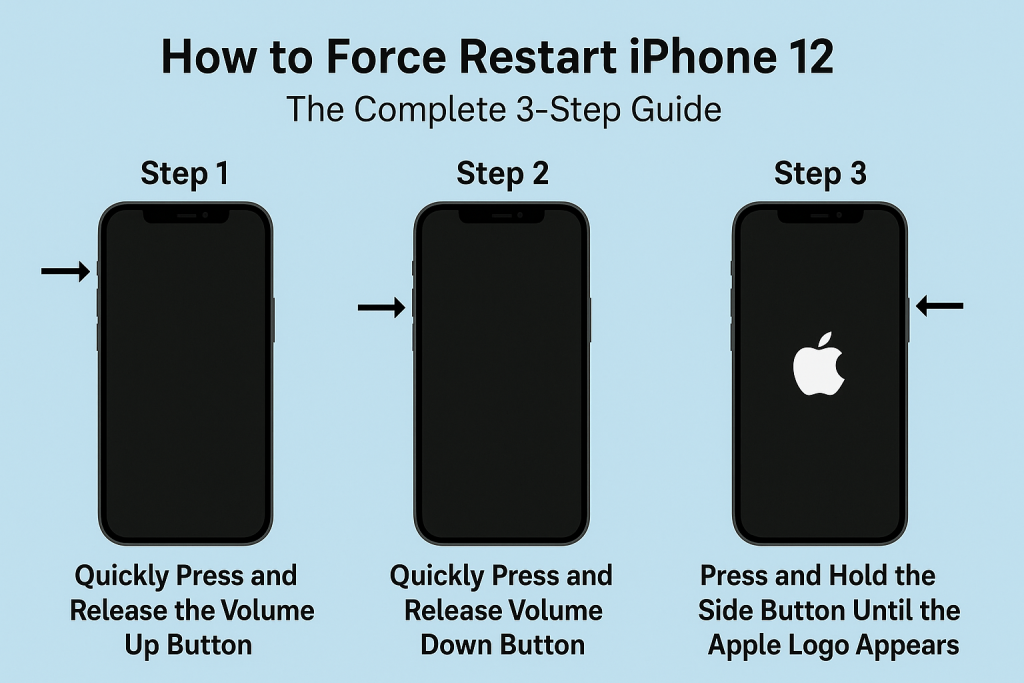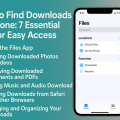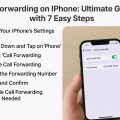Why You May Need to Force Restart Your iPhone 12
The iPhone 12 is a powerful and reliable smartphone, but like any device, it can sometimes freeze, become unresponsive, or encounter software glitches. In such cases, knowing how to force restart your iPhone 12 is essential. A force restart can quickly resolve issues when your screen is stuck, apps won’t close, or the device doesn’t respond to touch. Unlike a regular restart, a force restart doesn’t require your iPhone 12 to be fully functional, making it a critical troubleshooting method for various problems.
Force restarting is different from a standard reboot. It’s specifically designed for situations where your iPhone 12 is frozen or unresponsive. Understanding when and how to perform a force restart ensures that you can regain control of your device without risking data loss or hardware damage.
Let’s explore why this simple process is so effective and how it can bring your iPhone 12 back to life in moments of frustration or technical glitches.
Understanding the Force Restart Process for iPhone 12
The force restart process for the iPhone 12 is a sequence of physical button presses. This method is safe, does not erase any data, and is recommended by Apple for handling unresponsive devices. The procedure is slightly different from older iPhone models, so it’s important to follow the right steps for your specific device.
Many users mistakenly attempt to restart their iPhone 12 by holding the power button alone, but this only brings up the “slide to power off” menu. A force restart, on the other hand, overrides most software errors and forces the device to reboot, even if the screen is black or the device is frozen.
Before you begin, it’s helpful to know the location of the Volume Up, Volume Down, and Side button (also known as the Power button) on your iPhone 12. These physical controls are crucial for the force restart process.
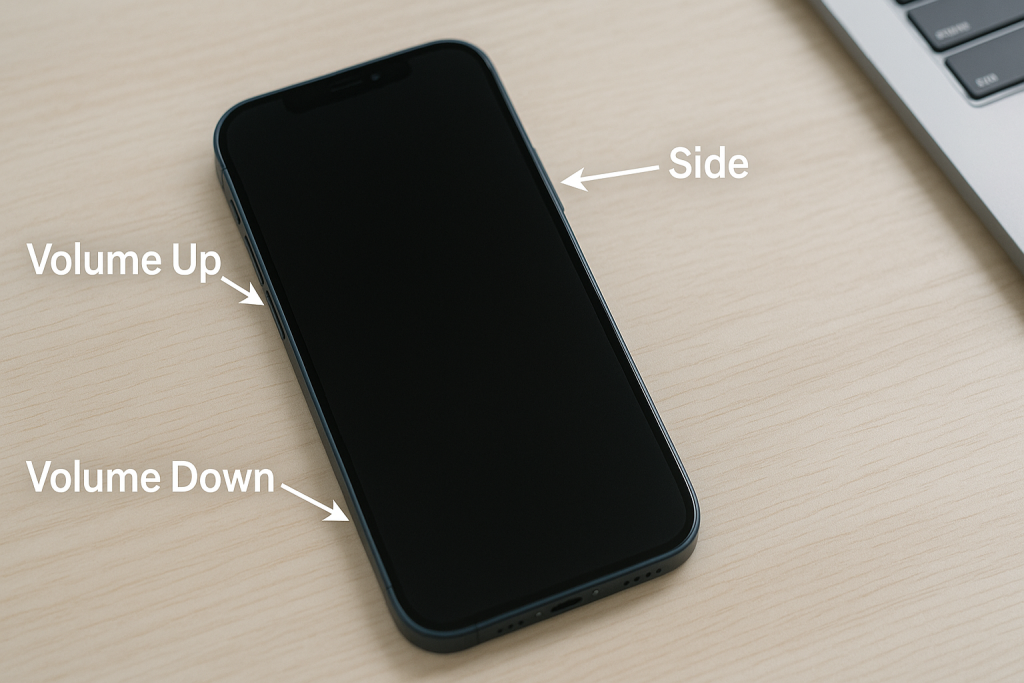
The Complete 3-Step Guide to Force Restart iPhone 12
Step 1: Quickly Press and Release the Volume Up Button
Start by locating the Volume Up button on the left side of your iPhone 12. Press it quickly and release immediately. Do not hold the button down, as this is just the first step of a sequence.
This action does not trigger any immediate response, but it initiates the force restart sequence. Make sure your press is swift and deliberate.
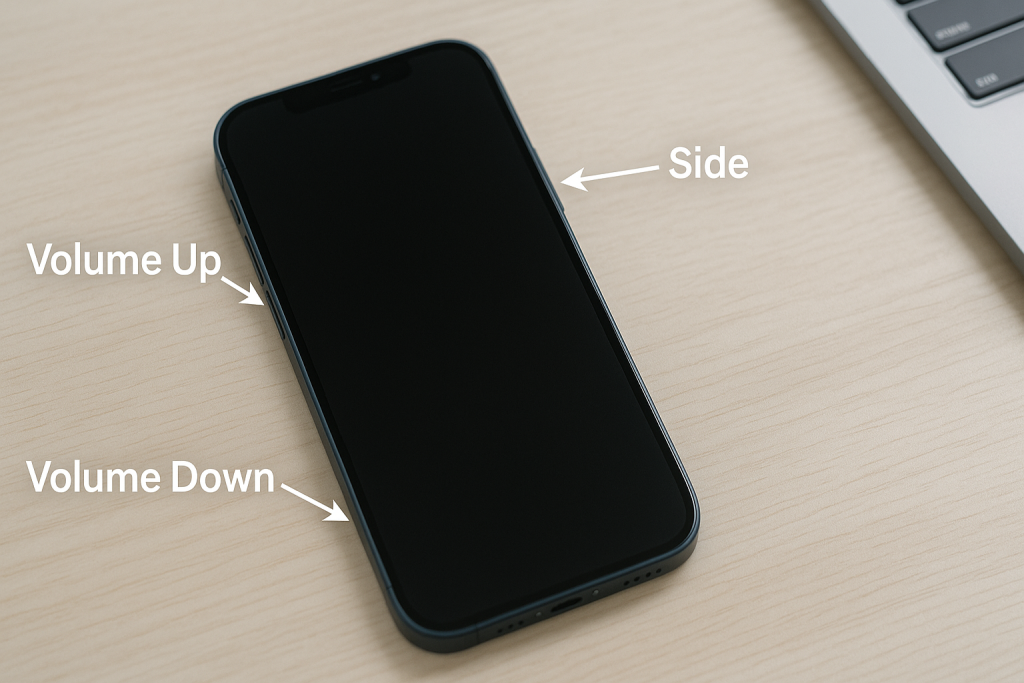
Step 2: Quickly Press and Release the Volume Down Button
Next, move your finger to the Volume Down button, which is also on the left side just below the Volume Up button. Press and release it quickly and immediately after the first step.
Again, do not hold the button down. The timing between the first and second steps should be brisk to ensure the sequence is recognized by your iPhone 12.
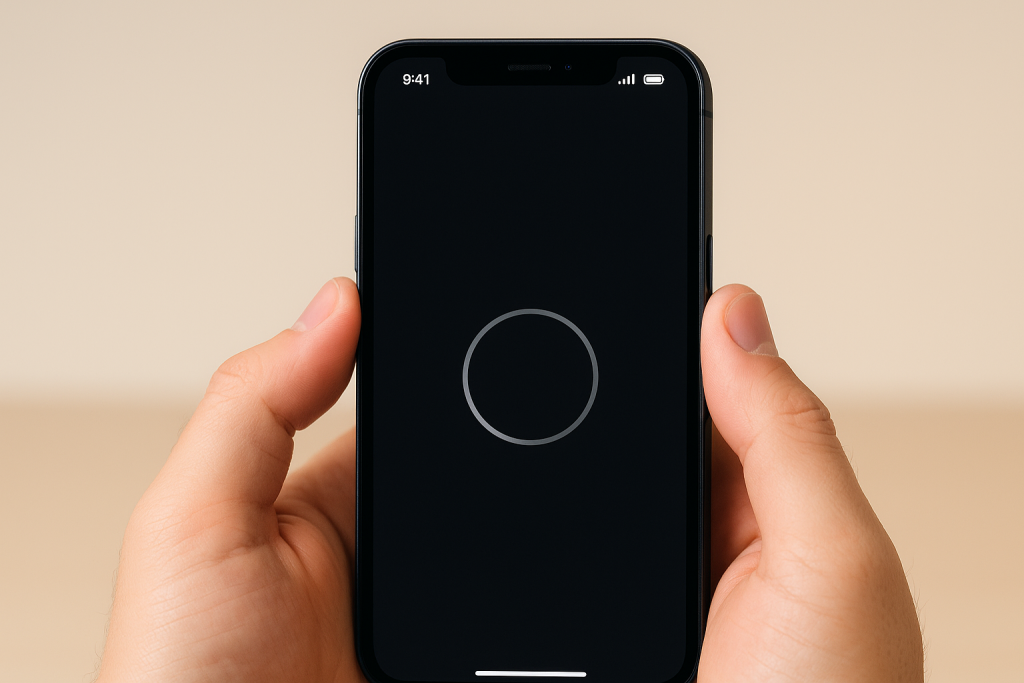
Step 3: Press and Hold the Side Button Until the Apple Logo Appears
Finally, press and hold the Side button (on the right side of your iPhone 12). Continue holding this button even when you see the “slide to power off” slider appear on the screen. Do not release the Side button until you see the Apple logo, which indicates that the device is rebooting.
This may take about 10-15 seconds. Once you see the Apple logo, release the Side button. Your iPhone 12 will now restart and should function normally if the issue was caused by a temporary software glitch.

Common Scenarios Where a Force Restart Is Needed
Frozen or Unresponsive Screen
One of the most common reasons to force restart your iPhone 12 is when the screen becomes unresponsive. This can happen due to a software crash, a problematic app, or even after installing a new update.
If your iPhone doesn’t respond to touch, button presses, or won’t wake from sleep, a force restart is usually the fastest way to regain control.
iPhone 12 Stuck During Update or Boot
Sometimes, your iPhone 12 might get stuck on the Apple logo or during an iOS update. If the device doesn’t progress past the loading screen for several minutes, a force restart can help break the cycle and allow the device to boot up properly.
Always remember to let updates complete if possible, but use a force restart if it’s clear the device is stuck.
Device Not Responding to Charging or Power On
If your iPhone 12 doesn’t seem to charge or turn on, it can appear as though it’s “dead.” Before assuming the worst, try a force restart. Many users are surprised to find their device springs back to life after this method, especially if it was frozen on a black screen.
Force Restart vs. Other Restart Methods: What’s the Difference?
It’s important to distinguish between a force restart, a regular restart, and other troubleshooting methods like a factory reset or DFU (Device Firmware Update) mode. Each of these serves a different purpose and has varying levels of impact on your device and data.
- Force Restart: Instantly reboots the device without accessing software menus. No data is lost and it’s safe for everyday troubleshooting.
- Regular Restart: Performed via on-screen controls when your iPhone is responsive. Useful for minor issues.
- Factory Reset: Erases all data and settings. Used for major problems or before selling/giving away your device.
- DFU Mode: Used for advanced troubleshooting and firmware restore. Not recommended unless other methods fail.
For most problems, a force restart is the safest and fastest solution that doesn’t involve data loss.
Pro Tips for Successfully Force Restarting Your iPhone 12
Timing Is Crucial
The most common reason a force restart fails is improper timing. Make sure to press and release the Volume Up and Volume Down buttons quickly, and then immediately press and hold the Side button. If the sequence is performed too slowly, your iPhone may not recognize it as a force restart command.
Avoid Excessive Force
Always press the buttons firmly but gently. Excessive force can damage the buttons and may not improve your results. If you’re struggling, try practicing the sequence with your device turned on and responsive to get a feel for the timing.
Try Charging Before Attempting a Restart
If your iPhone 12 appears completely dead, try connecting it to a charger for at least 10–15 minutes before attempting a force restart. Sometimes, the battery may be drained and a charge is required to power the device back on.
Frequently Asked Questions About Force Restarting iPhone 12
Will I Lose Data By Force Restarting My iPhone 12?
No, a force restart only reboots your device and does not erase any data or settings. It’s a safe troubleshooting step for most everyday issues.
How Often Should I Force Restart My iPhone 12?
A force restart should only be used when necessary—such as when your iPhone 12 is frozen or unresponsive. For regular performance optimization, a standard restart is sufficient.
What If Force Restart Doesn’t Solve My Problem?
If your iPhone 12 remains unresponsive after several attempts to force restart, you may need to seek further assistance. Consider contacting Apple Support or visiting an authorized service provider for advanced troubleshooting or hardware inspection.
What to Do If Force Restart Fails
If your iPhone 12 does not respond to a force restart, try charging the device, checking the charging cable and power source, and repeating the force restart sequence. If the device is still non-responsive:
- Try connecting your iPhone 12 to a computer and using iTunes/Finder to detect and restore the device.
- Look for any physical damage or signs of water exposure that could impact functionality.
- If all else fails, contact Apple Support for expert assistance.
Persistent issues may indicate a hardware fault, but most software-related problems are resolved with the force restart method described above.
Conclusion: Master the iPhone 12 Force Restart for Stress-Free Troubleshooting
Learning how to force restart your iPhone 12 is a simple yet essential skill for any user. This 3-step guide ensures you can quickly resolve common problems—like a frozen screen or an unresponsive device—without risking data loss or complex repairs. Always practice the correct button sequence, stay mindful of proper timing, and follow our pro tips for best results.
With this knowledge in hand, you can confidently troubleshoot your iPhone 12 and prevent minor software issues from becoming major headaches. For more advanced problems, don’t hesitate to consult Apple Support or visit a professional technician.