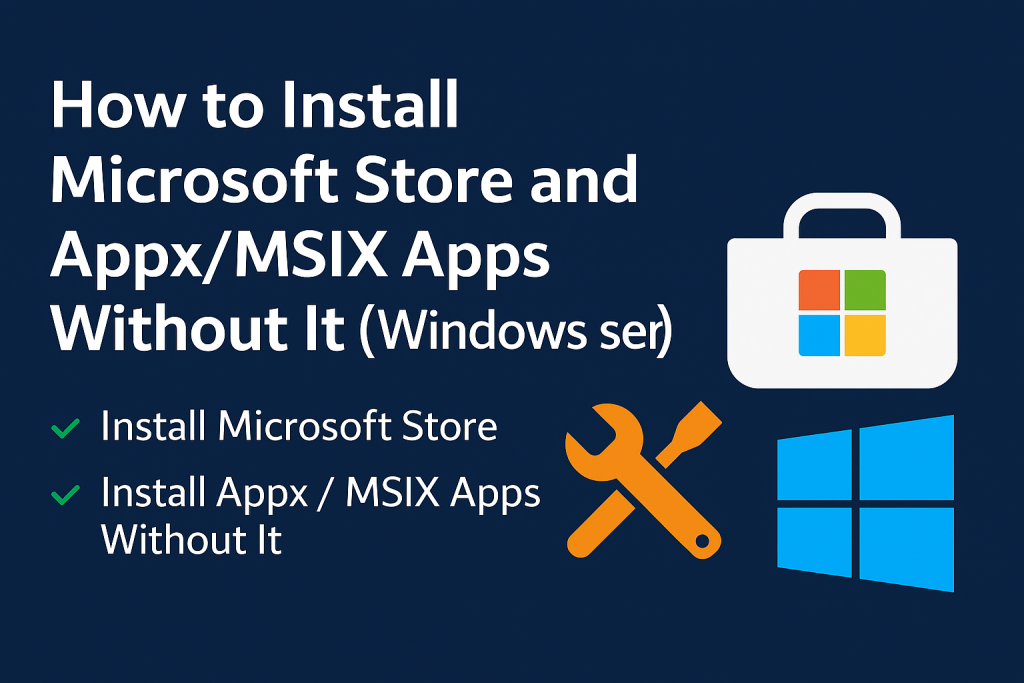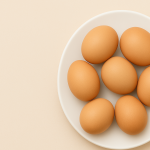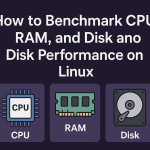By default, Windows Server (and some LTSC editions of Windows) do not come with Microsoft Store. This can be inconvenient when you want to install modern apps like Windows Terminal, Visual Studio Code, or others that normally require the Store.
But don’t worry! You can still:
✅ Install Microsoft Store manually
✅ Install .appx or .msix app packages without the Store
This guide will walk you through both options — step-by-step, even if you’re new to Windows administration.
✅ Option 1: Install Microsoft Store on Windows Server
⚠️ Warning: This method is unofficial and not supported by Microsoft. Use at your own risk — ideally on test or non-critical systems.
🔹 Step 1: Enable Desktop Experience (if not enabled)
-
Open Server Manager
-
Go to Add Roles and Features
-
Proceed through the wizard → Under User Interfaces and Infrastructure, check Desktop Experience
-
Click Next → Install → Restart if required
🔹 Step 2: Download Microsoft Store Appx Files
You’ll need to download a few app packages from Windows 10 or Microsoft’s servers.
Required files:
-
Microsoft.WindowsStore.appx -
Microsoft.StorePurchaseApp.appx -
Microsoft.DesktopAppInstaller.appx -
Microsoft.VCLibs.x64.14.00.appx -
Microsoft.UI.Xaml.2.x.appx(optional)
✅ Where to get them:
Use this tool: https://store.rg-adguard.net
-
Select:
ProductID -
Paste:
9wzdncrfjbmp(Store ID) -
Click the dropdown to choose
Retail -
Download the files ending in
.appxor.msixbundle
🔹 Step 3: Install with PowerShell
Open PowerShell as Administrator and install in this order:
Replace
"C:\Install\..."with the actual path to your downloaded files.
🔹 Step 4: Open Microsoft Store
Once installed, search “Microsoft Store” in the Start Menu, or launch it via:
✅ Option 2: Install Appx / MSIX Apps Without Microsoft Store
If you don’t need the full Store interface, and just want to install apps like Windows Terminal, you can install them directly.
🔹 Step 1: Allow App Sideloading
If your system blocks sideloading apps, enable it via Group Policy:
-
Open
gpedit.msc -
Go to:
Computer Configuration > Administrative Templates > Windows Components > App Package Deployment -
Enable the following:
-
Allow all trusted apps to install
-
Allow development of Windows Store apps
-
Or use PowerShell:
🔹 Step 2: Download the App You Want
For example: Windows Terminal
Go to: https://github.com/microsoft/terminal/releases
Download the latest .msixbundle file
You also need dependencies like:
-
Microsoft.VCLibs.140.00.x64.appx -
Microsoft.UI.Xaml.2.x.appx
Get these from the Microsoft Store CDN using:
https://store.rg-adguard.net
(Search for Microsoft.VCLibs, etc.)
🔹 Step 3: Install Using PowerShell
Example for installing Windows Terminal:
✅ Done! You can now run Windows Terminal, or any other Appx/MSIX app.
🛠️ Troubleshooting
-
Error: Missing dependency → Install the required
.appxpackages first. -
Store not launching → Check if all packages were installed in the correct order.
-
Permission issues → Run PowerShell as Administrator.
🔚 Conclusion
Whether you want the full Microsoft Store or just want to install .appx apps manually, now you know how — even on Windows Server 2022. This guide works great for dev environments, server-side tools, and LTSC versions without Store support.
If you’d like a ready-made PowerShell script that automates the download and installation, just ask!