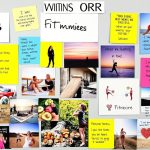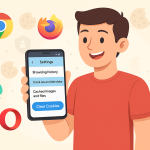Capturing your screen is one of the most useful features of any smartphone, and Android devices make it easier than ever. Whether you want to save a memorable conversation, document an app error, share a funny meme, or save a receipt, knowing how to screenshot on Android can be a lifesaver.
In this comprehensive guide, we will show you several methods to take a screenshot on different types of Android phones, including Samsung, Google Pixel, OnePlus, Xiaomi, and more. We’ll cover button shortcuts, gesture controls, smart features, and troubleshooting tips to ensure you always know how to capture your screen.
Why Learn How to Screenshot on Android?
Screenshots provide a quick way to preserve information exactly as it appears on your screen. From capturing directions and recipes to saving text messages and high scores, screenshots are a versatile tool for any Android user. Furthermore, sharing screenshots is often faster and easier than downloading, copying, or explaining what you see.
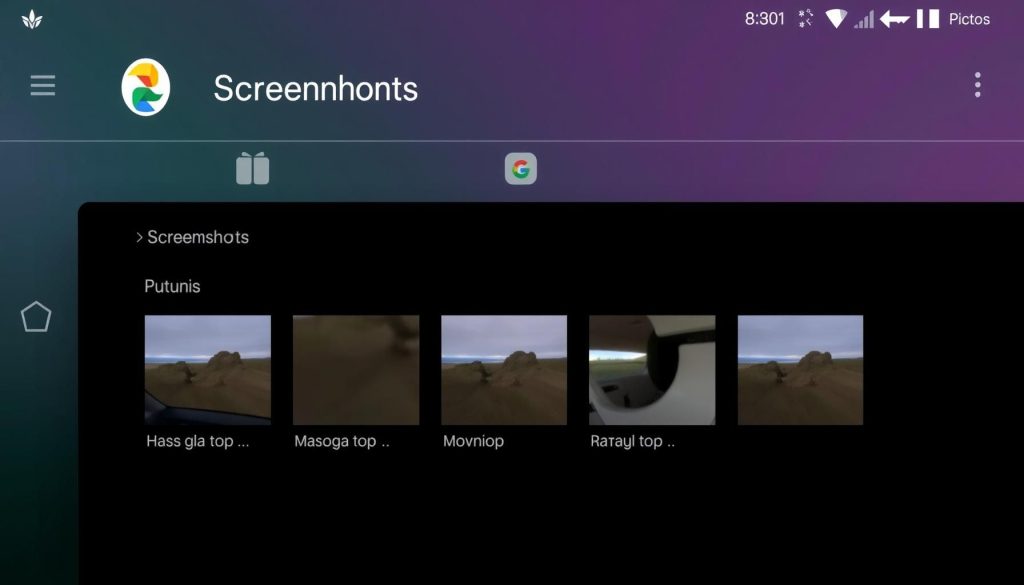
Method 1: Using Hardware Buttons
The most common way to take a screenshot on Android is by using a simple combination of hardware buttons. This method works across nearly all brands and Android versions.
General Button Combination
- Press and hold the Power button and the Volume Down button simultaneously.
- Hold both buttons for about 1-2 seconds until you see a quick animation, hear a shutter sound, or notice a screenshot confirmation on the screen.
- The screenshot will be saved automatically to your device’s gallery or Photos app in a “Screenshots” folder.
Device-Specific Variations
- Samsung Galaxy phones (recent models): Use the Power + Volume Down combination. On older Samsung devices, you may need to use Power + Home buttons.
- Google Pixel: Power + Volume Down.
- OnePlus: Power + Volume Down.
- Huawei, Xiaomi, Motorola: Power + Volume Down.
If the standard method doesn’t work, check your phone’s user manual or support page, as some custom Android skins might use slightly different button combinations.
Method 2: Using Gesture Controls
Many Android manufacturers have introduced gesture controls to make capturing screenshots even easier. These gestures vary by brand and phone model.
Popular Gesture Methods
- Samsung: Swipe the edge of your hand horizontally across the screen (from right to left or left to right). Make sure “Palm swipe to capture” is enabled in Settings > Advanced features > Motions and gestures.
- OnePlus: Use a three-finger swipe down gesture to take a screenshot. Enable this in Settings > Buttons & Gestures > Quick Gestures.
- Xiaomi (MIUI): Swipe down with three fingers on the home screen or in any app. Go to Settings > Additional settings > Button shortcuts to customize.
- Huawei: Knock twice on the screen with your knuckle to capture a screenshot (called “Knuckle Screenshot”).
If gesture screenshots aren’t working, check your device’s settings to ensure the feature is activated.
Method 3: Using the Notification Bar or Quick Settings
Some Android phones allow you to take a screenshot directly from the notification bar or quick settings menu.
- Swipe down from the top of your screen to open the notification bar or quick settings.
- Look for a Screenshot or Capture icon. Tap it, and your device will instantly capture the current screen.
This method is especially useful if you have difficulty with button or gesture controls.
Method 4: Using Google Assistant or Voice Commands
If your hands are busy or you prefer a hands-free approach, you can use Google Assistant to take a screenshot.
- Activate Google Assistant by saying “Hey Google” or by holding the Power button (on some devices).
- Say “Take a screenshot.”
- The Assistant will capture your screen and save it to your gallery.
Note that on some devices, this method may not work inside certain apps due to security restrictions.
Method 5: Using Third-Party Screenshot Apps
If you want additional functionality, such as scrolling screenshots, annotation, or instant sharing, consider using a third-party app from the Google Play Store. Popular choices include:
- Screenshot Easy
- Screen Master
- Super Screenshot
- AZ Screen Recorder
These apps often provide floating buttons, advanced editing tools, and options to capture long or scrolling content.
How to Screenshot a Long or Full Page on Android
Need to capture an entire chat, webpage, or app screen that won’t fit all at once? Use the scrolling screenshot feature available on most modern Android devices:
- Capture a regular screenshot using your preferred method.
- Tap the “Scroll” or “Capture more” option that appears in the screenshot preview (if available).
- Keep tapping “Scroll” until you’ve captured everything you want.
- Save or edit the screenshot as needed.
Samsung, Xiaomi, OnePlus, Motorola, and Google Pixel phones with Android 12+ usually support scrolling screenshots natively.
Where Are Screenshots Saved on Android?
By default, screenshots are saved in your phone’s internal storage, usually under:
- Photos app: Look for a “Screenshots” album.
- Gallery app: Usually has a “Screenshots” folder.
- File Manager: Navigate to Internal Storage > Pictures > Screenshots.
Screenshots can be edited, shared, or deleted directly from these locations.
Troubleshooting: Why Can’t I Take a Screenshot?
If you’re having trouble capturing screenshots, here are some potential reasons and solutions:
- Security restrictions: Banking, streaming, or other sensitive apps may prevent screenshots.
- Button malfunction: If your hardware buttons aren’t working, try gesture controls, quick settings, or third-party apps.
- Storage full: If your device storage is full, free up space and try again.
- Outdated software: Update your phone’s operating system to the latest version.
Tips for Editing and Sharing Screenshots
After taking a screenshot, most Android devices instantly show a preview with options to edit, crop, or share. Tap the preview to:
- Edit: Add annotations, crop, blur sensitive information, or draw on the image.
- Share: Send the screenshot via messaging apps, email, or social media.
- Delete: Remove screenshots you no longer need to save storage space.
Conclusion: Choose the Best Screenshot Method for You
Learning how to screenshot on Android gives you the power to capture and share information instantly. Whether you prefer button combinations, gestures, voice commands, or specialized apps, there’s a method for every user and every device. Master these tips, and never lose important on-screen content again!