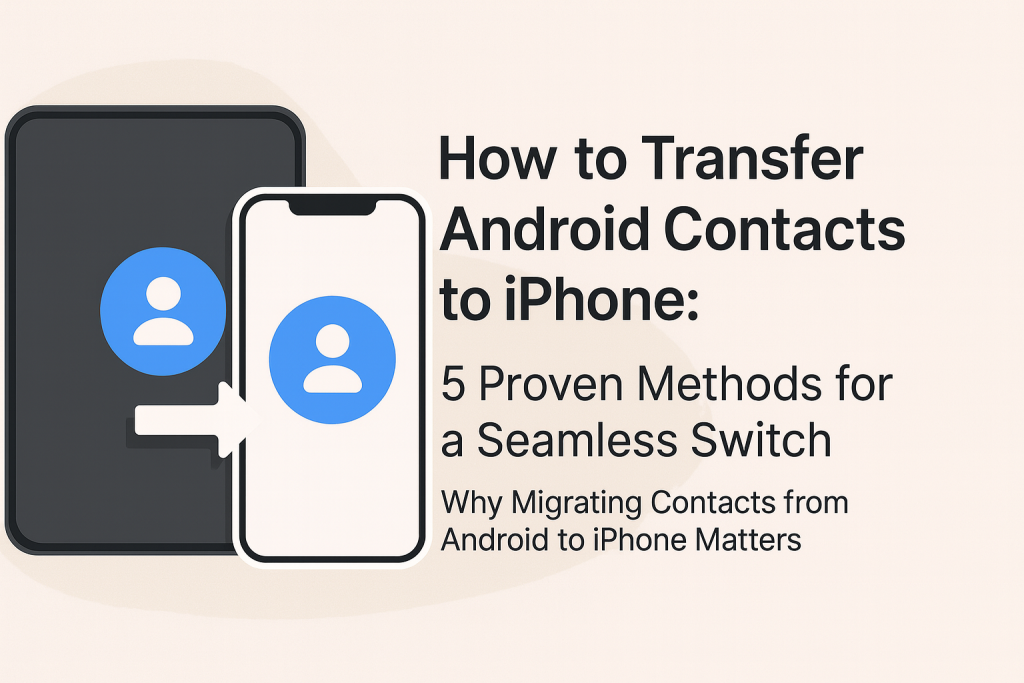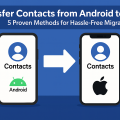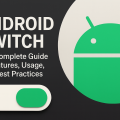Why Migrating Contacts from Android to iPhone Matters
Switching from Android to iPhone is an exciting upgrade, but it can also be daunting, especially when it comes to transferring your important data. Among all the data, your contacts are perhaps the most vital, as they connect you with friends, family, and colleagues. Fortunately, Apple and Google have made it easier than ever to migrate Android contacts to iPhone without losing any essential information.
Whether you’re making the switch for personal or professional reasons, ensuring your contacts successfully move to your new device guarantees a smooth start. In this comprehensive guide, you’ll discover five proven methods—from official apps to time-tested manual techniques—to help you transfer your contacts efficiently and securely.
This guide covers everything you need to know, including step-by-step instructions, practical tips, potential pitfalls, and helpful troubleshooting advice for each method.
1. Using Apple’s Move to iOS App for Effortless Contact Transfer
Why Choose Move to iOS?
The Move to iOS app is Apple’s official solution for transferring data—including contacts—from Android to iPhone. It provides a streamlined, secure process that moves your contacts, message history, photos, videos, bookmarks, and more.
This method is most effective when you’re setting up a new iPhone and haven’t completed the initial setup process. It’s user-friendly and recommended for most users making the switch for the first time.
Step-by-Step Guide to Using Move to iOS
- Prepare Both Devices: Ensure both your Android and new iPhone are fully charged and connected to Wi-Fi.
- Download the App: On your Android device, download the Move to iOS app from the Google Play Store.
- Start iPhone Setup: Turn on your iPhone and begin the setup process until you reach the “Apps & Data” screen.
- Select “Move Data from Android”: On the iPhone, tap Move Data from Android and you’ll receive a unique code.
- Connect Devices: Enter the code on your Android device to establish a secure connection between both phones.
- Select Data to Transfer: Choose “Contacts” and any other data you wish to move, then follow the prompts.
- Finish Setup: Wait for the process to complete before finishing your iPhone’s setup.
Pro Tip: Ensure your Android device has enough free space and a strong Wi-Fi connection to avoid interruptions during transfer.
2. Syncing Contacts via Google Account
Benefits of Google Sync
One of the most reliable ways to transfer contacts is by leveraging your Google account—a method that’s quick, safe, and available anytime, even after setup. If your Android contacts are already synced with Google, you can easily import them to your iPhone, making this a great choice for users who want flexibility.
This method also ensures your contacts remain updated across devices, which is particularly helpful if you use Google services regularly.
How to Sync Contacts with Google Account
- Check Sync on Android: On your Android device, go to Settings > Accounts > Google and ensure “Contacts” are set to sync.
- Add Google Account to iPhone: On your iPhone, go to Settings > Mail > Accounts > Add Account and select Google.
- Enable Contact Sync: Sign in with the same Google account and turn on “Contacts” when prompted.
- Review Contacts: Open the iPhone Contacts app to confirm your Android contacts have imported successfully.
Expert Insight: According to recent industry surveys, over 60% of users prefer cloud-based sync due to its reliability and ongoing update capability.
3. Transferring Contacts with a VCF (vCard) File
How VCF Files Work
The VCF (vCard) file method is ideal for users who want greater control or need to move contacts manually. It involves exporting your Android contacts as a .vcf file and then importing that file to your iPhone. This approach works well without needing any special apps.
A VCF file can store hundreds of contacts and is recognized by both Android and iOS, making this a universal solution for migrations between almost any smartphone.
Export and Import Contacts via VCF
- Export on Android: Open the Contacts app, tap the menu, select Export, and save your contacts as a .vcf file to your device storage.
- Send VCF File: Email or transfer the .vcf file to your iPhone (using AirDrop, cloud storage, or email).
- Import to iPhone: Open the .vcf file on your iPhone, select Add All Contacts when prompted, and follow the on-screen instructions.
Tip: Always check that the .vcf file contains all your contacts by opening it on your computer before transferring.
4. Using a SIM Card to Move Contacts
When to Use the SIM Card Method
If you have a small number of contacts or are unable to use internet-based methods, transferring contacts via your SIM card is a simple, offline solution. This technique is especially useful in areas with limited connectivity or for basic phones.
However, be aware that SIM cards have limited storage—usually up to 250 contacts—and may not support extra details like photos or email addresses.
Step-by-Step Transfer Using SIM Card
- Export Contacts to SIM: On your Android, open Contacts, select Export to SIM card. Only phone numbers and names will be saved.
- Move SIM to iPhone: Insert the SIM card into your iPhone.
- Import on iPhone: Go to Settings > Contacts > Import SIM Contacts. The contacts will be imported to your iPhone’s memory.
Important: After importing, contacts remain on your iPhone even if you remove the SIM card.
5. Importing Contacts with Third-Party Apps
Top Third-Party Apps for Contact Migration
Several specialized apps offer robust solutions for transferring contacts and other data between Android and iPhone. Popular choices include Copy My Data, My Contacts Backup, and MobileTrans. These apps often provide additional features, such as transferring SMS, calendars, and media files.
Always choose reputable apps with positive reviews and a proven track record to safeguard your privacy and data security. Read permissions carefully before proceeding.
How to Use Third-Party Apps for Contact Transfer
- Download the App: Install the chosen app on both your Android and iPhone devices.
- Follow In-App Instructions: Most apps will guide you to connect devices via Wi-Fi or QR code.
- Select Data to Transfer: Choose contacts and other data you wish to move.
- Complete the Transfer: Let the app complete the process and verify your contacts on the iPhone.
Note: Some advanced features may require a premium upgrade or in-app purchase.
Frequently Asked Questions About Contact Migration
What should I do if some contacts are missing after transfer?
First, check if your contacts appear in the correct account on your iPhone. If you used a Google account, ensure the account is active and syncing contacts. Also, review any contacts stored only on your device or SIM and repeat the transfer if necessary.
How do I avoid duplicate contacts?
After transferring, you may notice duplicate entries if contacts are imported from multiple sources (SIM, Google, VCF). Use your iPhone’s built-in Contacts > Merge Contacts feature or third-party apps like Cleaner to merge and remove duplicates efficiently.
Is there a risk of losing contacts during migration?
While most methods are safe, it’s always wise to create a backup before starting—either on your Google account, export a VCF file, or use an Android backup tool. This ensures you can recover your contacts if anything goes wrong.
Pro Tips for a Smooth Contact Transfer
- Always back up your contacts before starting the migration process.
- Check for the latest iOS and Android updates for maximum compatibility.
- If possible, transfer contacts during initial setup for best results.
- Keep both devices charged and connected to a strong Wi-Fi network.
- Review transferred contacts and organize them into groups or favorites on your new iPhone for easier access.
Following these tips helps ensure that your switch from Android to iPhone is free from frustration and missed connections.
Final Thoughts: Choose the Best Method for Your Needs
Migrating your contacts from Android to iPhone doesn’t have to be a challenging task. Whether you choose the easy Move to iOS app, rely on your Google account, use a VCF file, opt for a SIM card, or select a trusted third-party app, the process can be simple and stress-free when you follow these detailed steps.
Evaluate your specific situation—such as the number of contacts, the type of data, available devices, and internet connectivity—and pick the method that best suits your needs. With proper preparation and the strategies outlined in this comprehensive guide, you can transition to your new iPhone with all your important contacts intact.