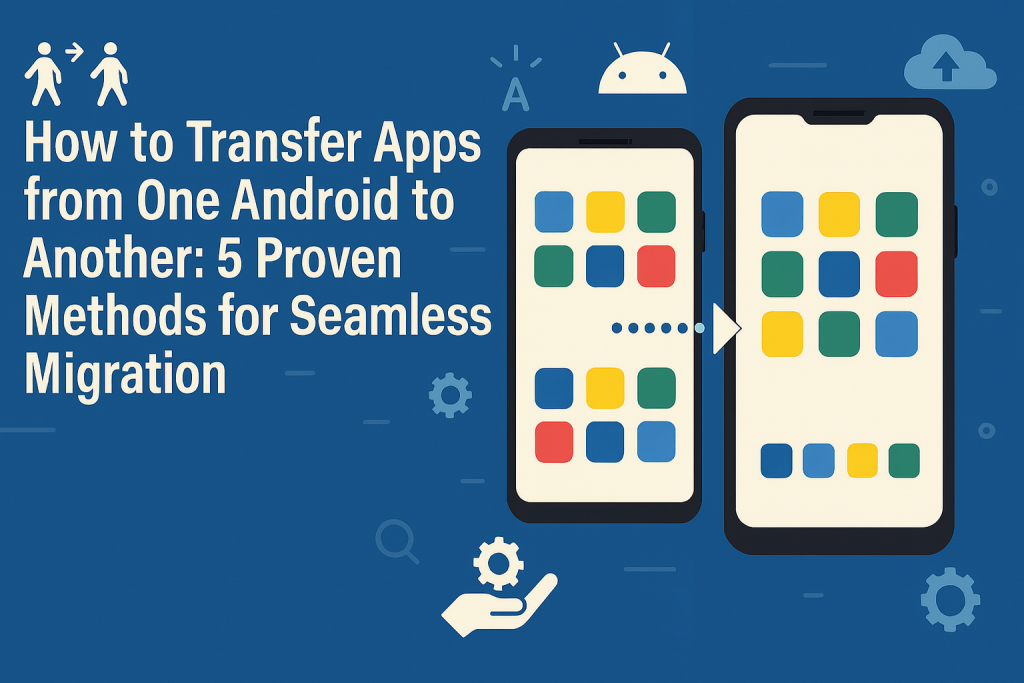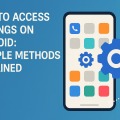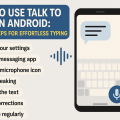Why Transferring Apps Is Essential When Switching Android Phones
Upgrading to a new Android phone is exciting, but the process of setting up your device can be daunting. One of the biggest challenges is transferring all your apps and their data swiftly and accurately. Whether you’re moving to a newer model or replacing a damaged phone, knowing how to transfer apps ensures you keep your data, preferences, and productivity intact.

With the range of Android devices and customized manufacturer interfaces, the process may vary slightly, but there are universal solutions that work effectively for nearly every Android user. This guide will walk you through the top 5 methods to transfer apps between Android phones, with tips to make your migration easy and hassle-free.
1. Using Google Account: The Most Reliable App Transfer Method
Google offers a seamless way to transfer your apps and data between Android devices using your Google account. This is often the easiest and most comprehensive method, especially for users who are heavily invested in the Google ecosystem. Here’s how you can do it:
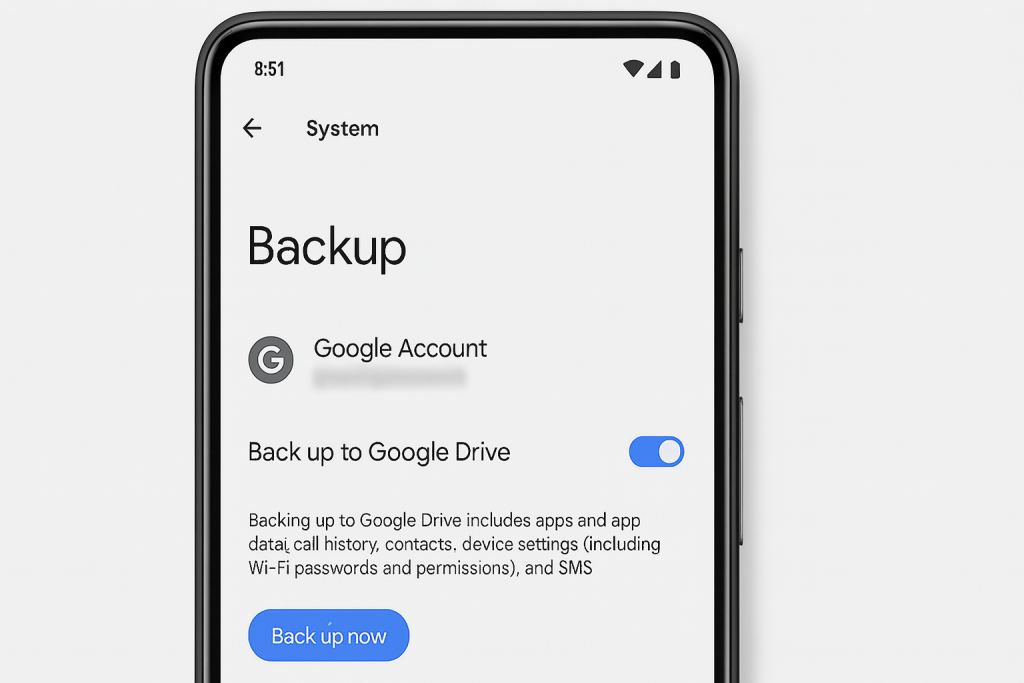
Step-by-Step Guide to Transfer Apps Using Google Backup
- Backup Old Device: On your old Android phone, go to Settings > System > Backup and ensure that Back up to Google Drive is enabled. Tap Back up now to create an updated backup.
- Start New Device Setup: Turn on your new Android phone and connect to Wi-Fi. During setup, select Copy apps & data from your old device.
- Sign In to Google: Use the same Google account from your old phone. Your new device will prompt you to restore data from your most recent backup.
- Choose What to Restore: Select the apps, contacts, call history, and other data you wish to transfer.
- Complete Setup: Wait for the data transfer to finish. Your apps will automatically begin downloading and installing on your new phone.
This method not only moves your apps, but also restores app data, Wi-Fi passwords, and certain device settings, making the transition effortless.
2. Google Play Store Library: Manual App Transfer for Maximum Control
If you prefer to selectively reinstall apps, the Google Play Store library is an excellent tool. This gives you control over which apps to transfer and allows you to skip unused or outdated ones.
How to Use the Play Store to Reinstall Apps
- Open the Google Play Store on your new Android device.
- Tap your profile icon and select Manage apps & device.
- Go to the Manage tab, then choose Installed and switch to Not Installed to view all previously downloaded apps.
- Select the apps you want to install, then tap Install.
This process does not automatically restore app data, but it’s perfect for users who want a fresh, clutter-free start while retaining access to all previously purchased or downloaded apps.
3. Phone Manufacturer Tools: Make Use of Built-In Migration Tools
Many Android phone manufacturers provide their own migration tools to simplify data and app transfer. These tools often offer additional compatibility with proprietary features and settings, creating a smoother migration experience.
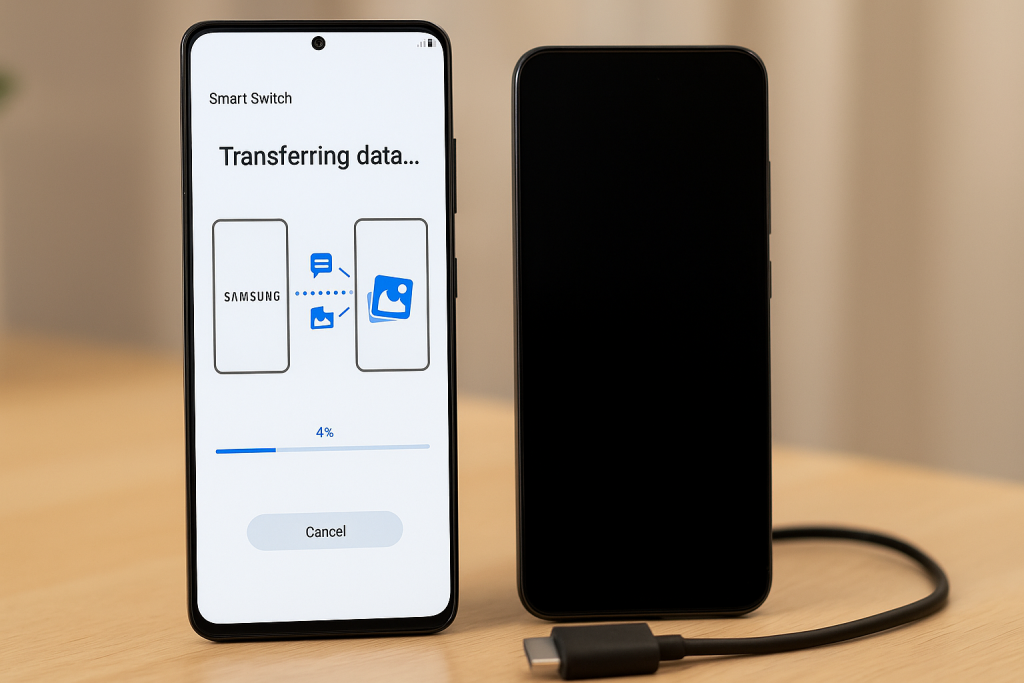
Popular Brand-Specific App Transfer Solutions
- Samsung Smart Switch: Allows you to transfer apps, contacts, messages, photos, and more from your old device to your new Samsung phone via cable, Wi-Fi, or computer.
- Xiaomi Mi Mover: Designed for Xiaomi users, this app wirelessly transfers apps and data between phones.
- OnePlus Clone Phone: Facilitates a quick transfer of apps and other data between OnePlus devices using a secure connection.
- Huawei Phone Clone: Securely migrates your apps and data between Huawei and other Android smartphones.
To use these tools, install the respective app on both devices, follow on-screen instructions, and select the components you wish to transfer. In most cases, apps and associated data (where possible) transfer efficiently.
4. Third-Party App Transfer Tools: Flexible Options for Any Android Device
If your phones are from different brands, or if you’re looking for additional features, third-party apps provide excellent alternative solutions. These tools are designed for compatibility and often support more granular selections.
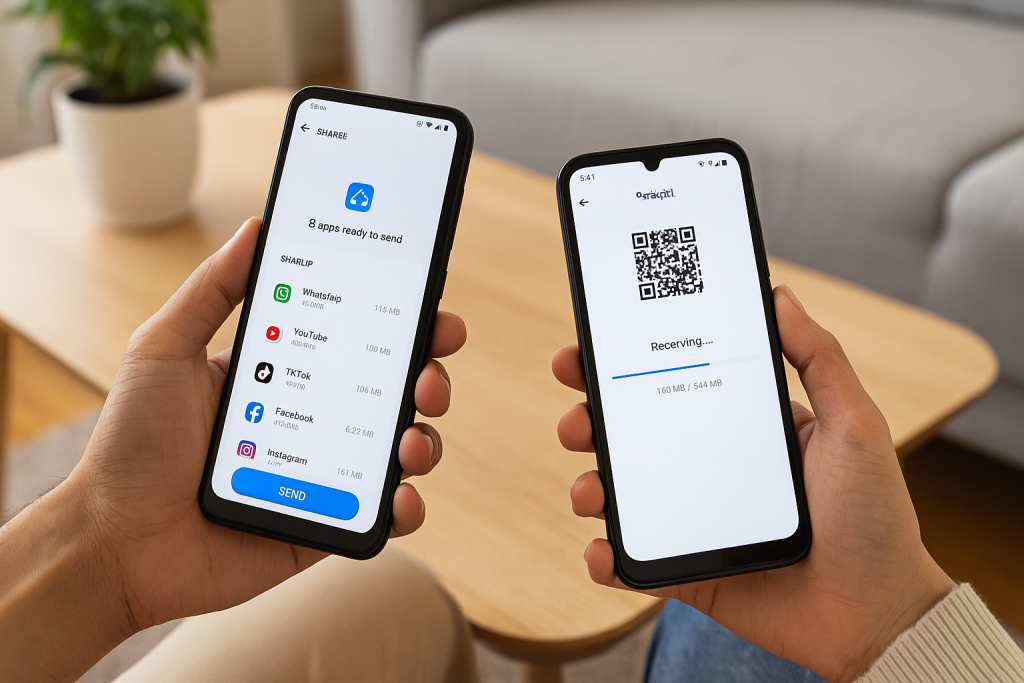
Leading Third-Party App Transfer Applications
- SHAREit: A popular file transfer app that lets you send apps, photos, videos, and more between Android phones quickly and wirelessly.
- Send Anywhere: Uses peer-to-peer technology for transferring apps and files with a secure, one-time code.
- CLONEit: Allows for the bulk transfer of apps and data between Android devices without the need for internet connectivity.
While using third-party apps, always download from reputable sources such as the Google Play Store to ensure your data’s safety. Some app data may not transfer due to Android security restrictions, but app APK files and installer links will be sent with ease.
5. Manual APK Transfer: For Advanced Users Who Need Full Control
Transferring APK files directly lets you move apps between Android phones without relying on cloud backups or transfer utilities. This method is best suited for tech-savvy users as it can bypass certain restrictions, but it comes with risks.
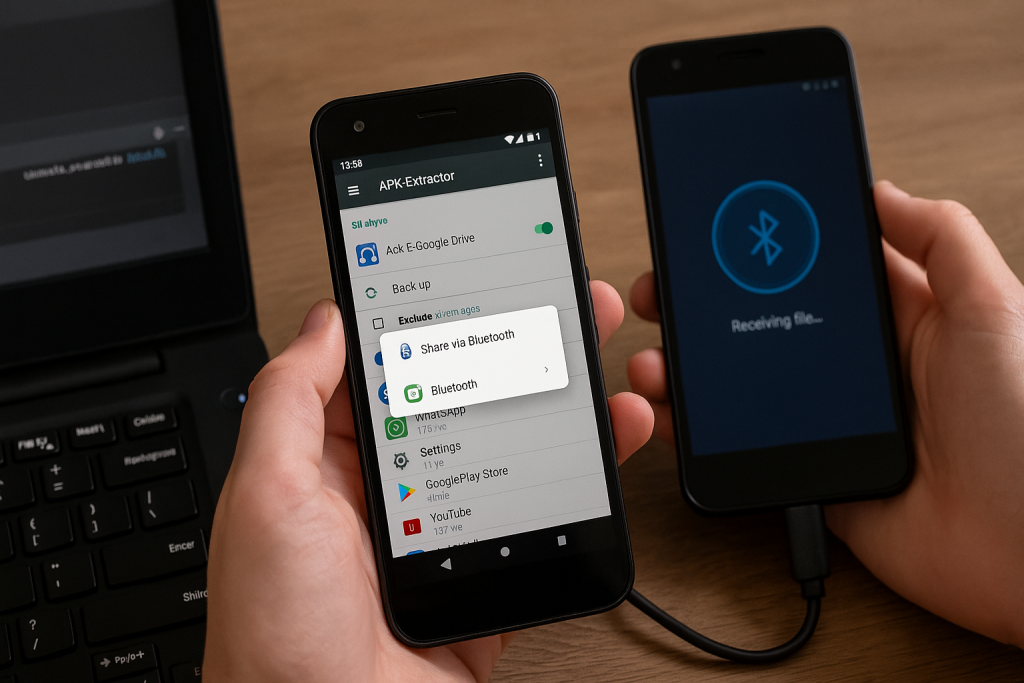
How to Transfer Apps Using APK Files
- On your old device, use an APK extractor app (like APK Extractor or App Backup & Restore) to save APK files of the apps you want.
- Share these APK files to your new device via Bluetooth, Wi-Fi Direct, or a file-sharing app.
- On your new phone, enable Install from Unknown Sources in settings, then open and install the APK files.
Note: This method does not transfer app data and may cause compatibility issues with certain apps or violate app policies. Always use official app stores when possible to ensure security and automatic updates.
Essential Tips for a Smooth App Transfer Process
- Ensure both devices are charged to avoid interruptions during the transfer.
- Connect to a stable Wi-Fi network for faster backups and downloads.
- Update your apps on the old device before transfer to move the latest versions.
- Check for device compatibility, especially if using manufacturer-specific solutions.
- Backup important data like photos, contacts, and documents in addition to apps.
Being prepared prevents data loss and minimizes setup time on your new Android phone.
Common Questions About Moving Apps Between Android Devices
Will app data and settings transfer automatically?
Using Google Backup or manufacturer tools, most app data and settings will transfer if the apps support it. Certain apps, especially games or banking apps, may not transfer data due to privacy and security reasons. Check app preferences after migration to ensure data integrity.
Can I transfer paid apps?
Yes, once you sign in to your Google account on the new device, all your purchased apps can be reinstalled from the Play Store without repurchase. However, some in-app purchases or licenses may require reactivation.
What about transferring apps from Android to iPhone?
App transfer between Android and iPhone is more complex, as operating systems differ. Use Apple’s Move to iOS app to move select data, but apps themselves need to be downloaded from the Apple App Store manually.
Conclusion: Choose the Best App Transfer Method for Your Needs
Transferring apps from one Android phone to another is simpler than ever, thanks to the variety of tools and solutions available. Whether you use Google’s built-in backup, manufacturer utilities, third-party apps, or manual methods, you can ensure a smooth migration with minimal disruption. Select the method that suits your devices and comfort level for a hassle-free Android transition.
With the right preparation and knowledge, moving your apps, settings, and data to a new Android phone can be fast and stress-free—putting you back on track with your daily routine in no time.