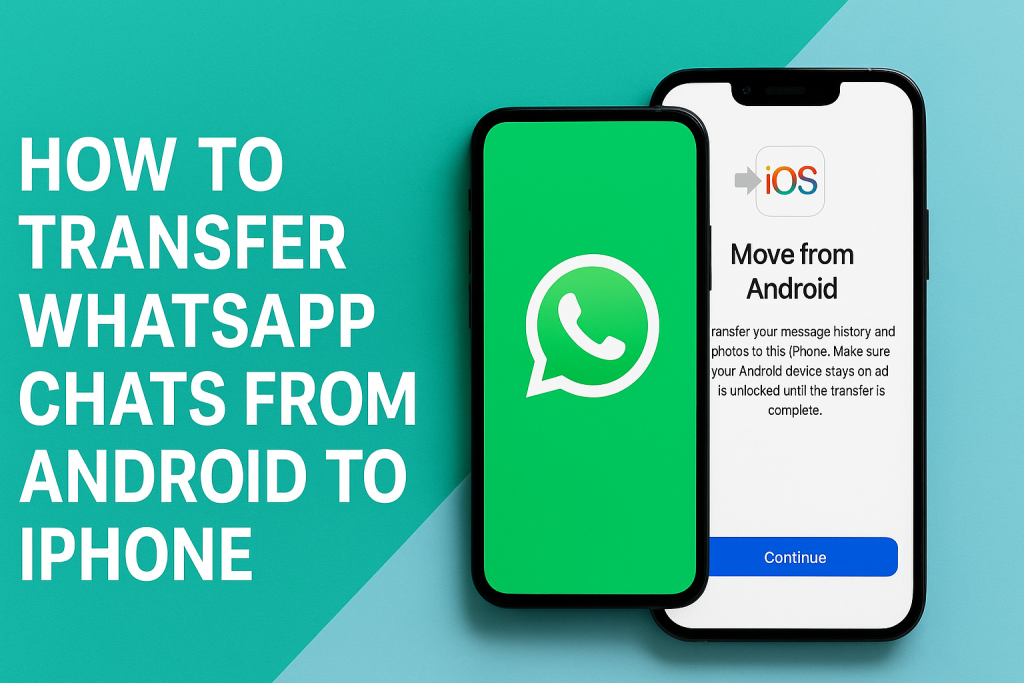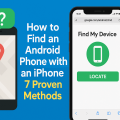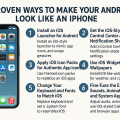Why Importing WhatsApp Chat from Android to iPhone Matters
Switching from an Android device to an iPhone is an exciting upgrade, but many users worry about losing their WhatsApp chat history during the transition. Since WhatsApp is widely used for personal and professional communication, ensuring all your messages, photos, and media are safely transferred is critical.
Unlike contacts or photos, moving WhatsApp messages between Android and iPhone is not as straightforward due to differences in operating systems and backup solutions. Understanding your options and following the correct steps will help you seamlessly transfer your WhatsApp chats without losing important conversations or media.
This guide covers the most effective methods to import WhatsApp chat from Android to iPhone, including official solutions and trusted third-party tools. Follow our expert tips for a smooth and successful migration.
Understanding the Challenges of WhatsApp Transfer Between Android and iPhone
Both Android and iOS back up WhatsApp data differently. Android stores backups on Google Drive, while iPhone uses iCloud. Because these cloud services are not compatible, you cannot directly restore an Android backup on your iPhone or vice versa. This incompatibility complicates the migration process.
Additionally, Android and iOS use different file systems and encryption methods, making the transfer of WhatsApp chat data more complex. Until recently, WhatsApp did not provide an official solution for transferring chats between these platforms. However, recent updates have introduced new options, making the process more accessible than before.
It’s important to prepare your devices and understand the limitations before you start the transfer process. Knowing what to expect will help you avoid errors and data loss.
Official Method: Moving WhatsApp Chats Using ‘Move to iOS’
The official way to transfer WhatsApp chat history from Android to iPhone is by using the ‘Move to iOS’ app, developed by Apple. This feature is available for Android phones running Android 5.0 or above and iPhones running iOS 15.5 or later. Here’s how to do it:
Step-by-Step Guide to Using ‘Move to iOS’ for WhatsApp Transfer
- Prepare Your Devices
- Both devices should be plugged into power and connected to the same Wi-Fi network.
- Update WhatsApp to the latest version on both Android and iPhone.
- Your iPhone must be factory new or reset to begin the setup process.
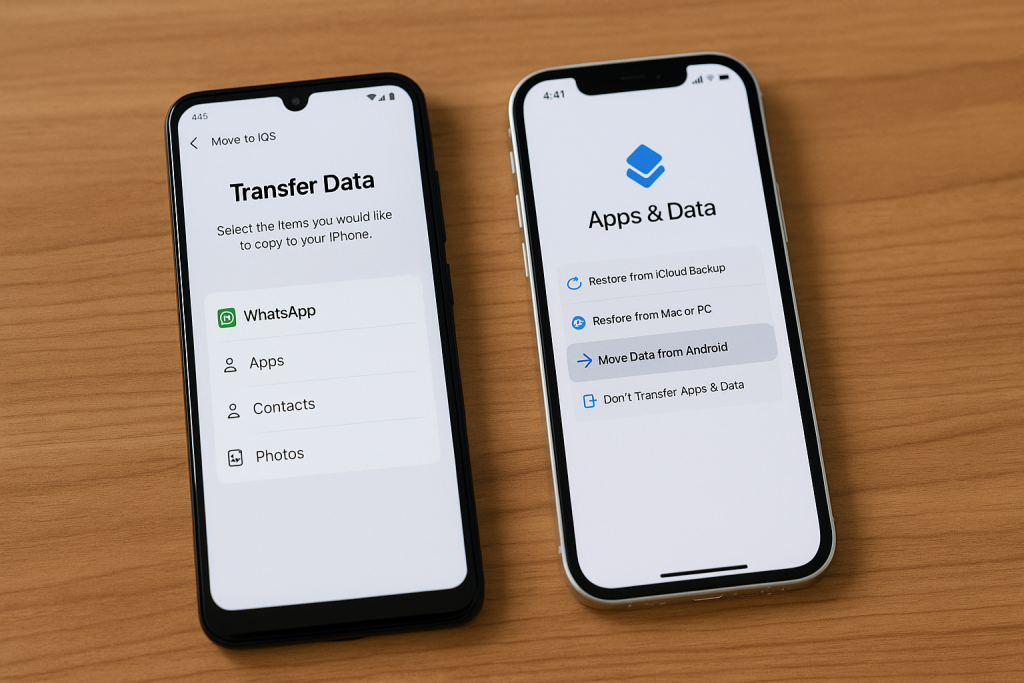
- Install and Use ‘Move to iOS’
- Download and install the ‘Move to iOS’ app from the Google Play Store on your Android device.
- Start setting up your iPhone until you reach the ‘Apps & Data’ screen, then select ‘Move Data from Android’.
- Transfer WhatsApp Chats
- Open the ‘Move to iOS’ app on your Android phone and follow the on-screen instructions.
- A code appears on your iPhone. Enter this code on your Android device.
- Select ‘WhatsApp’ from the list of data you want to move.
- Tap ‘Start’ on your Android phone to prepare the WhatsApp data for transfer.
- Once the process is complete, continue with the rest of the iPhone setup.
- When prompted, install WhatsApp on your iPhone and log in with the same phone number. WhatsApp will detect the migrated data and prompt you to restore your chat history.
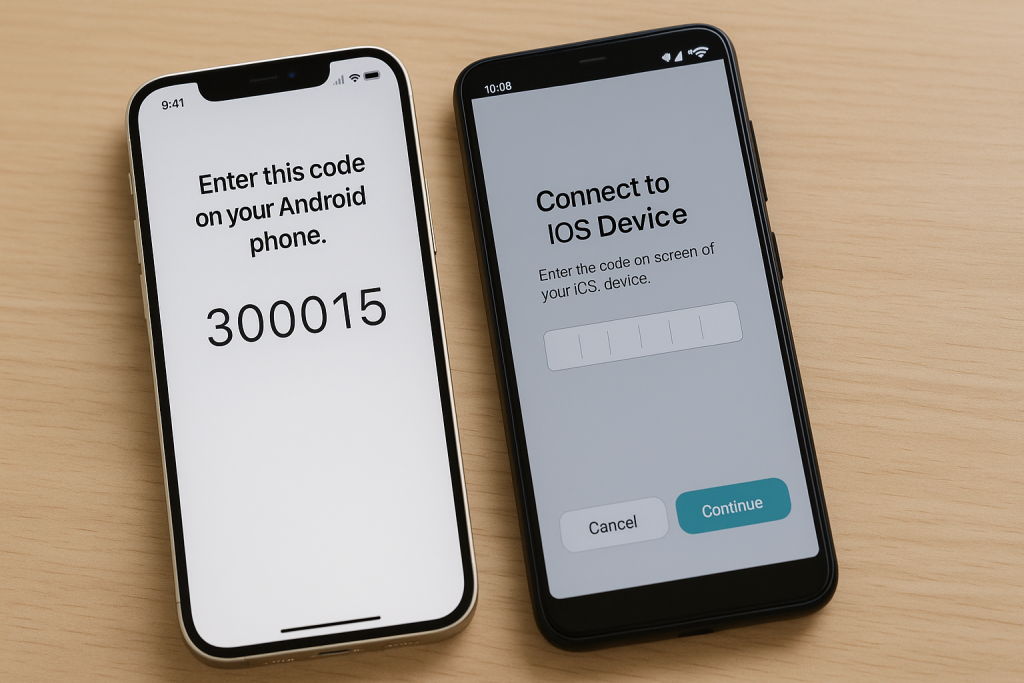
Important Tips for Success
- Transfer must occur during initial iPhone setup. If your iPhone is already set up, you must reset it to factory settings.
- Only WhatsApp chat history, including text messages, photos, videos, and voice messages, will transfer. Peer-to-peer payment messages and call history will not transfer.
- Both devices must use the same phone number for WhatsApp.
Alternative Methods: Using Third-Party Tools for WhatsApp Transfer
While the official ‘Move to iOS’ method is recommended, it isn’t suitable for everyone. Some users may want to transfer WhatsApp chats after setting up their iPhone, or they may encounter issues with the official tool. In such cases, several third-party applications offer robust solutions.
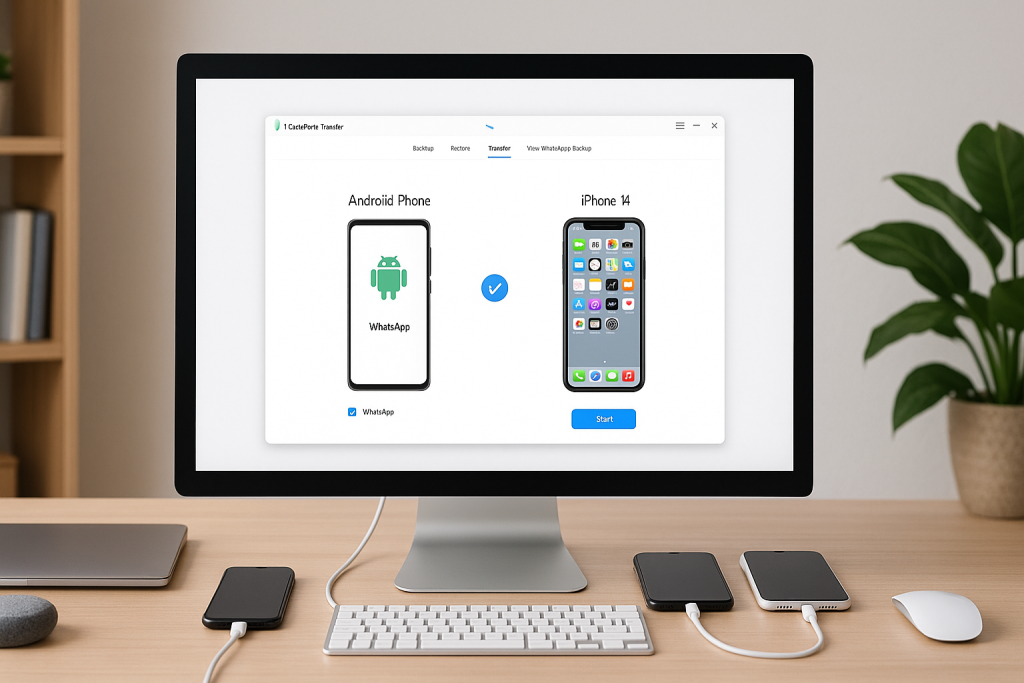
Before using any third-party tool, ensure it is reputable and has positive reviews to avoid privacy or data loss risks. Here are some of the best alternatives:
1. iCareFone Transfer (Tenorshare)
iCareFone Transfer is a popular tool for moving WhatsApp chat history between Android and iPhone. It works with most Android and iOS versions and doesn’t require factory resetting the iPhone. Simply install the software on your computer, connect both devices, and follow the intuitive interface to transfer your chats.
2. MobileTrans by Wondershare
MobileTrans offers a user-friendly WhatsApp transfer solution that supports various file types, including messages, photos, and attachments. It’s suitable for beginners and offers step-by-step guidance, making it one of the most reliable choices for cross-platform WhatsApp migration.
3. Dr.Fone – WhatsApp Transfer
Dr.Fone is another trusted name in data transfer software. Its WhatsApp Transfer tool is specifically designed for seamless chat migration between Android and iPhone. It also supports backup and restore functions for added safety.
Safety Precautions When Using Third-Party Apps
- Back up your WhatsApp data on both devices before starting the transfer.
- Use only official websites and avoid downloading cracked versions to protect your data privacy.
- Be aware that some tools may charge a fee or require a license for full functionality.
Manual Methods: Exporting Chats via Email or File
If you only need to save specific conversations or cannot use the above methods, you can manually export WhatsApp chats from your Android device. While this method won’t import chats directly into WhatsApp on your iPhone, it allows you to keep a record of your important messages.
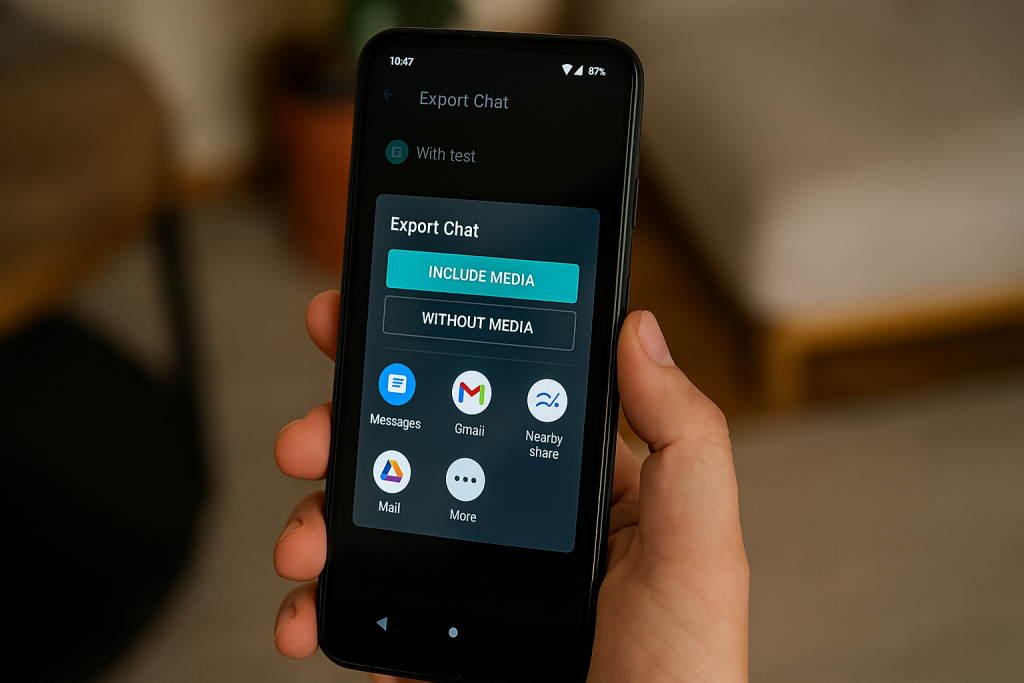
How to Export WhatsApp Chats via Email
- Open WhatsApp on your Android device.
- Go to the individual or group chat you want to export.
- Tap the three dots in the upper right corner and select ‘More’ > ‘Export chat’.
- Choose whether to include media files or not.
- Select your email app and email the chat to yourself.
This method sends the chat as a .txt file attachment. You cannot import it into WhatsApp, but it provides a readable backup for future reference.
Frequently Asked Questions About WhatsApp Transfer
Does WhatsApp backup work across Android and iPhone?
No, WhatsApp backups on Android use Google Drive, while iPhone uses iCloud. They are not cross-compatible, which is why a special transfer process is needed.
What data will transfer along with WhatsApp chats?
When using supported methods, your messages, photos, videos, and voice messages are transferred. Settings, display name, and profile photo may also be included, but payment history and call logs are typically excluded.
Is it safe to use third-party WhatsApp transfer tools?
Reputable tools like iCareFone, MobileTrans, and Dr.Fone are widely used and considered safe. Always download from official sources and read user reviews before proceeding.
Best Practices for a Smooth WhatsApp Chat Migration
To ensure a successful transfer, follow these proven best practices:
- Keep both devices fully charged to prevent interruptions during the process.
- Update WhatsApp and operating systems to the latest versions before transfer.
- Ensure enough storage space on your iPhone for all your chat history and media.
- Back up your data on both devices prior to migration for extra safety.
- Double-check that you are using the same phone number for WhatsApp on both devices.
Conclusion: Choose the Best Way to Import WhatsApp Chat from Android to iPhone
Transferring your WhatsApp chats from Android to iPhone is now easier and more reliable than ever before, thanks to official solutions like ‘Move to iOS’ and trusted third-party tools. Take the time to select the method that best fits your needs, device compatibility, and comfort level.
Remember to back up your data, keep your apps updated, and follow each step carefully for a smooth transition. By following this complete guide, you can enjoy your new iPhone with all your valuable WhatsApp conversations intact.
If you found this guide helpful, feel free to share it with friends who are planning to make the switch to iPhone. For more tips on app migration and smartphone management, explore our other in-depth resources.