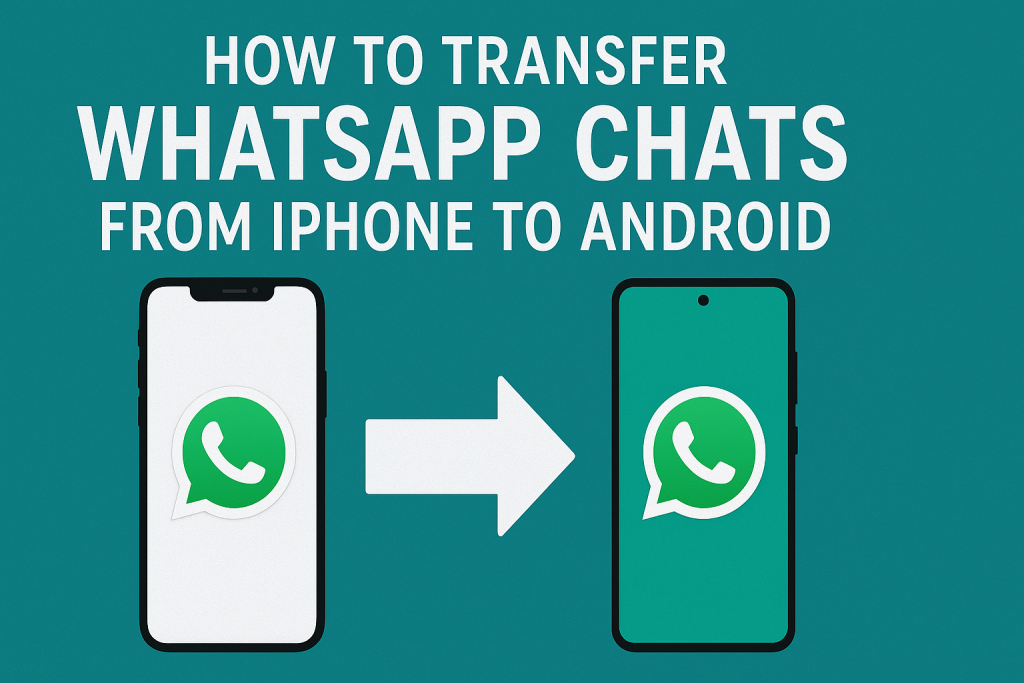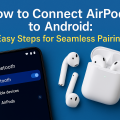Why Transfer WhatsApp Messages from iPhone to Android?
Switching from an iPhone to an Android device is an exciting transition, but it often brings concerns about preserving important conversations and data. WhatsApp messages typically hold valuable memories, work information, and essential contacts, making it crucial to transfer chat history seamlessly. Without the right approach, users may risk losing years of chats, media, and attachments.
In the past, moving WhatsApp data between iOS and Android was notoriously complicated due to differences in backup formats and cloud storage solutions. However, with advancements in technology and cooperation between WhatsApp, Apple, and Google, there are now effective tools and official methods to make the process straightforward and secure.
This comprehensive guide covers every step and option, ensuring you can move your WhatsApp chats from iPhone to Android without losing a message or media file.
Official WhatsApp Transfer Using “Move to iOS” and “WhatsApp Chat Transfer”
Using the Official WhatsApp Transfer Tool (Android 12+)
As of late 2021, WhatsApp introduced an official tool for transferring chats from iPhone to Android, starting with Samsung and Google Pixel devices, and expanding to most phones running Android 12 or later. This method is secure and preserves all messages, images, voice notes, and videos.
- Check Requirements:
- Your Android device must be new or factory reset.
- WhatsApp must be installed on both devices.
- Use the same phone number on your new device.
- Both devices must be connected to power and Wi-Fi.
- Connect Devices:
- Connect your iPhone and Android device using a USB-C to Lightning cable.
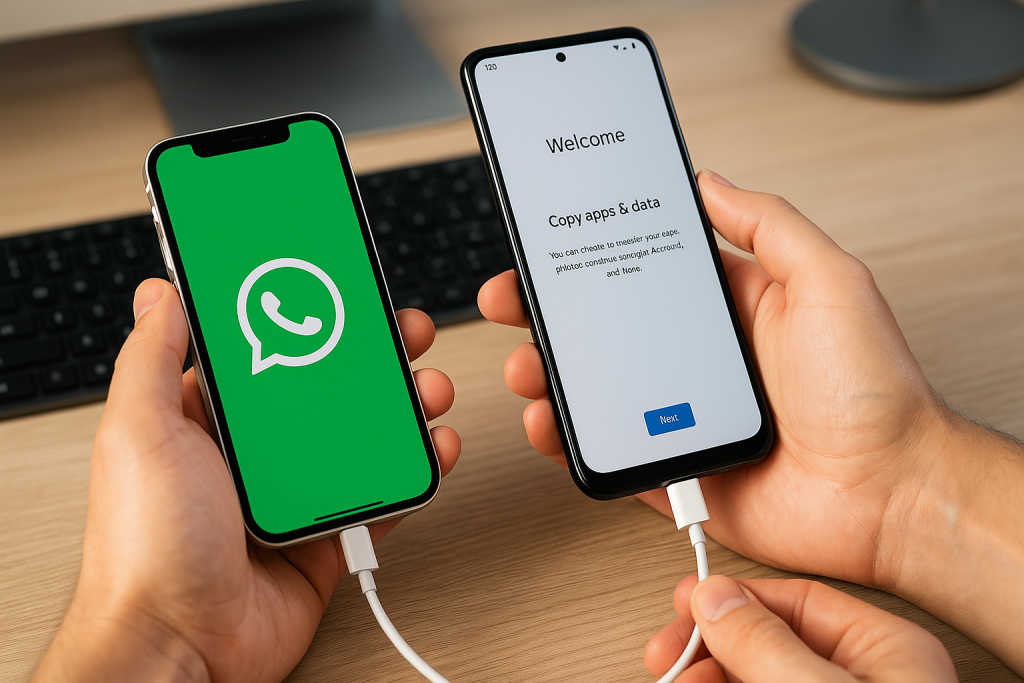
- Start the Transfer:
- On your Android device, follow the on-screen prompts to scan the QR code with your iPhone.
- Open WhatsApp on your iPhone and confirm the transfer.
- Your chats, photos, videos, and settings will be securely moved to your Android phone.
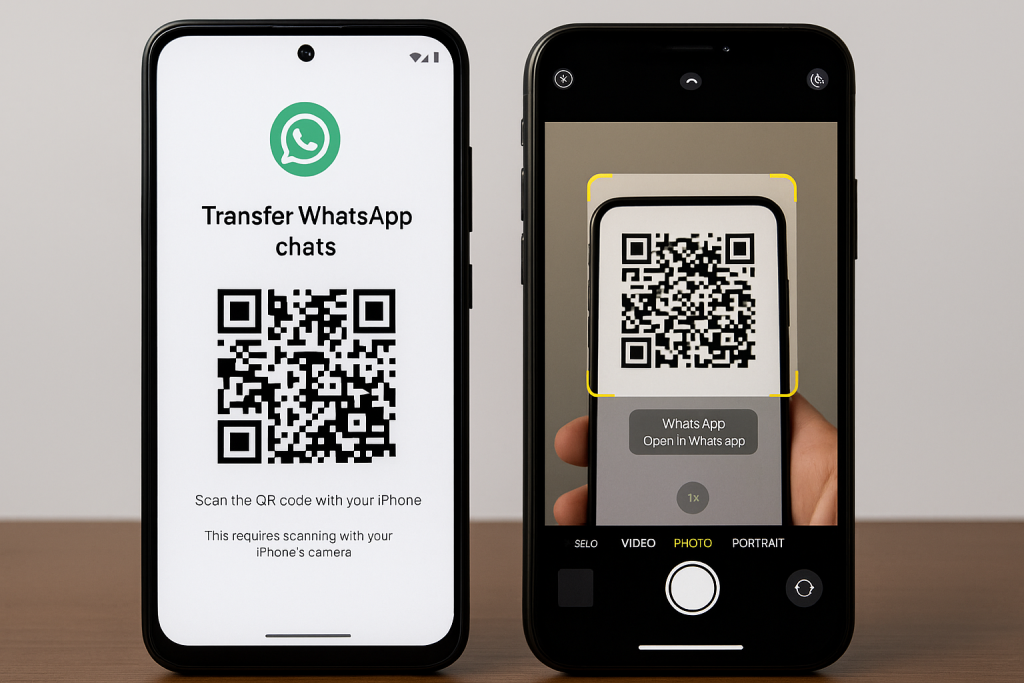
- Finish Setup:
- Continue setup on your Android phone and log in to WhatsApp using the same number.
- All your chats and media should now be visible on your new device.
This method is the most reliable and recommended by WhatsApp, with official support and end-to-end encryption.
Transferring with “Move to iOS” App (Android to iPhone)
The “Move to iOS” app is designed for users switching from Android to iPhone, but not vice versa. To move WhatsApp chats from iPhone to Android, you need to use the process above or consider third-party methods if the official option is unavailable.
Alternative Methods: Using Third-Party Tools
While the official WhatsApp transfer is the safest, it may not be available to everyone. In such cases, reputable third-party software can help bridge the gap between iOS and Android systems. However, always exercise caution and select trusted providers to avoid privacy risks.
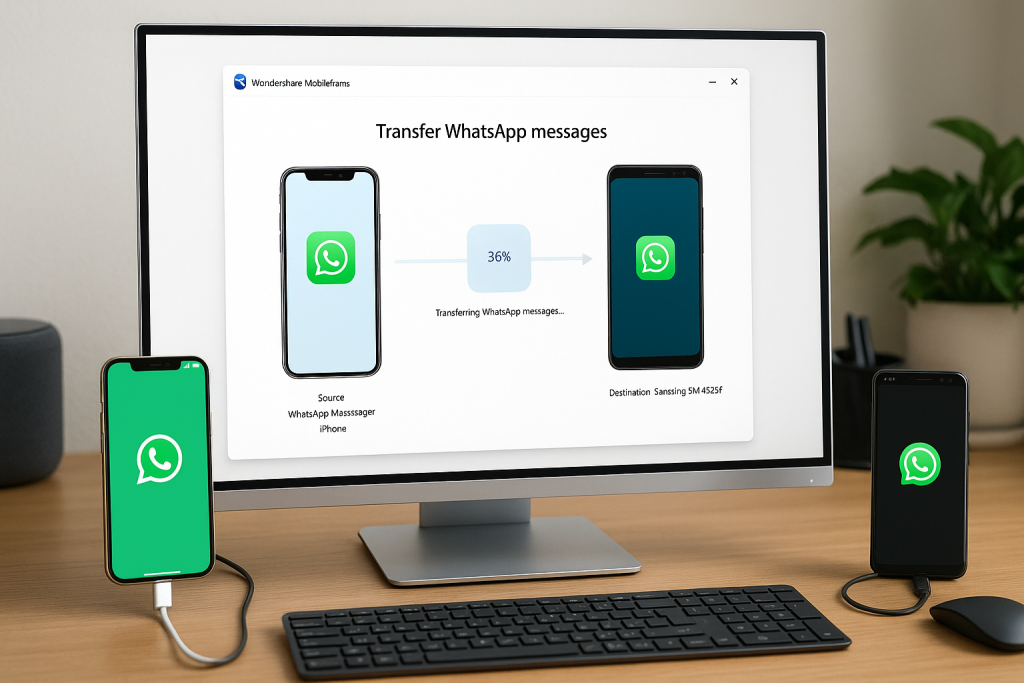
Popular Third-Party WhatsApp Transfer Tools
- MobileTrans by Wondershare: A user-friendly desktop solution supporting iPhone to Android WhatsApp migration. It requires connecting both devices to a computer, selecting WhatsApp Transfer, and following simple prompts.
- Dr.Fone – WhatsApp Transfer: Known for its reliability, this program offers cross-platform chat transfer, ensuring your messages and attachments remain intact.
- iCareFone for WhatsApp Transfer: Offers a straightforward interface and works for most devices. It backs up your WhatsApp data on the computer and restores it to your new Android device.
These tools generally involve downloading and installing software on your PC or Mac, connecting both devices via USB, and following on-screen instructions. Most paid solutions offer free trials with limitations.
Pros and Cons of Third-Party Solutions
- Pros: Flexible, compatible with many devices, sometimes more features (like selective transfer).
- Cons: May require payment, risk of data breach if using untrusted providers, occasional compatibility issues with the latest WhatsApp updates.
Always back up your data before using any external tool and ensure you download software from the official developer’s website.
Preparing for a Smooth WhatsApp Transfer
Backing Up WhatsApp Data on iPhone
Before starting the transfer process, it’s crucial to create a WhatsApp backup on your iPhone. This ensures your chat history and media are safe in case anything goes wrong during the migration.
- Open WhatsApp on your iPhone.
- Go to Settings > Chats > Chat Backup.
- Tap Back Up Now to create a new backup to iCloud.
Although the iCloud backup cannot be restored directly to Android, this step acts as a safety net.
Preparing Your Android Device
Ensure your Android phone is fully charged and connected to Wi-Fi. Factory reset the device if required by the transfer method, and have a USB-C to Lightning cable ready for official transfers.
Install WhatsApp on the Android device but avoid logging in until you are prompted during the transfer process.
Troubleshooting Common WhatsApp Transfer Issues
QR Code Not Scanning
If you’re using the official method and the QR code won’t scan, check that:
- Both devices are on the latest software versions.
- You are using an official cable and a compatible Android device.
- You follow the prompts in the correct order.
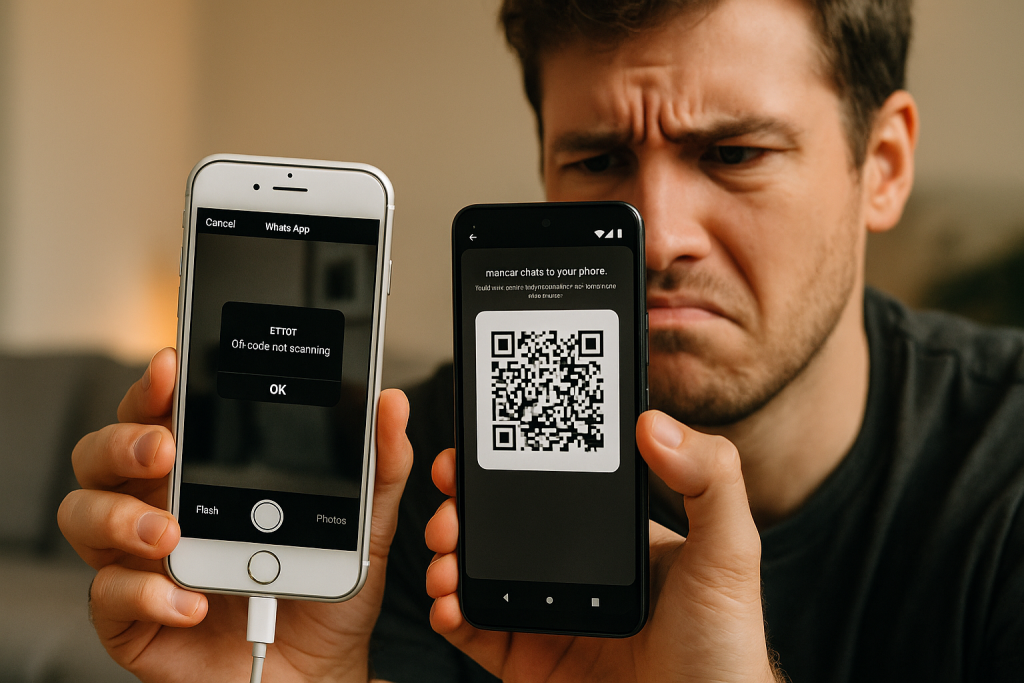
Transfer Fails or Gets Stuck
Sometimes, the process may freeze or stop unexpectedly. To resolve:
- Restart both devices and try again.
- Ensure a stable internet connection throughout the process.
- Check for updates for WhatsApp on both devices.
If issues persist, consult the official WhatsApp help center or the support pages of the transfer tool you are using.
Essential Tips for a Hassle-Free Migration
- Always back up your WhatsApp chats before starting any transfer.
- Use official cables and recommended software to ensure data safety and compatibility.
- Do not remove the SIM card or change numbers until after the transfer is complete.
- Double-check that your new Android phone has enough storage for all your WhatsApp data.
- Keep your phone charged throughout the migration to prevent interruptions.
Adhering to these tips greatly increases the chances of a successful WhatsApp chat migration between devices.
Frequently Asked Questions About WhatsApp Transfer
Will My WhatsApp Media and Attachments Transfer Too?
Yes, both the official and most reputable third-party methods transfer your photos, videos, voice notes, and documents alongside your chat history, preserving your complete WhatsApp experience.
Can I Transfer WhatsApp Chats Without a Computer?
If your Android device supports the official WhatsApp migration (Android 12+), you do not need a computer. For older devices or unsupported models, third-party solutions may require desktop software.
Will the Transfer Erase Data on My Old iPhone?
No, the process only copies WhatsApp data from iPhone to Android. Your iPhone chats remain intact unless you delete them manually.
Conclusion: Make Your WhatsApp Chat Transfer Effortless
Transferring your WhatsApp messages from iPhone to Android no longer needs to be stressful or complicated. With official methods and reliable third-party solutions, you can safeguard your conversations, media, and memories during your switch. Follow the step-by-step guide above, use only trusted tools, and ensure both devices are prepared for a smooth migration.
If you encounter issues during the process, refer to the troubleshooting section or consult the WhatsApp support center for up-to-date solutions. Enjoy your new Android device—complete with all your essential WhatsApp history!