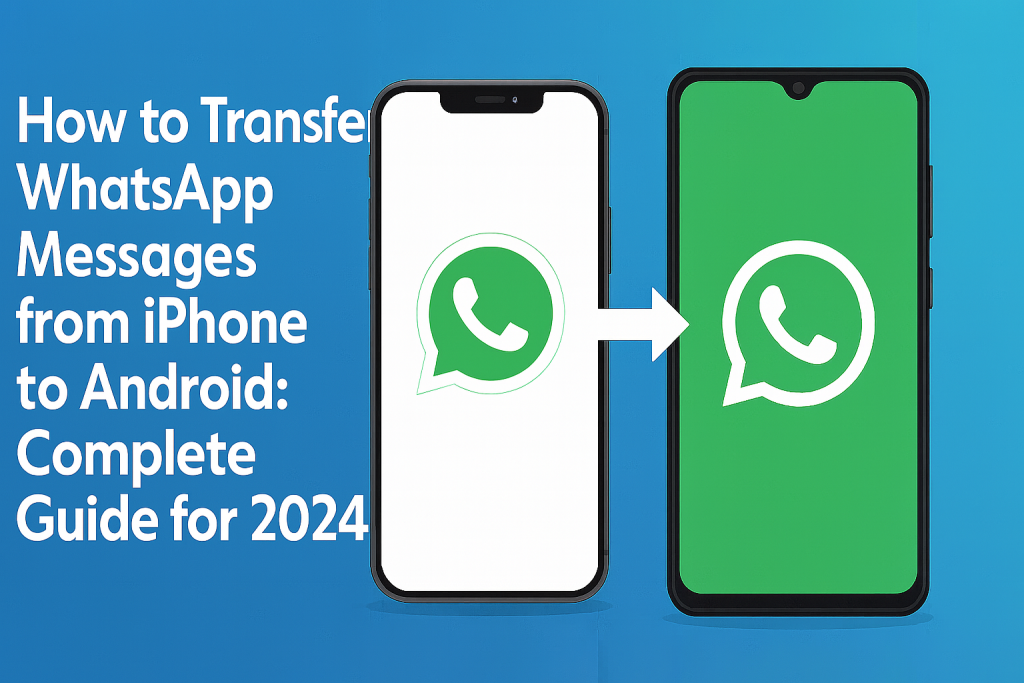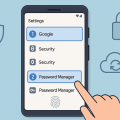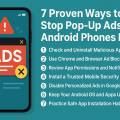Why Transfer WhatsApp Messages When Switching Devices?
Switching from an iPhone to an Android phone is an exciting upgrade, but one of the most common challenges users face is preserving important WhatsApp conversations. WhatsApp is often a central hub for personal, professional, and group communications, holding valuable images, videos, and critical messages. Ensuring these chats move safely to your new device is essential for peace of mind and a smooth transition.
Unlike moving between devices with the same operating system, transferring WhatsApp messages from iOS to Android is not as straightforward. Apple’s iCloud and Google’s Drive use different backup formats, meaning a simple restore won’t work. However, with the right steps and tools, you can securely migrate your entire chat history.
This comprehensive guide walks you through several proven methods, lists the requirements, and provides actionable troubleshooting tips to ensure you don’t lose any important messages in the process.
What You Need Before Starting the Transfer
Before initiating the transfer of your WhatsApp data, it’s important to gather the necessary prerequisites to ensure a seamless migration process. Preparation is key to avoiding interruptions, data loss, and unnecessary frustration.
- Both Devices: Your old iPhone and your new Android phone should be at hand and fully charged.
- Stable Internet Connection: A reliable Wi-Fi network is required for most transfer processes.
- Latest WhatsApp Versions: Ensure WhatsApp is updated to the latest version on both devices.
- Correct Phone Number: The same phone number must be used on both devices for the transfer process.
- Compatible USB Cable or Adapter: Some methods require a Lightning to USB-C cable or an OTG adapter.
- Google Account: Set up your Google Account on the new Android phone for Google Drive backup and data restoration.
Having these ready will save time and help avoid common transfer issues. If an external tool or app is required, download and install it before beginning the process.
Official WhatsApp Transfer: Move Chats with the Built-In Tool
WhatsApp now offers a built-in method to move chat history from iPhone to Android, designed to make the process more secure and reliable. This tool supports many recent Android devices, especially those running Android 12 or newer, including Samsung, Google Pixel, and select other brands.
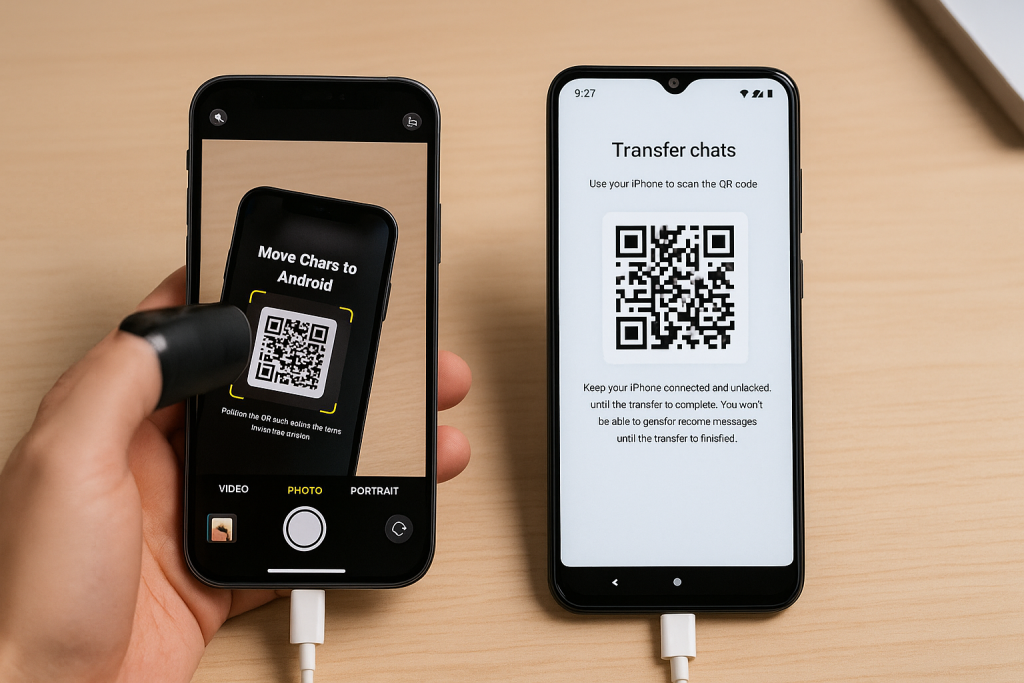
Step-by-Step Guide: Using WhatsApp’s Native Transfer Feature
- Connect both your iPhone and Android device using a compatible USB-C to Lightning cable or appropriate adapter.
- Turn on your new Android device and follow the setup instructions.
- When prompted, scan the QR code displayed on your Android device using the iPhone’s camera. Alternatively, on your iPhone, go to Settings > Chats > Move Chats to Android within WhatsApp.
- On your iPhone, tap Start and wait for WhatsApp to prepare your chat history.
- After preparation, continue the setup on your Android device and log into WhatsApp with the same phone number.
- Follow the on-screen prompts to complete the transfer. Your messages and media will now begin copying to the Android device.
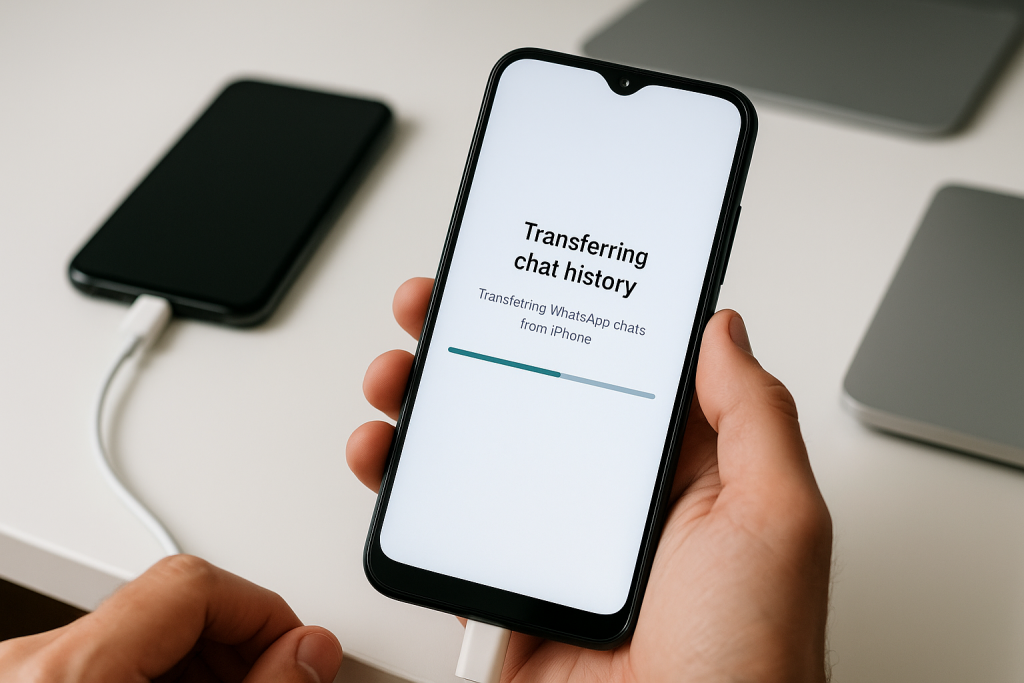
This official method is free, private, and secure, ensuring your data never passes through cloud storage during the transfer. However, keep in mind that call history and display name may not transfer.
Alternative Methods: Third-Party Apps and Tools
If your Android device isn’t supported by WhatsApp’s built-in transfer feature, or you encounter any issues, several reputable third-party tools can help. These applications are designed to bridge the gap between iOS and Android backup structures, offering advanced solutions for migrating WhatsApp data.
Popular WhatsApp Transfer Tools
- MobileTrans – WhatsApp Transfer: Offers a simple interface to move all WhatsApp messages, attachments, and media from iPhone to Android in a few steps.
- Dr.Fone – WhatsApp Transfer: Known for its reliability, this software provides clear guides and selective transfer options.
- iCareFone for WhatsApp Transfer: Specifically built for WhatsApp, it supports full chat backup and restore between iOS and Android.
While these tools are often paid, they offer additional features such as selective backup, granular restoration, and support for different chat apps.
How to Use Third-Party Tools for WhatsApp Migration
- Download and install your chosen transfer tool on your computer.
- Connect both your iPhone and Android device to the computer using USB cables.
- Follow the on-screen instructions to initiate the transfer process, selecting WhatsApp as the target app.
- Wait for the tool to back up WhatsApp data from the iPhone, then restore or transfer it to the Android device.
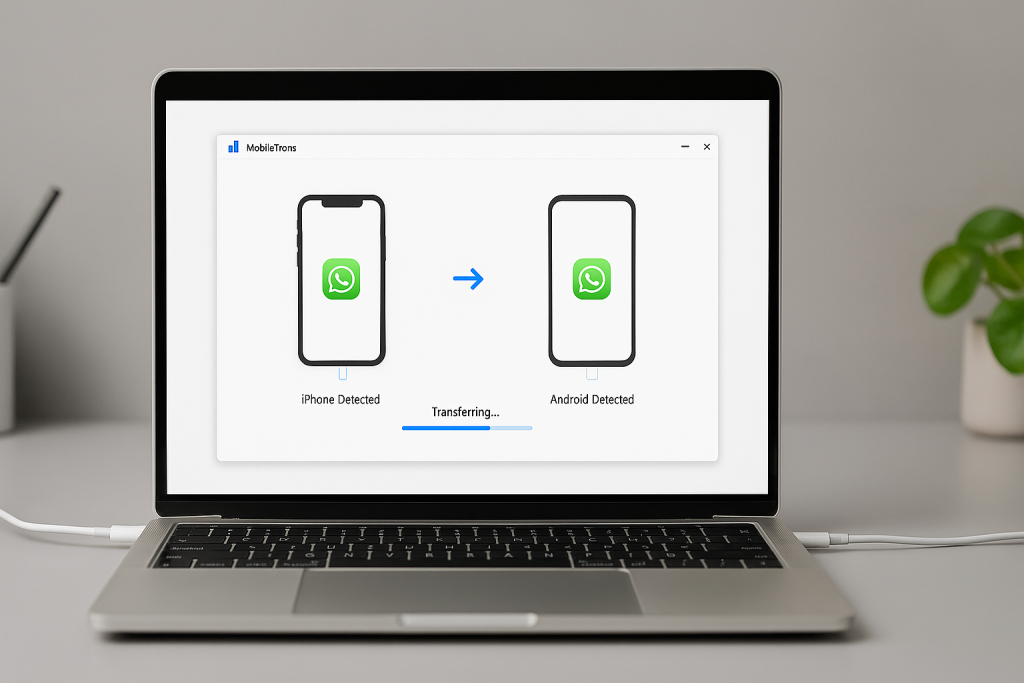
Always download software from official websites to avoid malware or data breaches. Backup your devices before starting, as some tools may overwrite existing WhatsApp data on your Android phone.
Manual Approaches: Email Chat Export and Limitations
For users who only need to save specific conversations, WhatsApp provides an Email Chat feature. This is ideal for archiving one-on-one or group chats, but it’s not designed for bulk migration or restoring conversations in the WhatsApp app itself.
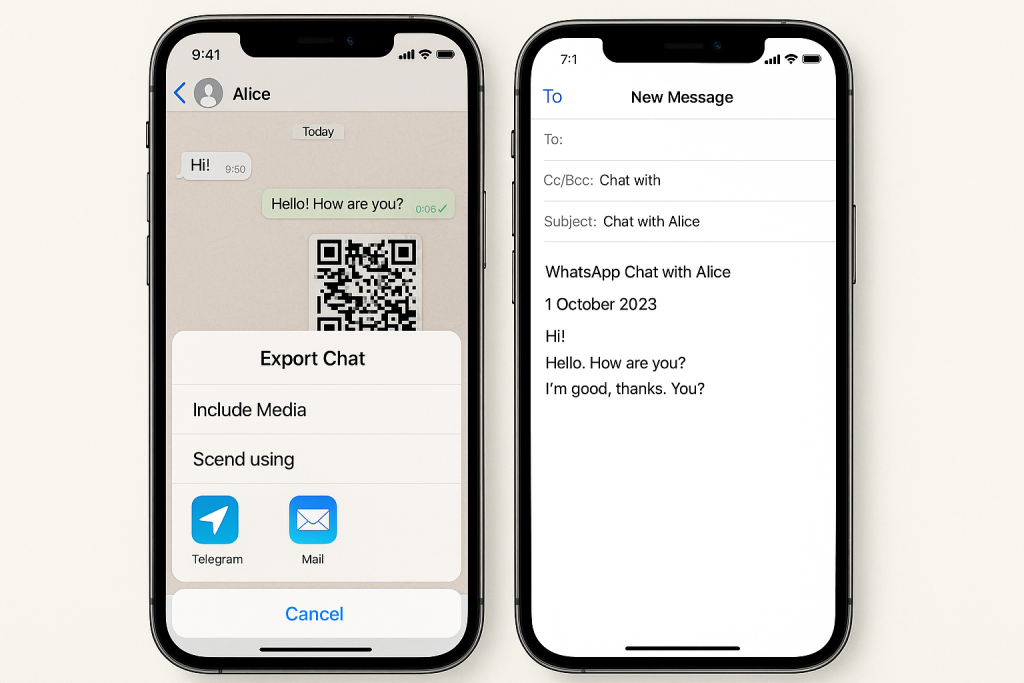
How to Email WhatsApp Chats from iPhone
- Open WhatsApp on your iPhone and go to the desired chat.
- Tap the contact or group name at the top.
- Select Export Chat, then choose Without Media or Include Media as needed.
- Choose your email app and send the chat to yourself.
- Access the chat as a text file or with media attachments in your email inbox on any device.
This method is useful for archival purposes but does not restore the chat history within WhatsApp on the new device. For full migration, official or third-party transfer methods are recommended.
Tips for a Smooth WhatsApp Transfer Experience
To ensure a successful WhatsApp migration, attention to detail and careful planning are essential. Here are some expert tips to make the process as smooth and stress-free as possible:
- Backup Regularly: Before any transfer, create a full backup of your WhatsApp data via iCloud or Google Drive as appropriate.
- Verify Compatibility: Check that your Android device and its OS version support WhatsApp’s transfer tool. Visit the official WhatsApp FAQ for the latest compatibility information.
- Enable Permissions: Allow all necessary permissions during the migration process, including access to storage and contacts.
- Use Original Cables: Original or certified cables reduce the risk of transfer errors and interrupted connections.
- Stay Patient: Large chat histories with lots of media may take longer to move. Make sure both devices remain powered on and connected throughout.
Following these best practices minimizes potential hiccups and data loss, allowing you to enjoy your new Android phone without missing any important WhatsApp messages.
Troubleshooting Common Problems During WhatsApp Transfer
Even with the best preparation, users sometimes encounter problems during WhatsApp message transfers. Understanding common issues and their solutions will help you troubleshoot quickly.
Common Issues and Solutions
- Transfer Fails to Start: Ensure both devices are unlocked, have enough battery, and are running updated WhatsApp versions. Try restarting both devices and reconnecting.
- Messages Missing After Transfer: Double-check that you used the same phone number. If using third-party tools, make sure the backup restoration step completed successfully.
- Stuck on Loading or Transferring: Resume a stable Wi-Fi connection and avoid running other apps that use lots of data or memory during the transfer.
- Unsupported Device: Use third-party transfer tools or check for manufacturer-specific solutions such as Samsung Smart Switch if the built-in tool doesn’t work.
If persistent problems occur, consult WhatsApp Help Center or seek technical support from your device manufacturer or the chosen migration tool’s customer service.
Frequently Asked Questions
Is transferring WhatsApp data between iPhone and Android safe?
Yes, using official tools or reputable third-party software is generally safe. Avoid unknown apps that may compromise your privacy or data.
Can I transfer WhatsApp call history and stickers?
Most transfer solutions only copy chat messages, images, videos, and voice notes. Call history, stickers, and display names may not transfer, so review what’s included in each method.
Are there free methods to transfer WhatsApp messages?
The official WhatsApp built-in transfer tool is free for supported devices. Third-party tools often have free trials or paid features for complete migrations.
Conclusion: Enjoy a Seamless WhatsApp Migration
Transferring WhatsApp messages from iPhone to Android is easier than ever in 2024, thanks to official support and advanced third-party tools. By following the steps in this complete guide, you can confidently move your chat history and keep your conversations intact. Take your time, use secure methods, and always back up your data before starting the process. Whether you choose the official feature or a specialized app, your WhatsApp memories will move safely alongside you to your new Android device.