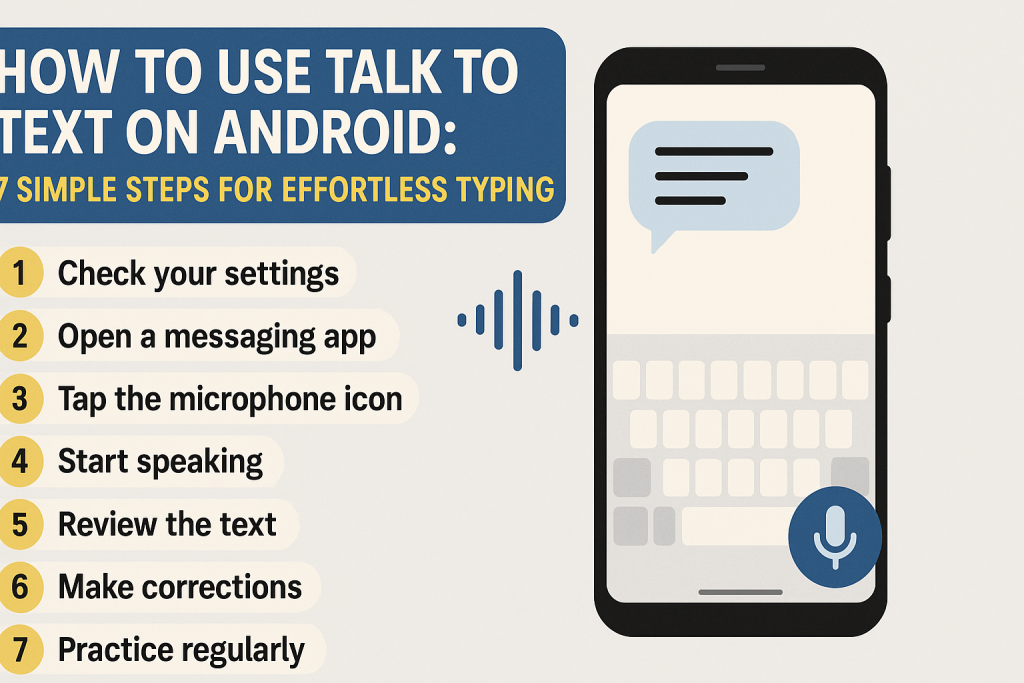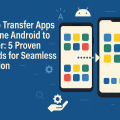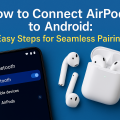Introduction to Talk to Text on Android Devices
In today’s fast-paced digital world, talk to text features on Android have revolutionized how we communicate and create content. Instead of typing out every message or note, Android users can now dictate their thoughts and have them automatically converted into text. This not only saves time but also enhances productivity, accessibility, and convenience across a variety of tasks.
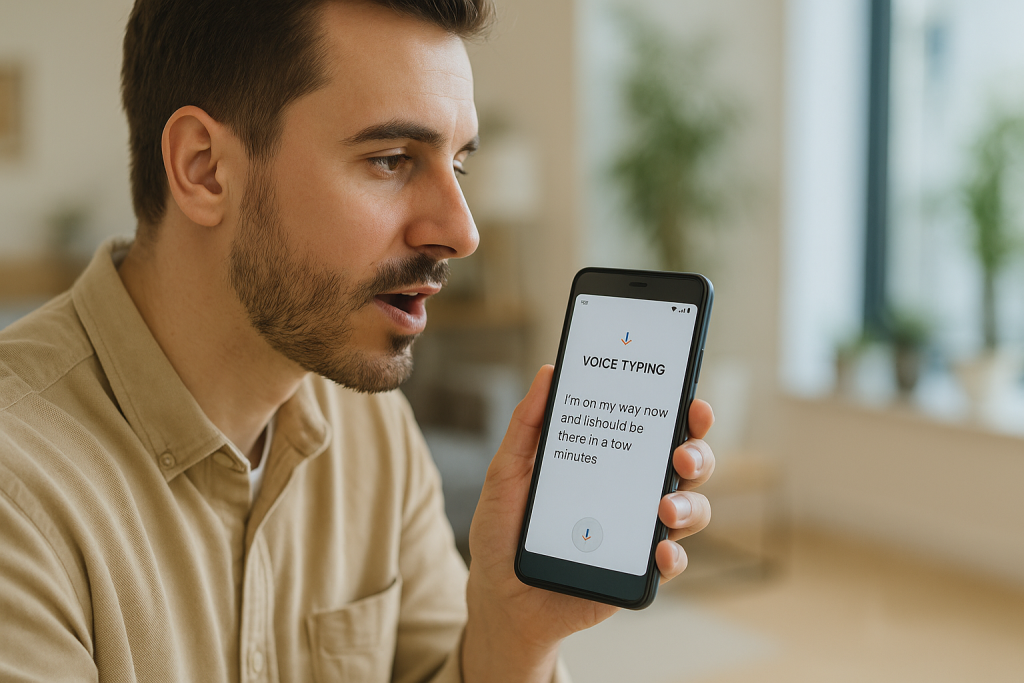
Whether you’re responding to emails, updating social media, or taking notes on the go, learning how to use voice typing on your Android device can be a game changer. In this comprehensive guide, we’ll walk you through seven easy steps to get started, share expert tips for best results, and highlight the advantages of integrating this powerful tool into your daily routine.
Why Use Talk to Text on Android?
Android’s talk to text feature is more than just a cool innovation—it’s a lifeline for busy individuals and those seeking a hands-free alternative to traditional typing. Let’s explore some of its main benefits:
- Speed: Speak up to three times faster than you can type on a touchscreen.
- Convenience: Perfect for multitasking, commuting, or when your hands are otherwise occupied.
- Accessibility: Ideal for users with physical disabilities or those who find keyboard typing challenging.
- Accuracy: Advancements in speech recognition technology have made Android’s talk to text impressively precise.
- Productivity: Quickly compose long emails, detailed notes, or entire documents without pausing to type.
According to recent studies, using voice typing can reduce the time required for common tasks by up to 40%, making it a valuable tool for both professionals and casual users alike.
Understanding Android Voice Typing: How It Works
At the heart of Android’s talk to text is Google’s powerful speech recognition technology. When you dictate into your device, your voice is processed either locally or through Google’s cloud-based services, which convert your spoken words into written text in real time.
Most Android devices come with this feature built-in, typically accessible through the Google Keyboard (Gboard) or Samsung Keyboard. However, several third-party apps also offer advanced voice typing capabilities with customized options.
7 Simple Steps to Use Talk to Text on Android
Ready to start using talk to text on your Android device? Follow these seven straightforward steps to get set up and begin dictating with confidence.
Step 1: Check Your Device’s Voice Typing Capability
Most Android smartphones and tablets released in the last five years support talk to text. To verify:
- Go to Settings > System > Languages & Input.
- Look for Voice input or Google Voice Typing.
- Ensure the feature is enabled and set as default (if preferred).
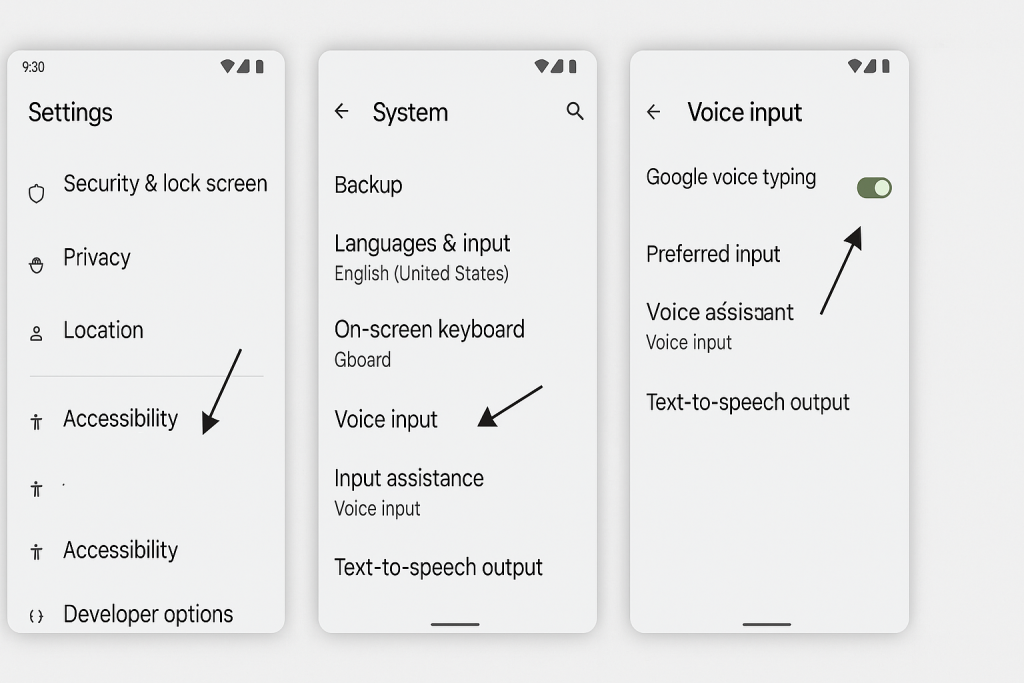
If your device doesn’t have Google Voice Typing, you can download Gboard from the Google Play Store, which includes robust voice input features.
Step 2: Open the App Where You Want to Use Voice Typing
Voice typing works in nearly any app that accepts text input, including Messages, Gmail, WhatsApp, Google Docs, and note-taking apps. Tap on any text field to bring up the on-screen keyboard.
Step 3: Locate the Microphone Icon
On the keyboard, look for the microphone symbol—usually displayed near the space bar or among the function keys. If you’re using Gboard, the icon is likely at the top-right corner of the keyboard.
- If you don’t see the microphone, make sure voice input is enabled in your keyboard settings.
- Some keyboards may require you to tap and hold the comma or settings key to reveal the microphone.
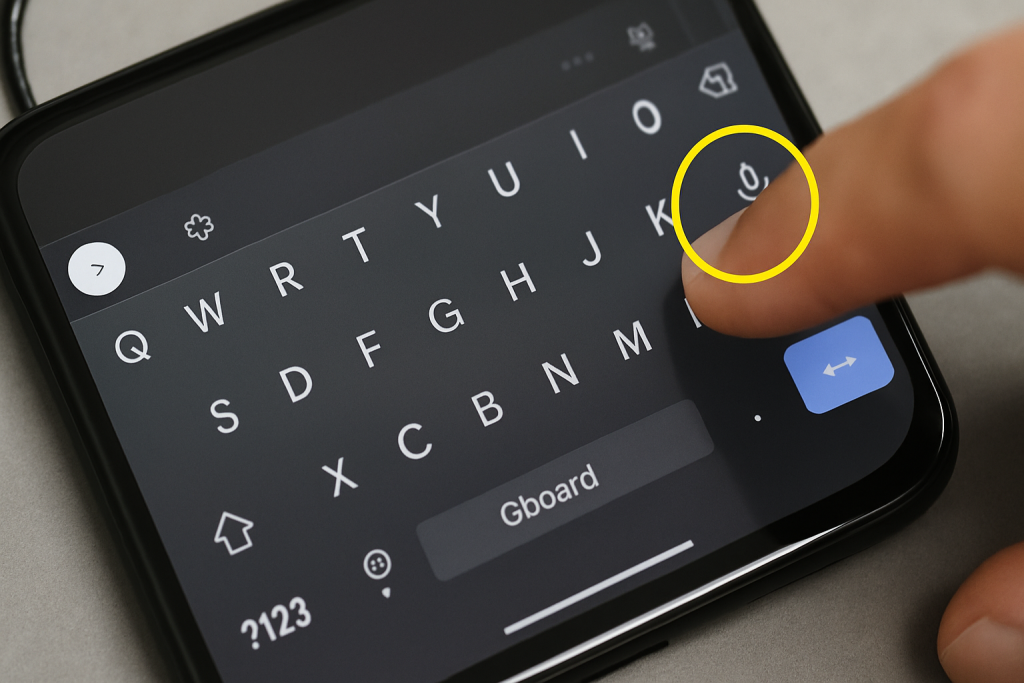
Step 4: Tap the Microphone and Start Speaking
After tapping the microphone, your device will prompt you to begin speaking. Speak clearly and at a natural pace. As you talk, your words will appear as text in real time.
For best accuracy, enunciate words clearly and minimize background noise. Most Android devices support punctuation commands—try saying “comma,” “period,” or “new paragraph” to structure your text.
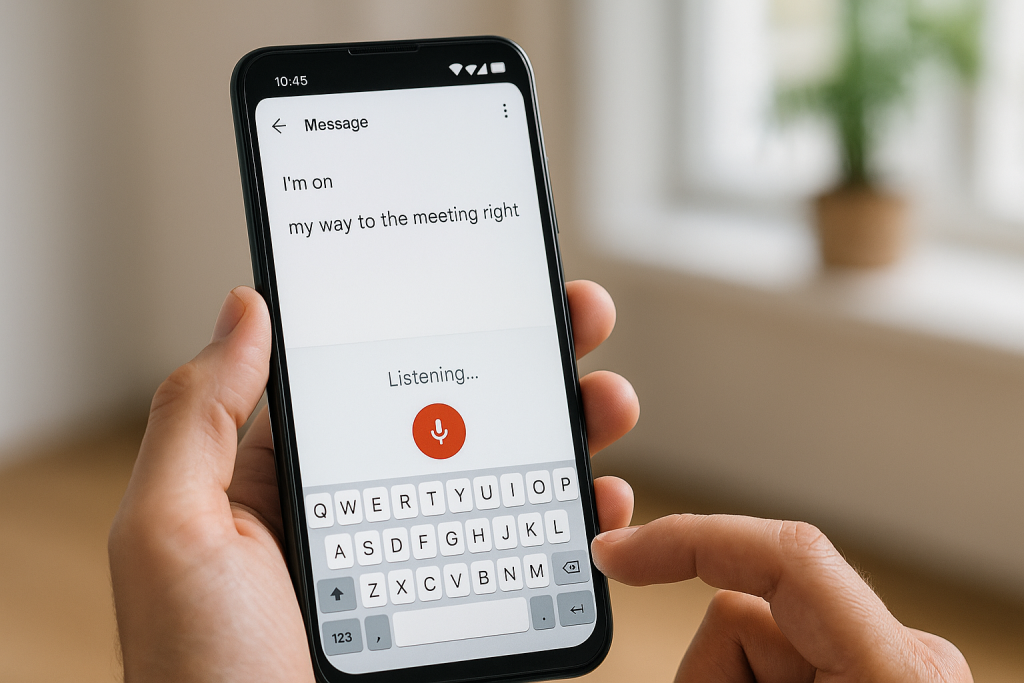
Step 5: Edit and Correct as Needed
Once finished, review the dictated text for any errors. While Android’s recognition is highly accurate, it’s a good practice to make quick corrections to ensure clarity, especially for names or uncommon terms.
- Tap any word to edit or retype it.
- Use your keyboard to add missing punctuation or formatting.
Step 6: Personalize Voice Typing Settings
For a tailored experience, explore your voice typing settings. You can adjust language preferences, enable offline voice recognition, and manage personalized dictionaries for improved accuracy.
- Go to Settings > System > Languages & Input > Voice Input.
- Choose your preferred language(s) for dictation.
- Download offline speech recognition packs for use without internet.
Step 7: Practice for Best Results
Like any tool, the more you use talk to text, the better you’ll get at maximizing its benefits. Practice speaking naturally, experiment with commands, and get comfortable making quick edits.
Pro tip: Regularly update your keyboard app and Android OS to access the latest speech recognition improvements and features.
Top Tips for Accurate Voice Typing on Android
Even the best technology can benefit from a few insider tips. Here’s how to ensure your voice-to-text experience is as smooth and accurate as possible:
- Speak Clearly: Avoid mumbling or speaking too quickly. Pause slightly between sentences.
- Minimize Background Noise: Dictate in a quiet environment whenever possible.
- Use Voice Commands: Say “comma,” “period,” “question mark,” or “new line” to add punctuation and structure.
- Double-Check Proper Nouns: Spell out names or technical terms if needed for accuracy.
- Personalize Your Dictionary: Add custom words or frequently used phrases for improved results.
Customizing Your Talk to Text Experience
Android allows deep customization for those who want even more control over their talk to text workflow. Whether you’re using Gboard, Samsung Keyboard, or a third-party app, explore the settings for advanced options.
Changing Languages On the Fly
Bilingual or multilingual? You can add multiple languages to your keyboard and switch between them quickly by holding the space bar or using a dedicated language key.
Offline Voice Typing
For users who often find themselves without internet access, Google offers downloadable language packs. This feature allows you to use talk to text even when offline—a crucial benefit for travelers or those in low-connectivity areas.
Common Issues and How to Fix Them
Occasionally, you might encounter problems with talk to text on Android. Here are solutions to the most frequent issues:
- Microphone Not Working: Check app permissions. Go to Settings > Apps > (Your Keyboard) > Permissions and ensure microphone access is enabled.
- Speech Not Recognized: Speak clearly and ensure your device’s language matches your speaking language.
- Keyboard Lags or Fails to Appear: Restart your device or update your keyboard app.
- Poor Accuracy: Retrain your device by using the feature regularly and updating your custom dictionary.
Best Third-Party Apps for Voice Typing on Android
While built-in options are sufficient for most, some users may prefer additional features offered by third-party apps. Popular voice typing apps include:
- Gboard: Google’s official keyboard, widely praised for its accuracy and ease of use.
- SpeechTexter: Great for dictating long documents with customizable commands.
- Dragon Anywhere: A professional-grade app with powerful speech recognition and editing tools (subscription-based).
- Otter.ai: Excellent for recording and transcribing meetings, interviews, and lectures.
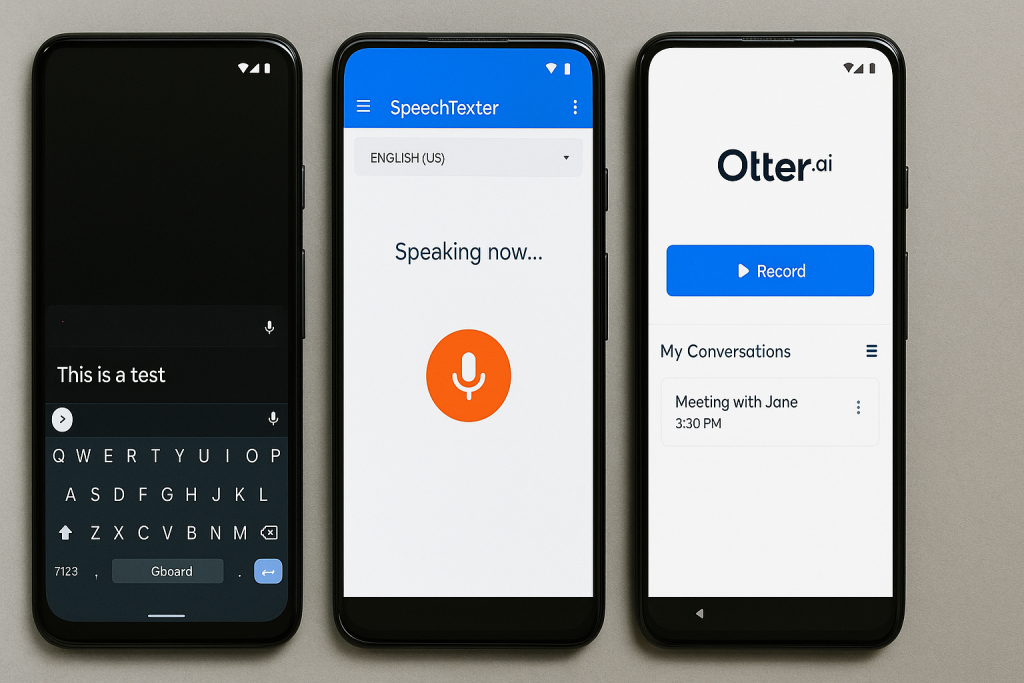
Explore these options to find the best fit for your workflow and preferences.
Conclusion: Unlocking the Power of Voice on Android
Mastering talk to text on Android can transform how you interact with your device, making communication faster, easier, and more efficient. By following the simple steps and tips outlined above, you’ll be well-equipped to harness the full potential of this indispensable feature.
Whether you’re looking to boost productivity, increase accessibility, or just enjoy the hands-free convenience, voice typing is a must-have skill for every Android user. Start practicing today and experience the future of mobile communication!