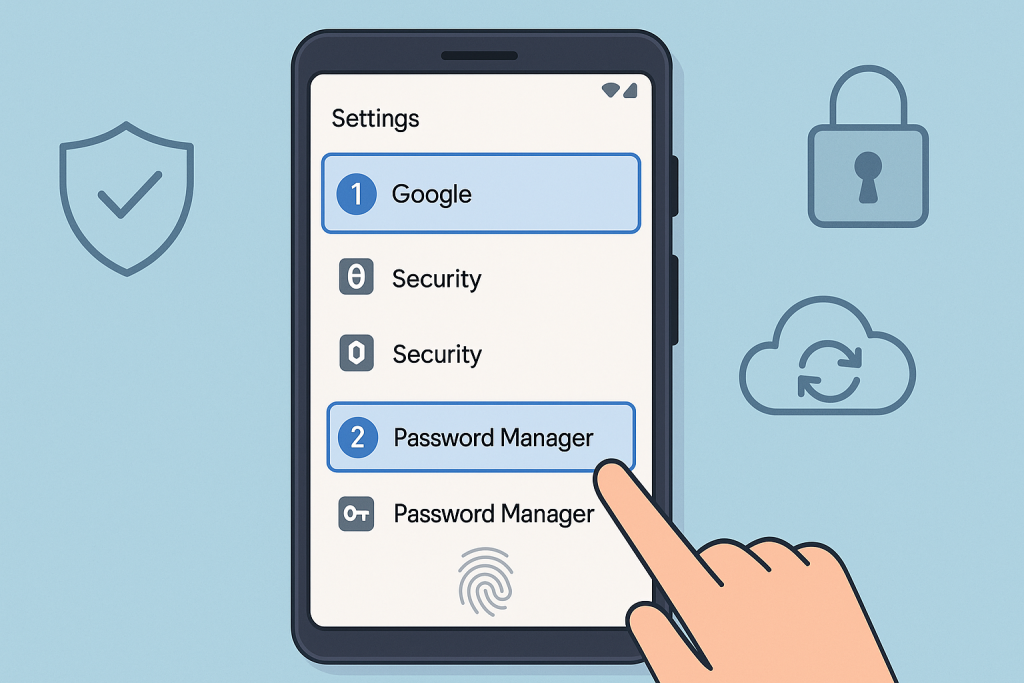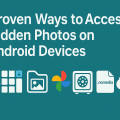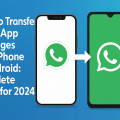Why Accessing Saved Passwords on Android Matters
In today’s digital age, managing numerous accounts and passwords can be overwhelming. Many people rely on their Android devices to save login credentials, making it convenient to access various apps and websites. However, there are times when you need to retrieve a saved password—perhaps to log in on another device or to share with a trusted person. Knowing how to view saved passwords on Android can save you from the frustration of forgotten login details and make your digital life smoother and more secure.
Thankfully, Android offers built-in solutions for password management. Most modern Android devices leverage Google Password Manager, which automatically saves and syncs passwords across your devices. In this comprehensive guide, you will learn exactly how to access, manage, and protect your saved passwords on Android devices in 7 simple steps.
Understanding How Passwords Are Saved on Android
Android devices offer multiple methods for saving and autofilling passwords. The most common is the integration with Google Password Manager, which stores your login credentials securely linked to your Google Account. Many users also utilize third-party password managers for enhanced security. By understanding how passwords are stored, you can confidently recover and manage your credentials whenever needed.
Saved passwords are encrypted for your security and can only be accessed by authenticating yourself on your device. This security measure ensures that only authorized users can view sensitive information, protecting your accounts from unauthorized access.
7 Simple Steps to Access Saved Passwords on Android
Accessing your stored passwords is straightforward if you follow these proven steps:
- Open Your Device Settings:
- Unlock your Android device and go to the Settings app (usually represented by a gear icon).
- Scroll to Google (or Accounts):
- Look for the Google section, which is often located under “Accounts” or near the bottom of your settings menu.
- Tap on “Manage Your Google Account”:
- Within the Google menu, select Manage your Google Account.
- Navigate to Security Tab:
- Swipe to the Security tab at the top or within the list.
- Select “Password Manager”:
- Find and tap on Password Manager. This will display all the websites and apps for which Google has saved your passwords.
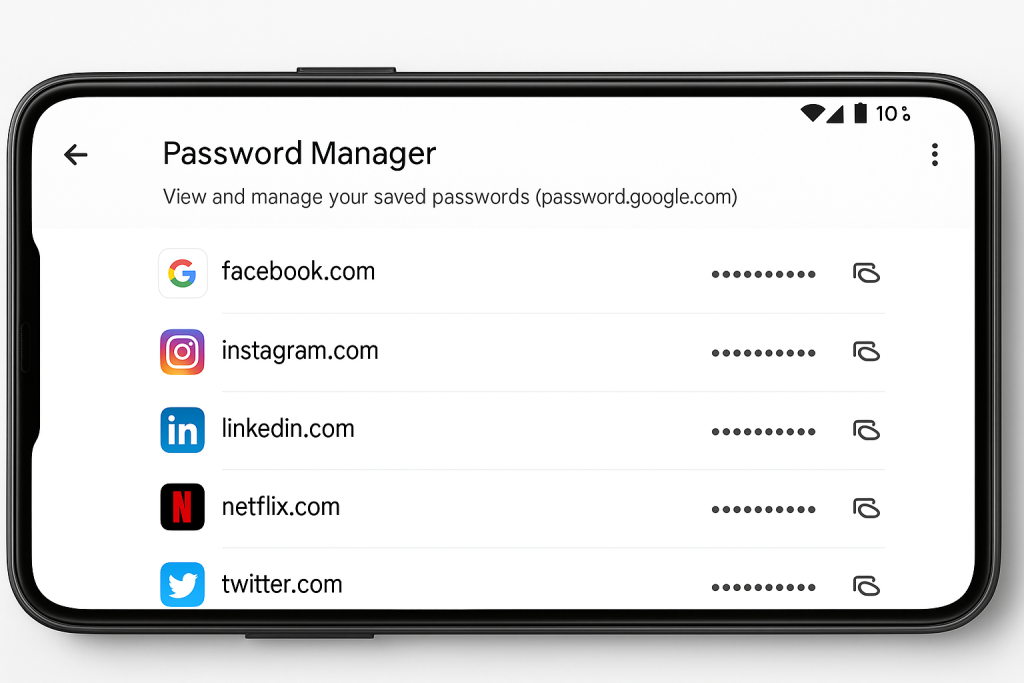
- Authenticate to View Passwords:
- You will likely be prompted to authenticate using your fingerprint, PIN, or pattern. This is a critical security step.
- View, Edit, or Copy Passwords:
- After authentication, tap on the desired account to reveal the saved username and password. Here, you can copy the password, edit it, or delete entries as needed.
These steps are applicable to most devices running Android 9 (Pie) and above. Some menu names might differ slightly depending on your device manufacturer or Android version, but the overall process remains the same.
How to Access Saved Passwords Using Google Chrome on Android
Many Android users prefer managing their passwords directly through the Google Chrome browser. Chrome stores site passwords in sync with your Google Account, making it easy to access them anytime.
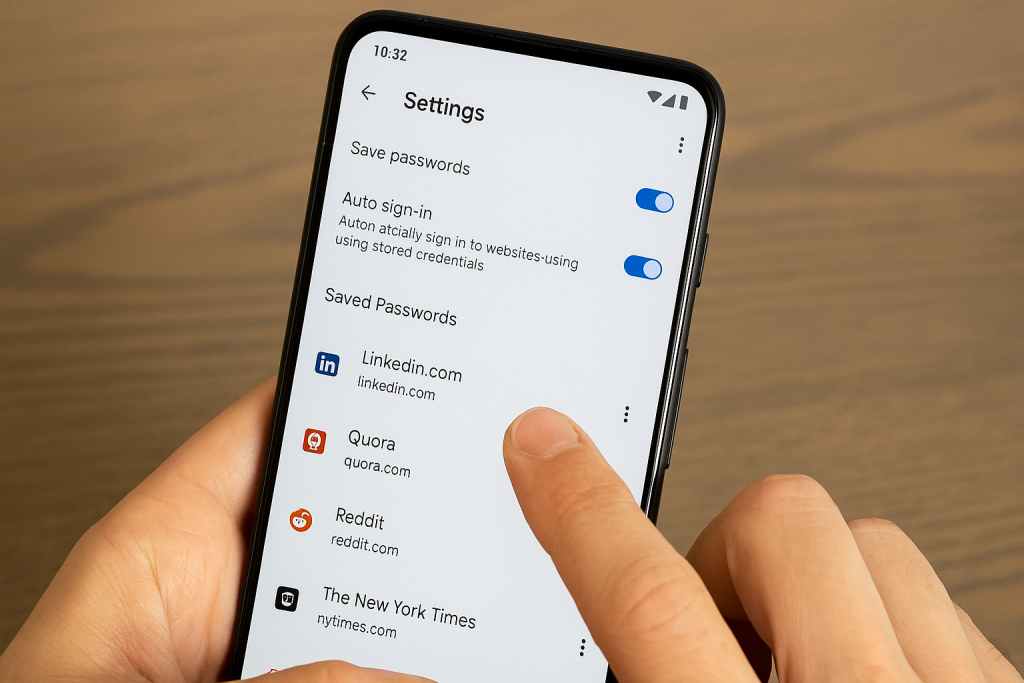
Finding Passwords via Chrome
Follow these steps to access saved passwords through Chrome:
- Open the Chrome app on your Android device.
- Tap the three-dot menu icon in the top-right corner.
- Select Settings.
- Tap on Password Manager or Passwords.
- Browse the list of saved passwords and tap on any entry to view details.
Just like in the Settings method, you’ll need to authenticate by fingerprint, face unlock, or PIN to see the actual password.
Syncing Across Devices
Chrome’s sync feature ensures your passwords are available on all devices where you’re signed into your Google Account. This makes it easy to retrieve credentials from your Android phone, tablet, or even your computer.
Using Third-Party Password Managers on Android
While Google’s built-in solution is effective, some users require more advanced features such as secure password sharing, dark web monitoring, or stronger encryption. Popular third-party password managers like LastPass, 1Password, and Bitwarden offer dedicated Android apps for password storage and retrieval.
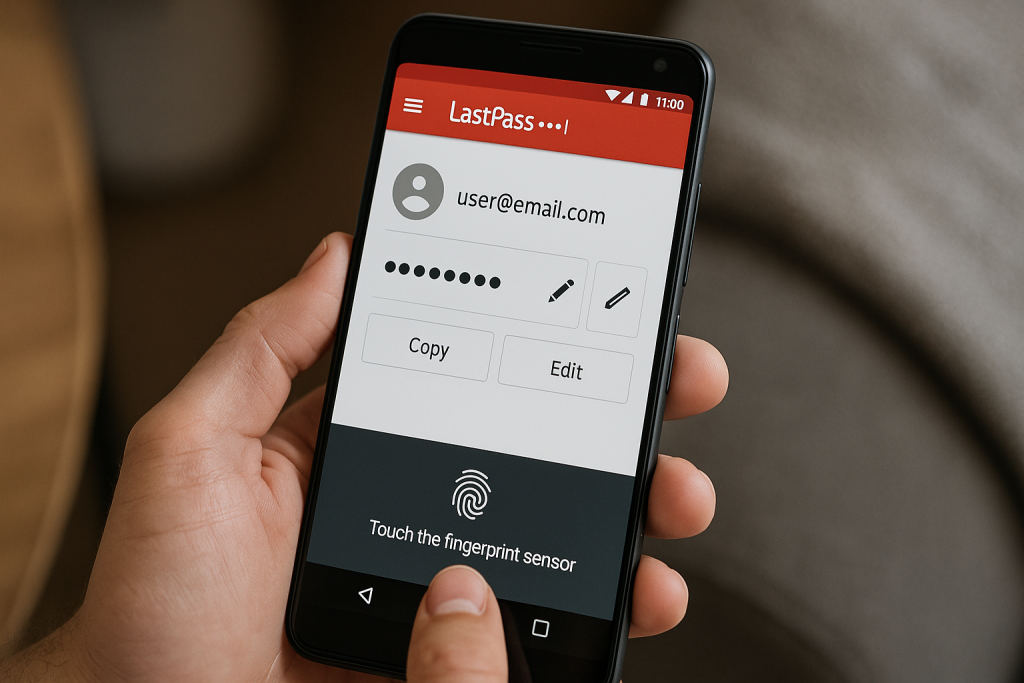
Accessing Passwords With Third-Party Apps
Typically, you can open the password manager app, authenticate using your master password or biometric data, and instantly access your stored credentials. These apps often integrate with your Android’s autofill service, providing seamless login experiences across your apps and browsers.
Choosing a reliable password manager can further enhance your digital security and give you peace of mind knowing your sensitive data is well-protected.
Tips for Managing and Protecting Your Passwords
While accessing saved passwords is convenient, it’s crucial to adopt safe habits to prevent unauthorized access and data breaches. Here are expert tips for keeping your passwords secure:
- Enable Two-Factor Authentication: Add an extra layer of security to your accounts wherever possible.
- Use Strong, Unique Passwords: Avoid reusing passwords. Combine upper and lowercase letters, numbers, and symbols.
- Regularly Update Passwords: Change your passwords periodically, especially for sensitive accounts like email and banking.
- Monitor Your Accounts for Unusual Activity: Check your Google Account and password manager for unauthorized access attempts.
- Lock Your Device: Always use a secure lock screen method (PIN, password, fingerprint, or facial recognition).
- Be Cautious With Sharing Devices: Don’t let others access your phone without your supervision.
Troubleshooting: What to Do If Passwords Aren’t Showing
Sometimes, you might not see the passwords you expect in your Password Manager. Here’s how to handle common problems:
Ensure Sync Is Enabled
Passwords only sync if you’re signed into your Google Account and synchronization is enabled. Check your account settings and make sure sync is turned on for passwords.
Update Your Android Device
Using the latest version of Android and Google Play Services ensures compatibility and security. Outdated systems may cause issues with password access.
Check Autofill Settings
Go to Settings > System > Languages & input > Advanced > Autofill service. Ensure Google or your chosen password manager is set as the default autofill service.
Frequently Asked Questions About Viewing Saved Passwords on Android
Can I view Wi-Fi passwords saved on my Android device?
Recent Android versions (Android 10 and above) allow you to view Wi-Fi network passwords for networks you’ve connected to. Go to Settings > Network & Internet > Wi-Fi, tap the network, and select “Share.” Authenticate, and you’ll see the password beneath the QR code.
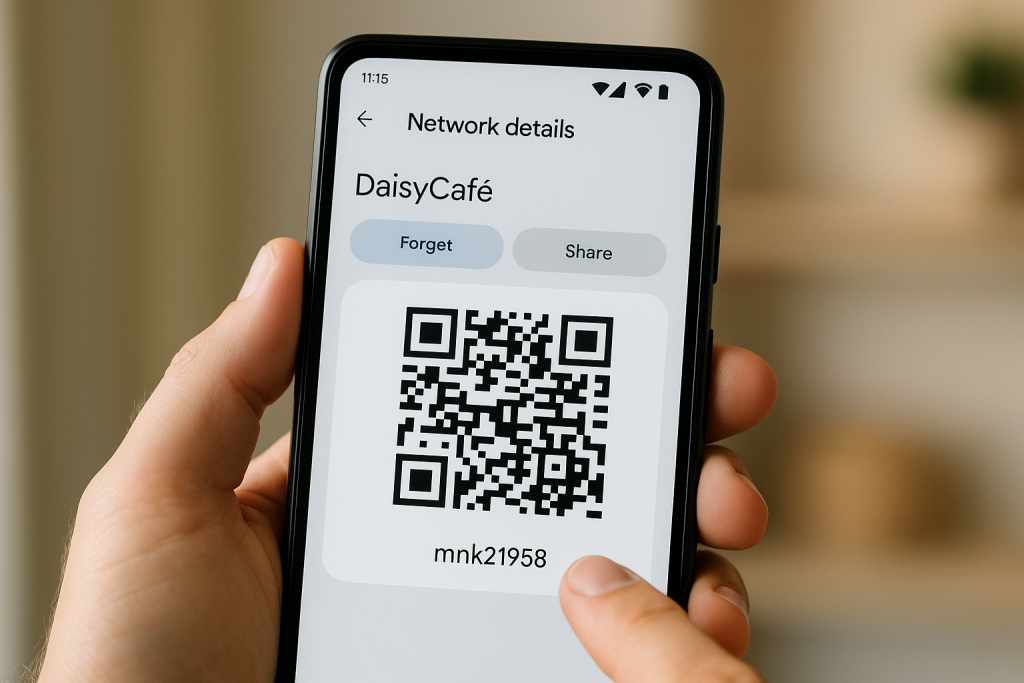
Are my saved passwords safe on Android?
Yes, saved passwords are encrypted and protected by your device’s lock screen and Google’s security infrastructure. Using a secure device lock and enabling two-factor authentication further increases your protection.
Can I export my passwords from Android?
Google Password Manager allows you to export your saved passwords as a CSV file for backup or transfer. Only do this on secure devices and delete the file after use to prevent data leaks.
Conclusion: Effortless Password Access and Management
Being able to quickly access your saved passwords on Android empowers you to manage your digital life with confidence. By following the 7 simple steps outlined in this guide, you can retrieve, edit, and secure your credentials effortlessly. Take advantage of built-in tools like Google Password Manager or explore third-party options for advanced security features. Remember—staying vigilant and practicing good password hygiene is essential for protecting your personal information online.
Now that you know how to view, manage, and protect saved passwords on Android, you can navigate your online world with greater ease and security.