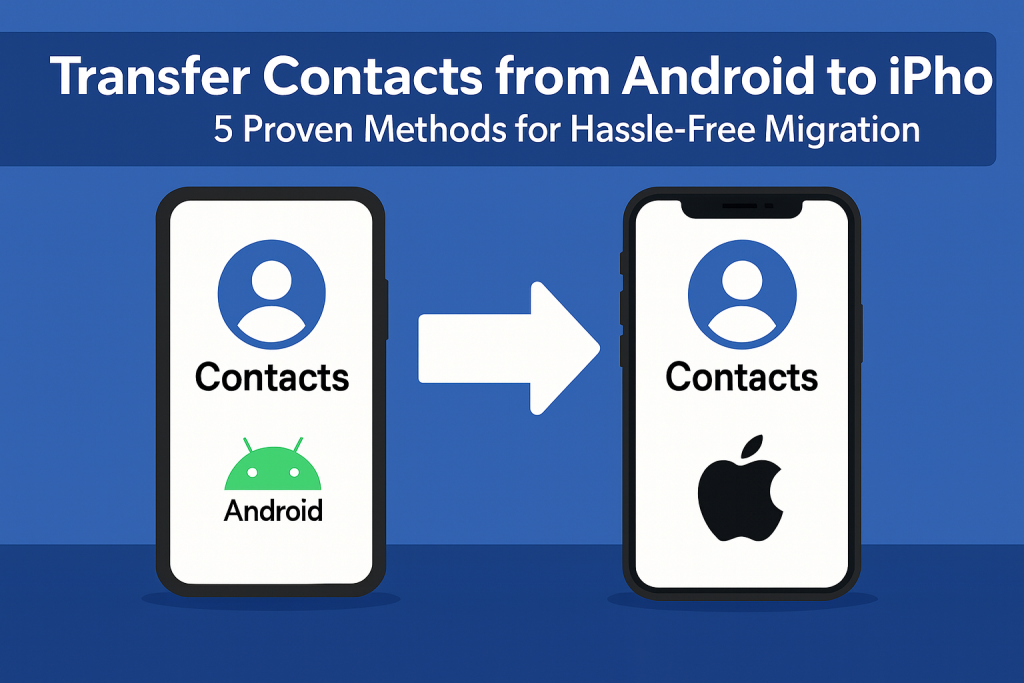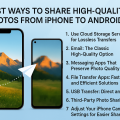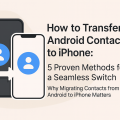Why Transferring Contacts Matters When Switching Devices
Switching from an Android device to an iPhone can be exciting, but many users worry about losing important information, especially phone numbers and contacts. Contacts are often the most valuable data on your device, containing phone numbers, emails, and more. Ensuring a smooth transfer is essential to keep personal and professional relationships intact during the switch.
Fortunately, Apple and other technology providers offer several easy and secure methods to transfer contacts from Android to iPhone. Whether you’re moving just phone numbers or your entire digital life, there is a solution for every need. In this comprehensive guide, you’ll learn 5 proven methods to accomplish a seamless contact migration.
1. Using Apple’s Move to iOS App: The Official Solution
Apple has developed the Move to iOS app specifically to help Android users migrate to an iPhone. This free app simplifies the transfer process, allowing you to move not just contacts, but also messages, photos, calendars, and more.
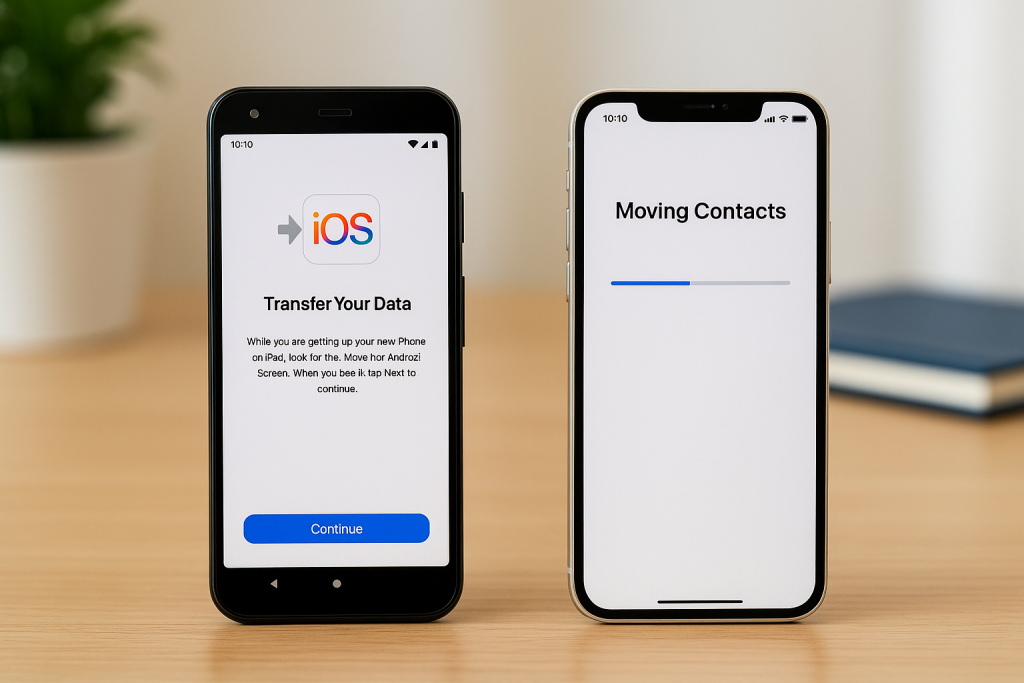
Step-by-Step Guide to Using Move to iOS
- Prepare Both Devices
- Ensure both the Android phone and iPhone are fully charged.
- Connect both devices to Wi-Fi.
- Set up your iPhone until you reach the “Apps & Data” screen.
- Install and Open Move to iOS
- Download Move to iOS from Google Play on your Android device.
- Open the app and follow the on-screen instructions.
- Connect and Transfer
- On your iPhone, select “Move Data from Android.”
- You’ll receive a code; enter it on your Android device.
- Choose what data to transfer (ensure “Contacts” is selected).
- Wait for the transfer to complete. Do not use the devices during the process.
This method is highly reliable and secure. According to Apple, over 20% of new iPhone users come from Android, making Move to iOS one of the most popular solutions globally.
2. Syncing Contacts via Google Account
If you have a Google account, transferring contacts is quick and straightforward. Google automatically syncs your Android contacts to your account, which you can then access on your iPhone by adding the same account.
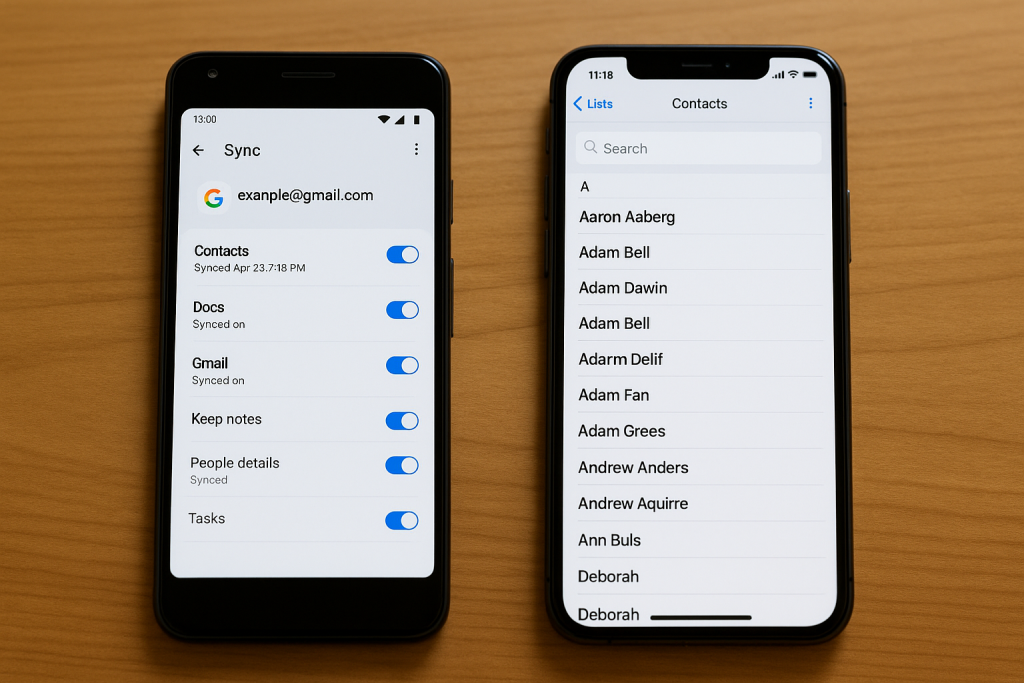
How to Transfer Contacts Using Google Sync
- Sync Contacts on Android
- Open Settings > Accounts > Google on your Android device.
- Select your Google account and ensure “Contacts” syncing is enabled.
- Wait a few minutes for the sync to complete.
- Add Google Account to iPhone
- Go to Settings > Mail > Accounts > Add Account on your iPhone.
- Select Google and sign in.
- Enable “Contacts” toggle during setup.
Your Android contacts will now appear in the iPhone Contacts app automatically. This method is especially useful if you plan to continue using your Google account for email and calendar syncing.
3. Importing Contacts Using a SIM Card
Using your SIM card to transfer contacts is a traditional but effective method, especially if you have a limited number of contacts or want to avoid cloud services. Note that some Android phones no longer store contacts on the SIM by default, and SIM cards have storage limits (usually up to 250 contacts).

Steps to Transfer Contacts via SIM Card
- Export Contacts to SIM on Android
- Open the Contacts app on your Android device.
- Go to Settings > Import/Export > Export to SIM card.
- Select contacts to export.
- Insert SIM Card into iPhone
- Turn off both phones.
- Remove the SIM card from the Android device and insert it into the iPhone.
- Import Contacts on iPhone
- Go to Settings > Contacts > Import SIM Contacts.
- Select the account where you want to save the imported contacts.
This method is best for users who need a quick and offline solution. Remember to check if all numbers transferred, as SIM cards have limitations in storing contact details like email addresses or multiple phone numbers.
4. Exporting Contacts as a VCF File (vCard)
The vCard (VCF) method is versatile and works well for both small and large contact lists. It creates a file you can email or transfer to your iPhone, then import into your Contacts app.
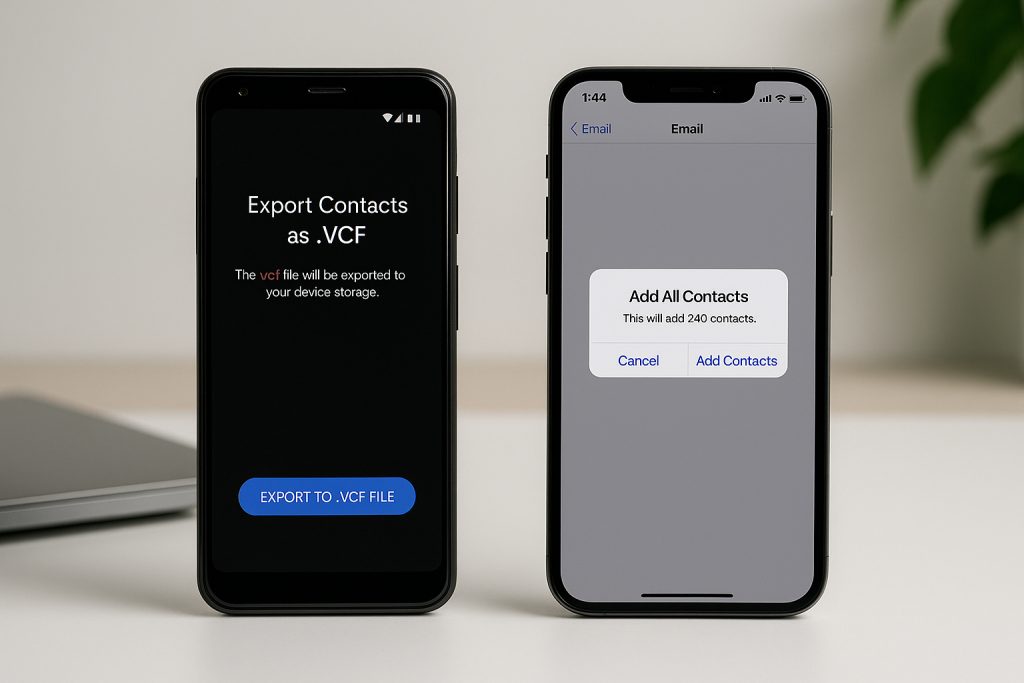
How to Use vCard to Transfer Contacts
- Export Contacts to VCF on Android
- Open the Contacts app.
- Go to Settings > Export > Export to .vcf file.
- Save the file to your device storage.
- Transfer the VCF File to iPhone
- Email the .vcf file to yourself or use a cloud service like Google Drive.
- Open the email or file on your iPhone.
- Tap the .vcf file and select “Add All Contacts.”
This approach provides a backup copy of your contacts and is compatible with almost all modern smartphones and email services. Experts recommend this method for those who need extra peace of mind or wish to keep an offline backup.
5. Using Third-Party Apps for Advanced Migration
There are several reliable third-party apps designed specifically for contact and data transfer between Android and iPhone. Some of the most popular options include Copy My Data, SHAREit, and AnyTrans.
Popular Apps and Their Features
- Copy My Data: Transfers contacts, calendar, photos, and videos via Wi-Fi. Simple, free, and highly rated.
- SHAREit: Wireless transfer of contacts and media with fast speeds. Useful for bulk transfers.
- AnyTrans: Professional tool for comprehensive data migration, including contacts, messages, and more. Offers both free and paid versions.
General Steps for Using Third-Party Apps
- Download the app on both devices from their respective app stores.
- Connect both phones to the same Wi-Fi network.
- Follow in-app instructions to select and transfer contacts.
Third-party apps offer flexibility and can be excellent for users who face issues with official methods or need to transfer additional data besides contacts.
Expert Tips for a Smooth Contact Transfer
- Backup your contacts on both Android and iPhone before starting the transfer.
- Ensure stable Wi-Fi to prevent interruptions, especially with wireless transfer methods.
- Double-check your contacts after migration to make sure all crucial information transferred successfully.
- Update your iPhone and Android to the latest software version for best compatibility.
- Remove duplicates after the transfer using your iPhone’s Contacts app or a third-party management tool.
Following these best practices will help you avoid common pitfalls and guarantee a seamless transition to your new device.
Frequently Asked Questions (FAQs)
Will my contacts lose any information during transfer?
Most modern transfer methods preserve all data fields including phone numbers, emails, and notes. However, the SIM card method may not support all fields, so always double-check after the process and consider using Google Sync or Move to iOS for full accuracy.
Can I transfer WhatsApp or other app contacts?
Standard contact migration only transfers phone numbers and saved details. For WhatsApp and other messaging apps, you’ll need to restore app-specific backups or re-register your number on your new iPhone.
Is it safe to use third-party apps?
Choose only well-reviewed and trusted apps from official app stores. Always read privacy policies and user reviews. For highly sensitive data, prioritize official solutions like Move to iOS or Google Sync.
Conclusion: Enjoy Effortless Contact Transfer to Your New iPhone
Transferring phone numbers and contacts from Android to iPhone is now easier than ever, thanks to a range of robust solutions. Whether you prefer Apple’s Move to iOS app, Google Sync, SIM card, vCard files, or advanced third-party tools, you have plenty of options to ensure none of your important contacts are left behind.
By following these 5 proven methods, you can enjoy your new iPhone with all your connections intact. Take the extra time to back up, double-check, and clean up your contacts for the best experience. Happy switching!