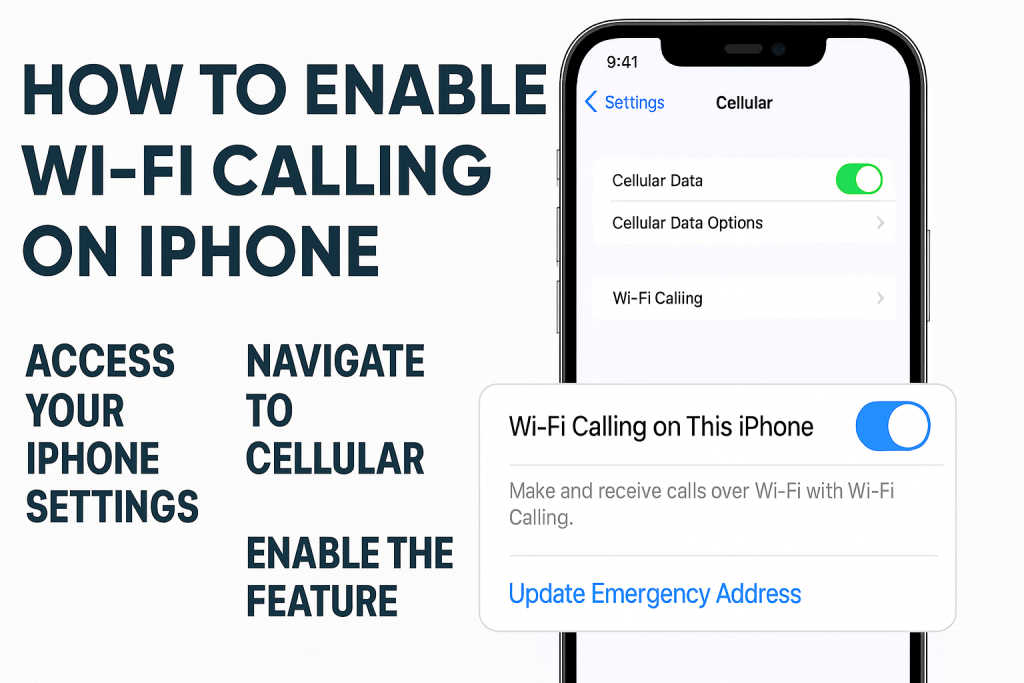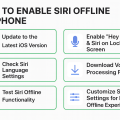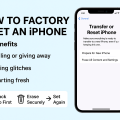Why Enable Wi-Fi Calling on Your iPhone?
Wi-Fi Calling is an essential feature for iPhone users in areas with weak cellular signal but strong Wi-Fi connectivity. By routing your calls and texts through Wi-Fi, you can maintain clear communication with family, friends, and colleagues, even in places where your carrier network may struggle. In today’s connected world, enabling Wi-Fi Calling can make a significant difference in the quality, reliability, and consistency of your mobile communications.
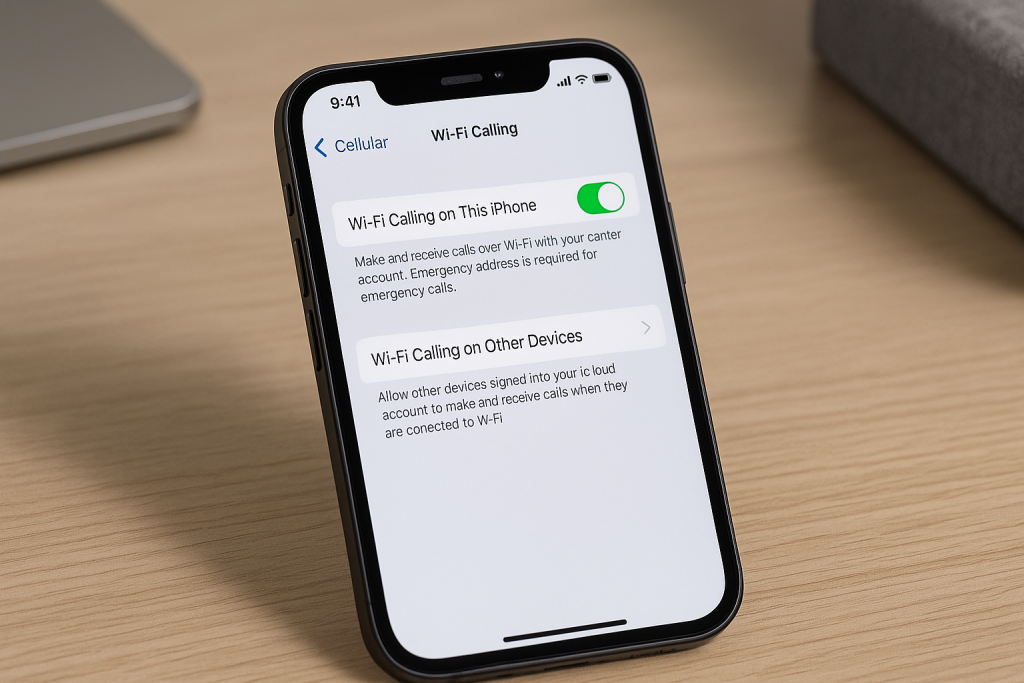
Enabling Wi-Fi Calling is especially beneficial in buildings with thick walls, basements, or during travel when roaming charges could apply. With the rise in remote work and home-based activities, ensuring stable voice calls is more important than ever. This guide will take you through every step, from setting up Wi-Fi Calling on your iPhone to troubleshooting common issues for seamless connectivity.
What Is Wi-Fi Calling and How Does It Work?
Wi-Fi Calling allows your iPhone to use a wireless internet connection instead of a cellular network for voice calls and text messages. When enabled, your device seamlessly switches to Wi-Fi for calls whenever it detects a weak cellular signal and a strong Wi-Fi connection. The feature is supported by most major carriers and does not require any special apps or hardware beyond your iPhone and a Wi-Fi connection.
The process is automatic and invisible to your contacts—their caller ID experience doesn’t change, and your number appears the same. Best of all, Wi-Fi Calling supports most standard features, like Voicemail and Emergency Services, so you won’t miss out on essential functions while using it.
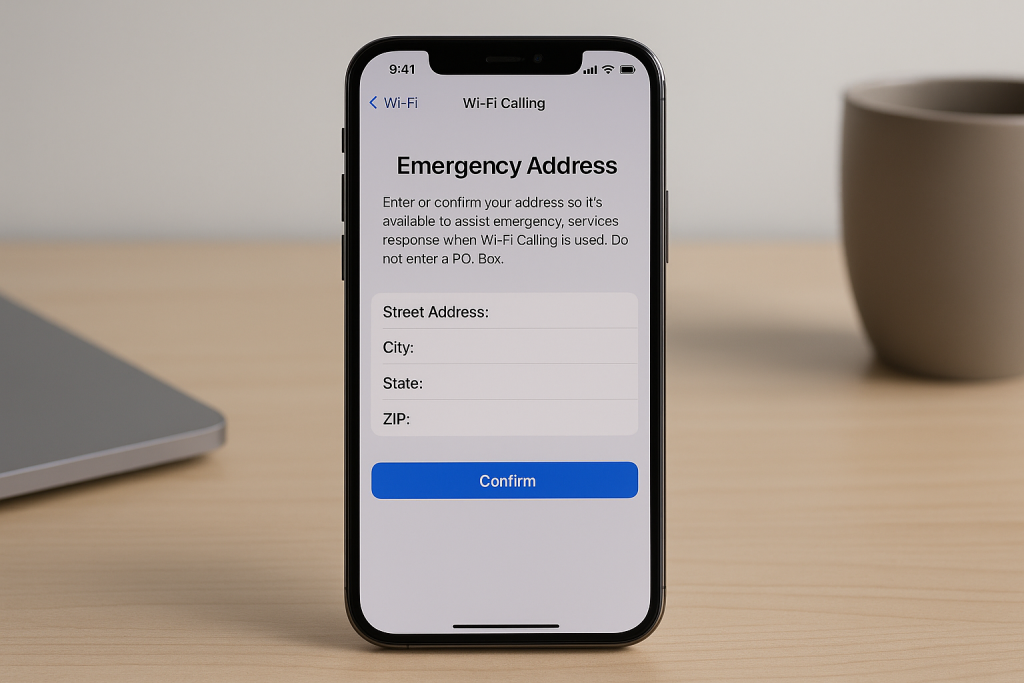
How to Enable Wi-Fi Calling on iPhone: Step-by-Step Instructions
Enabling Wi-Fi Calling on your iPhone is simple. Follow these detailed steps to activate this powerful feature and start enjoying clearer, more reliable calls:
- Access Your iPhone Settings:
- Unlock your iPhone and open the Settings app.
- Navigate to Cellular:
- Scroll down and tap on Cellular or Mobile Data, depending on your region.
- Select Wi-Fi Calling:
- Tap on Wi-Fi Calling. You’ll see an option labeled Wi-Fi Calling on This iPhone.
- Enable the Feature:
- Toggle the switch to On. You may see a pop-up explaining Wi-Fi Calling and requesting you to enter or confirm your emergency address for 911 services.
- Follow the on-screen prompts to confirm your settings and provide the required information if asked.
- Check Activation:
- After enabling, you should see “Wi-Fi” or “Wi-Fi Calling” in your iPhone’s status bar when the feature is active.
Tip: If you have an iPhone with dual SIMs (nano-SIM and eSIM), you can individually enable Wi-Fi Calling for each line in the Cellular settings.

Carrier and Device Compatibility: What You Need to Know
Most carriers support Wi-Fi Calling on iPhone, but it’s important to verify with your network for compatibility. Major providers like AT&T, Verizon, T-Mobile, and carriers in Europe, Asia, and beyond offer support, though some regional or smaller carriers may not.
Additionally, Wi-Fi Calling is available on iPhone 5c and later models running iOS 9 or newer. Ensure your device is up-to-date with the latest iOS version for optimal performance and security.
- Check carrier support: Visit your carrier’s official website or customer support section for Wi-Fi Calling availability and specific activation requirements.
- Update iOS: Go to Settings > General > Software Update to ensure your iPhone runs the latest version of iOS.
Wi-Fi Calling Benefits: Why Use It?
Enabling Wi-Fi Calling on your iPhone provides clear advantages:
- Improved call quality in areas with weak or no cellular signal.
- No extra app needed—Wi-Fi Calling is built into iOS and native to your phone.
- Potential cost savings when traveling internationally, as some carriers treat Wi-Fi calls as domestic.
- Consistent communication at home, the office, or public Wi-Fi hotspots.
- Seamless transition—your contacts don’t need to do anything differently, and your number stays the same.
With nearly half of smartphone users experiencing call drops due to spotty coverage each year, Wi-Fi Calling offers an effective, proven solution for uninterrupted conversations.
How to Make and Receive Calls Using Wi-Fi Calling
After activation, using Wi-Fi Calling is effortless—just use your iPhone as you normally would. When you place or receive a call, the phone automatically detects if Wi-Fi Calling should be used based on your signal strength and Wi-Fi network.
Recognizing Wi-Fi Calls
When Wi-Fi Calling is active, you’ll see “Wi-Fi” or your carrier’s name followed by “Wi-Fi” in the status bar during calls. Calls made using Wi-Fi Calling appear the same as standard calls on your phone’s call log, ensuring a seamless experience.
Sending Texts Over Wi-Fi
Wi-Fi Calling also supports text messages (SMS and MMS). If your cellular connection is weak but Wi-Fi is available, your texts will automatically send over Wi-Fi. This is particularly useful for group messages, media attachments, or when traveling internationally.
Pro Tips for Maximizing Wi-Fi Calling Performance
While Wi-Fi Calling is convenient, a few best practices can improve your experience:
- Connect to a strong, secure Wi-Fi network. Public networks may cause call drops or delays. For critical calls, use a private or business-grade Wi-Fi connection.
- Keep your iPhone close to your router for the best signal strength and call clarity.
- Minimize network congestion. Too many devices on the same Wi-Fi network can reduce call quality. Disconnect unused devices when possible.
- Regularly update iOS to benefit from the latest Wi-Fi Calling improvements and security patches.
Enabling Wi-Fi Calling also works well with AirPods or Bluetooth headsets, making hands-free calling easy and convenient in your home or office.
Troubleshooting Wi-Fi Calling: Common Problems and Solutions
If Wi-Fi Calling isn’t working as expected, try these proven solutions:
Wi-Fi Calling Option Missing
If you don’t see the Wi-Fi Calling option in your iPhone settings, check the following:
- Confirm your carrier supports Wi-Fi Calling and your account is eligible.
- Update your carrier settings by going to Settings > General > About. If an update is available, you’ll be prompted to install it.
- Restart your iPhone after updating settings or software.
Calls Not Routing Over Wi-Fi
If your iPhone isn’t using Wi-Fi Calling despite a weak signal, try these steps:
- Ensure Wi-Fi is enabled and you are connected to a stable network.
- Toggle Airplane Mode on and off, then reconnect to Wi-Fi to force calls through Wi-Fi.
- Reset network settings (Settings > General > Transfer or Reset iPhone > Reset > Reset Network Settings). Note: This erases saved Wi-Fi passwords.
Poor Call Quality
If you experience dropped calls or poor audio:
- Move closer to your Wi-Fi router to strengthen the signal.
- Restart your router if multiple devices are affected.
- Disconnect devices that are consuming bandwidth, such as streaming services or large downloads.
Still having issues? Contact your carrier’s support for advanced troubleshooting.
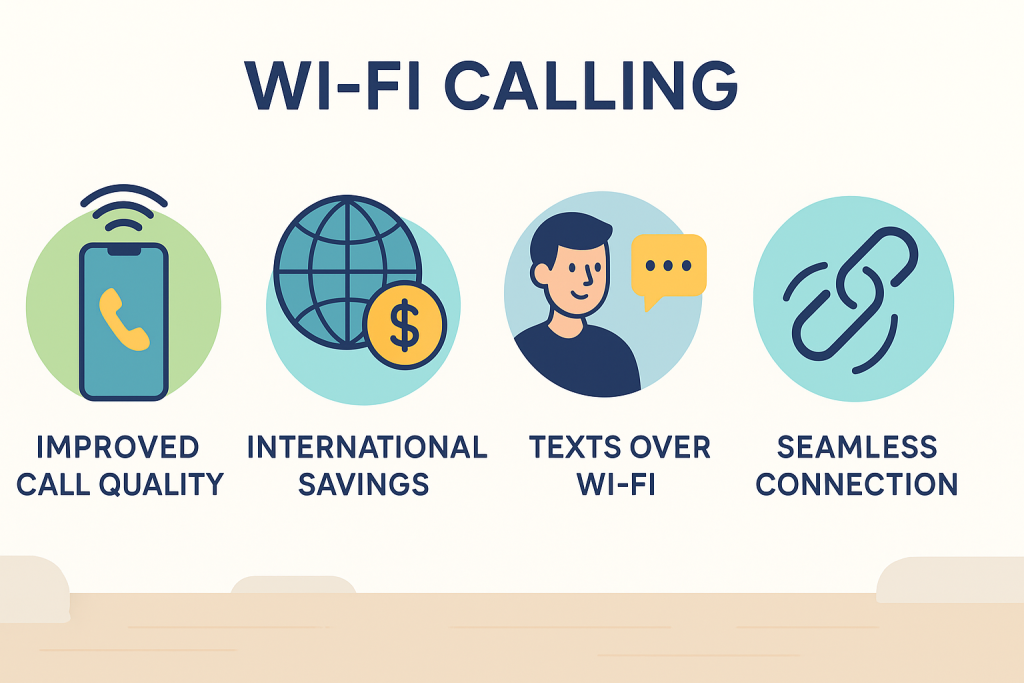
Wi-Fi Calling and International Travel: What to Know
For frequent travelers, Wi-Fi Calling can be a cost-effective way to stay connected. Some carriers allow you to make calls to US numbers at no extra charge while abroad if you use Wi-Fi Calling. However, international calls to non-US numbers may still incur charges, so always check your carrier’s Wi-Fi Calling policy for international use.
Be aware that emergency services (like 911) may not precisely identify your location if you’re overseas or using an unfamiliar Wi-Fi network. Always keep your emergency address updated in your iPhone’s Wi-Fi Calling settings to ensure fast, accurate assistance if needed.
Frequently Asked Questions About Wi-Fi Calling on iPhone
- Does Wi-Fi Calling use my mobile data?
- No, Wi-Fi Calling uses your Wi-Fi connection instead of mobile data or your cell plan’s voice minutes.
- Can I use Wi-Fi Calling with Airplane Mode?
- Yes. Enable Airplane Mode, then turn Wi-Fi back on. Your calls will use Wi-Fi if the feature is enabled.
- Is Wi-Fi Calling secure?
- Yes, calls are encrypted by your carrier. For maximum security, use trusted Wi-Fi networks.
Conclusion: Enjoy Seamless Calls Anywhere with Wi-Fi Calling
Wi-Fi Calling is a powerful tool for iPhone users looking to enhance call reliability, especially in areas with spotty cellular service. By following this complete guide, you can enable Wi-Fi Calling on your iPhone, troubleshoot common issues, and enjoy crystal-clear calls wherever Wi-Fi is available. Stay connected and make the most of your iPhone’s advanced communication features—no matter where you are.