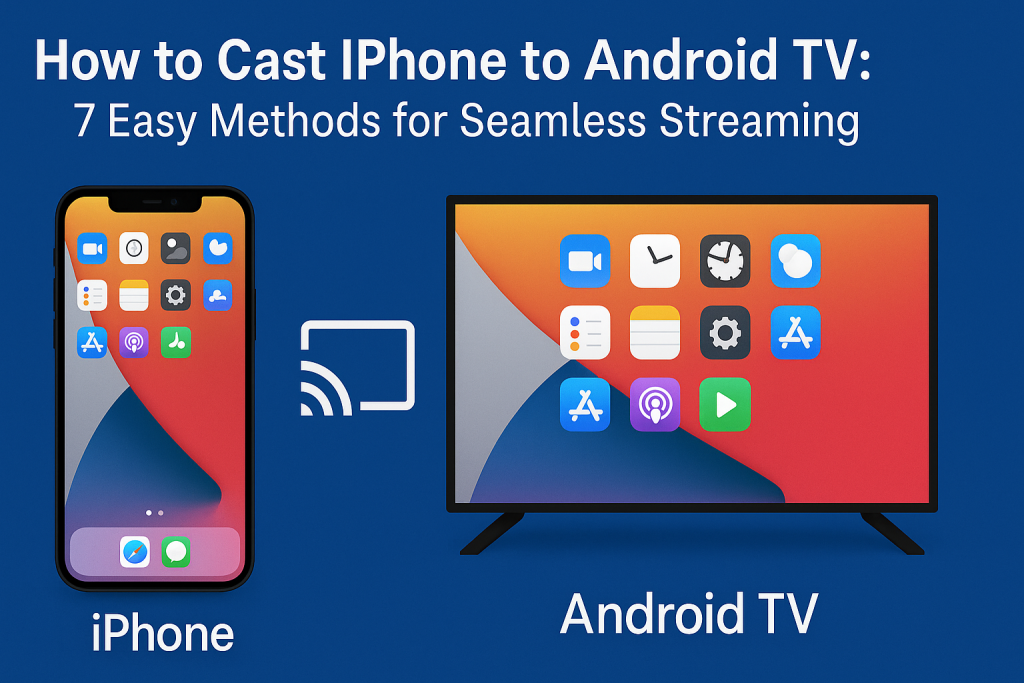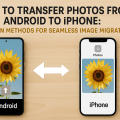Why Cast Your iPhone to Android TV?
In today’s digital world, screen mirroring and wireless casting have become essential features for maximizing your entertainment experience. By learning how to cast your iPhone to an Android TV, you can enjoy photos, videos, apps, and presentations on a much larger screen. Whether you want to share family moments, stream your favorite shows, or play mobile games with friends, connecting your devices is both practical and enjoyable.
However, the process can appear tricky due to the difference in operating systems. While iPhones run on iOS and Android TVs utilize the Android OS, numerous effective solutions have emerged to bridge this gap. With the right methods and tools, you can cast your iPhone to an Android TV within minutes—no tech wizardry required!
Below, you’ll find a step-by-step, comprehensive guide featuring seven reliable ways to mirror and cast from your iPhone to Android TV, complete with expert tips and troubleshooting advice.
1. Use AirScreen: The Most Versatile Solution
What is AirScreen?
Airscreen is a popular third-party app that brings AirPlay compatibility to Android TVs. It enables your iPhone to connect wirelessly and mirrors your screen or streams content directly to your big screen. AirScreen also supports other protocols like Google Cast, Miracast, and DLNA, making it extremely versatile.
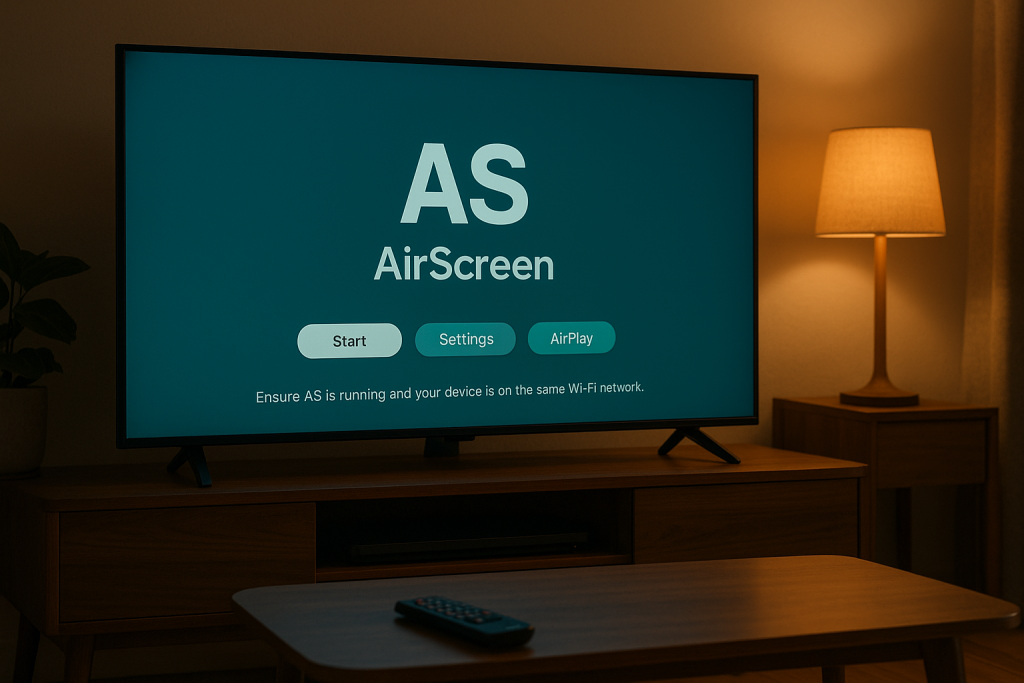
How to Set Up AirScreen
- Open the Google Play Store on your Android TV.
- Search for Airscreen and install the app.
- Open AirScreen on your TV and follow the on-screen setup instructions.
- On your iPhone, swipe down to access Control Center and tap Screen Mirroring or AirPlay.
- Select your Android TV from the list of available devices.
- Your iPhone screen will now be mirrored to your Android TV!
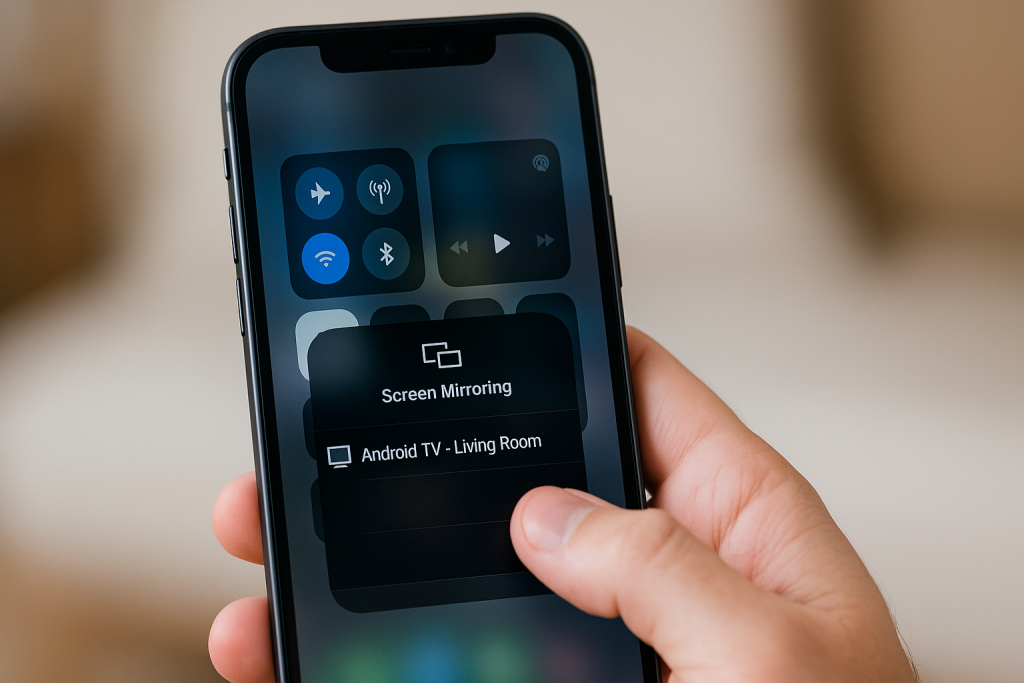
Expert Tip: Ensure both devices are connected to the same Wi-Fi network for smooth casting. AirScreen offers a free version with basic features and a premium upgrade for advanced options.
2. Cast with Google Chromecast or Built-In Chromecast
Streaming via Chromecast-Enabled Apps
Many Android TVs feature built-in Chromecast capabilities. This allows you to stream content from Chromecast-enabled apps on your iPhone, such as YouTube, Netflix, or Spotify.
- Open your favorite Chromecast-compatible app on your iPhone (e.g., YouTube).
- Tap the Cast icon (a rectangle with Wi-Fi waves in the corner).
- Select your Android TV from the device list.
- Your selected media will play instantly on your TV.
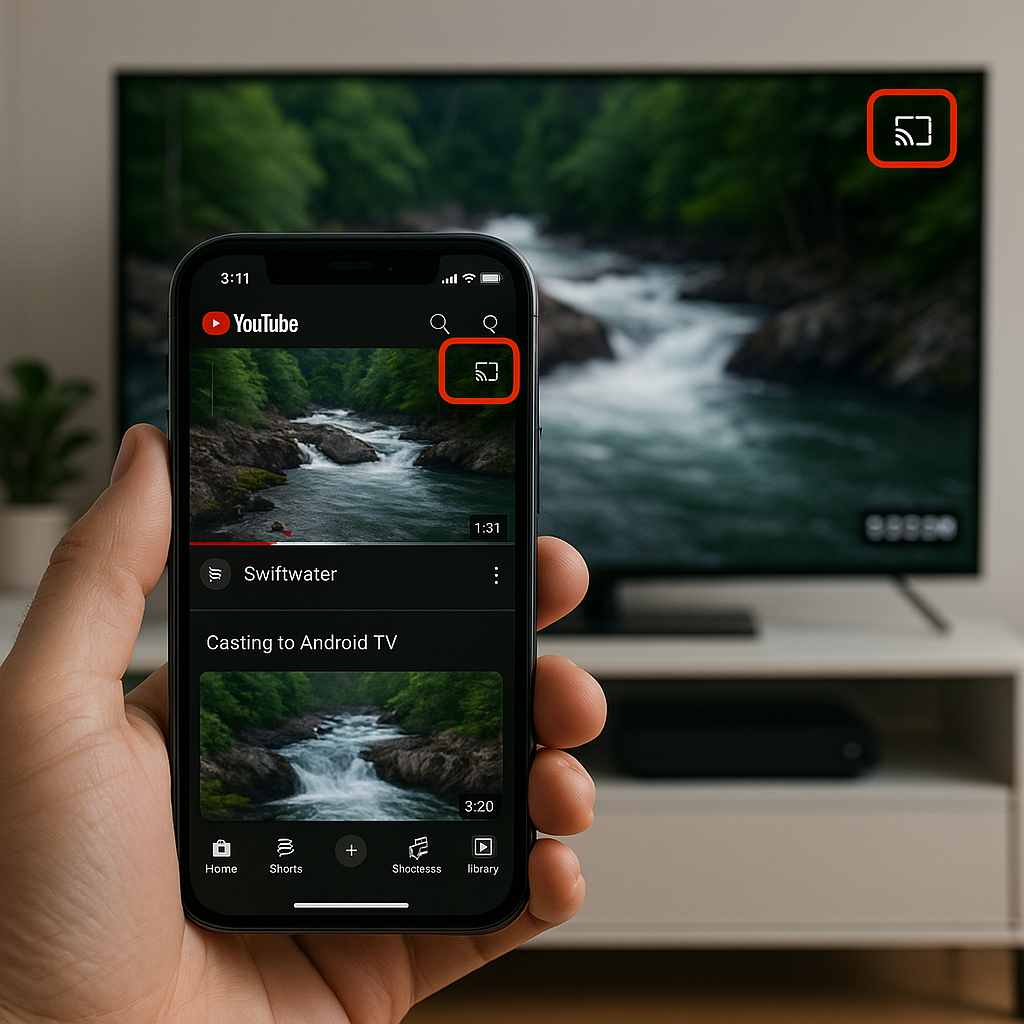
Note: Chromecast currently does not support full screen mirroring from iOS devices, but it works perfectly with supported apps for high-quality streaming.
Using an External Chromecast Device
If your TV does not have Chromecast built in, you can use a Google Chromecast dongle. Plug it into your TV’s HDMI port and follow the same steps as above to cast from iPhone apps to your TV.
3. Try ApowerMirror for iPhone-to-Android TV Mirroring
Steps to Use ApowerMirror
ApowerMirror is a versatile app that offers screen mirroring from iPhone to Android TV, supporting both Wi-Fi and USB connections. It’s ideal for presentations, gaming, and displaying photos or videos in real-time.
- Download and install ApowerMirror on both your iPhone (App Store) and Android TV (Google Play Store).
- Connect both devices to the same Wi-Fi network.
- Open ApowerMirror on your TV and note the device name or QR code.
- On your iPhone, open ApowerMirror, tap the Mirror button, and select your TV from the device list or scan the QR code.
- Enable Screen Mirroring from your iPhone’s Control Center and select “ApowerMirror [device name].”
ApowerMirror offers both free and premium versions. The free version supports basic mirroring with watermarks, while the premium version removes limitations and unlocks additional features.
4. Leverage AirPlay 2 (If Supported by Your TV)
Direct AirPlay Support on Select Android TVs
Some newer Android TVs from brands such as Sony, TCL, or Hisense, now support AirPlay 2 natively. If your TV is AirPlay 2-enabled, you can mirror or cast directly without third-party apps.
- Ensure your TV’s firmware is up to date and AirPlay is enabled in settings.
- Connect your iPhone and TV to the same Wi-Fi network.
- Open Control Center on your iPhone and tap Screen Mirroring.
- Select your TV from the AirPlay device list.
- Accept the connection request on your TV if prompted.
This method provides the smoothest and most reliable casting experience, with full support for high-resolution video and audio.
5. Use LetsView: A Free, All-In-One Mirroring App
How to Mirror with LetsView
LetsView is a free screen mirroring app that works on various platforms, including iOS and Android TV. It enables easy, wireless mirroring with minimal setup.
- Install LetsView on your iPhone and Android TV.
- Connect both devices to the same Wi-Fi network.
- Open LetsView on both devices and initiate the connection from your iPhone by choosing your TV from the device list.
- Start mirroring your iPhone’s screen instantly.
LetsView is a great option for casual screen sharing, presentations, and media viewing, with no watermarks or major limitations in the free version.
6. HDMI Adapter: The Wired Alternative
Setting Up a Physical Connection
If wireless methods are unavailable or unreliable due to network issues, you can use a Lightning to HDMI adapter (also known as Apple Digital AV Adapter) to cast your iPhone’s display to an Android TV. This method provides a stable, lag-free experience, especially useful for gaming or video playback.

- Connect the Lightning to HDMI adapter to your iPhone.
- Plug an HDMI cable into the adapter and the other end into your TV’s HDMI port.
- Switch your TV’s input source to the corresponding HDMI port.
- Your iPhone screen will be mirrored instantly on your TV.
This wired approach bypasses Wi-Fi issues and offers the most reliable connection for uninterrupted casting.
7. Other Popular Apps for Casting iPhone to Android TV
Alternative Apps Worth Trying
Besides the main solutions above, several other apps can help you cast your iPhone to Android TV. Some notable mentions include:
- Mirroring360 – Reliable for business presentations and education.
- TV Assist – Excellent for streaming photos, music, and videos.
- AllCast – Simple interface with support for many TV brands.
- iMediaShare – Great for sharing media from iPhone to TV.
While functionality may vary, these apps provide additional ways to share content, especially if standard methods do not work with your TV model.
Best Practices for Smooth Casting
Troubleshooting Common Issues
If your iPhone or Android TV fails to connect, try the following tips:
- Ensure both devices are on the same Wi-Fi network.
- Restart your iPhone and TV to refresh their network connections.
- Update all apps and your TV’s firmware to the latest versions.
- Close any other screen mirroring or casting apps running in the background.
- Check for firewall or router settings that may block device discovery.
Consistency and compatibility can vary based on device models, OS versions, network quality, and app updates. Always check official documentation or support forums for your specific devices if persistent problems occur.
Frequently Asked Questions About Casting iPhone to Android TV
1. Is it possible to cast everything from my iPhone to Android TV?
Yes, but the extent depends on the casting method. AirScreen, ApowerMirror, and LetsView allow you to mirror your entire screen, including apps, games, and the home screen. Chromecast-enabled apps only cast media content.
2. Do I need to jailbreak my iPhone to use these features?
No. All the methods listed above work without jailbreaking your device, preserving your iPhone’s warranty and security.
3. Can I control my TV from my iPhone after casting?
For most mirroring apps, your iPhone serves as a remote control while casting. Certain apps, like YouTube, allow media controls (play, pause, volume) directly from your phone.
4. Is there any cost involved?
Many apps offer free versions with optional premium upgrades. AirScreen, ApowerMirror, and LetsView all have free basic tiers. For advanced features, removing watermarks, or ad-free experiences, you may consider a paid subscription.
Conclusion: Enjoy Effortless Casting from iPhone to Android TV
With the right tools, casting your iPhone to an Android TV is simple and effective. Whether you prefer wireless apps like AirScreen and ApowerMirror, built-in Chromecast functions, direct AirPlay, or a wired HDMI adapter, there’s a solution for everyone. Enjoy sharing your favorite content, boosting productivity, and making the most of your devices—right from the palm of your hand to the big screen.
Experiment with the methods above to find what works best for your setup, and stay updated with new app releases and TV firmware updates for the most seamless mirroring experience possible.