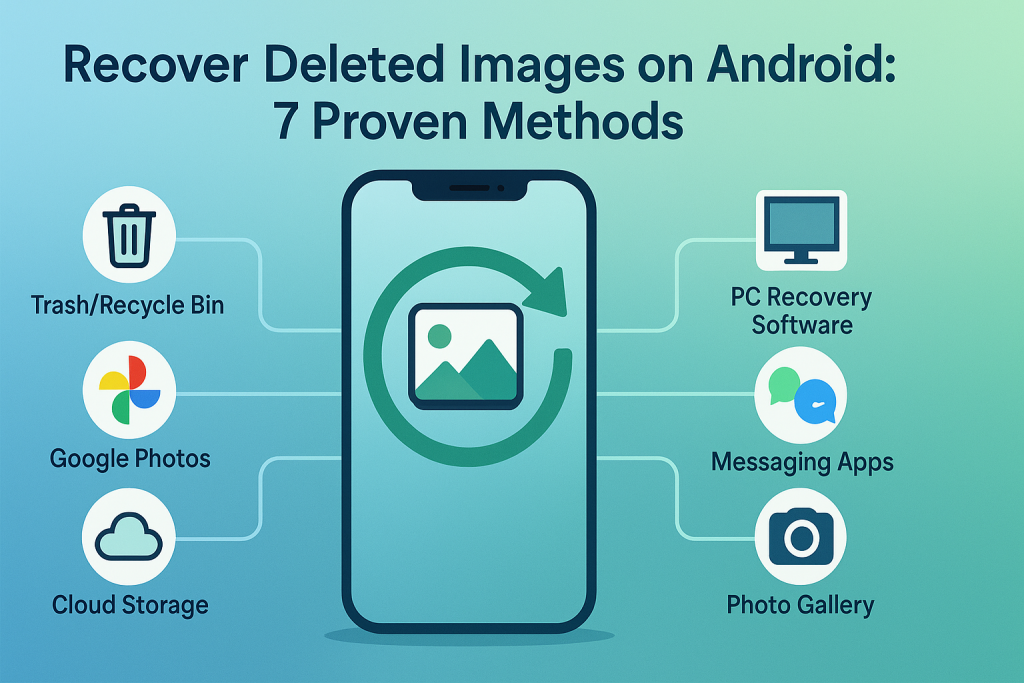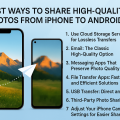Understanding Image Deletion on Android Devices
Accidentally deleting precious photos on your Android phone can be stressful, but recovery might be possible if you act quickly and use the right methods. Knowing how Android handles photo deletion is the first step toward effective recovery. When images are deleted, they aren’t immediately erased from your device’s storage, which means you may still have a chance to restore them.
Android phones typically use a recycle bin or a trash folder in gallery and photo apps, where deleted images are temporarily stored. This gives users a window of opportunity to undelete images before they’re permanently removed. Additionally, if your device uses cloud storage or backup services, recovering deleted photos becomes even easier.
However, once data is overwritten by new files or apps, recovery becomes much more difficult. That’s why it’s critical to stop using your phone for new downloads or updates if you wish to recover deleted images. Let’s explore the best strategies and tools to retrieve your lost pictures.
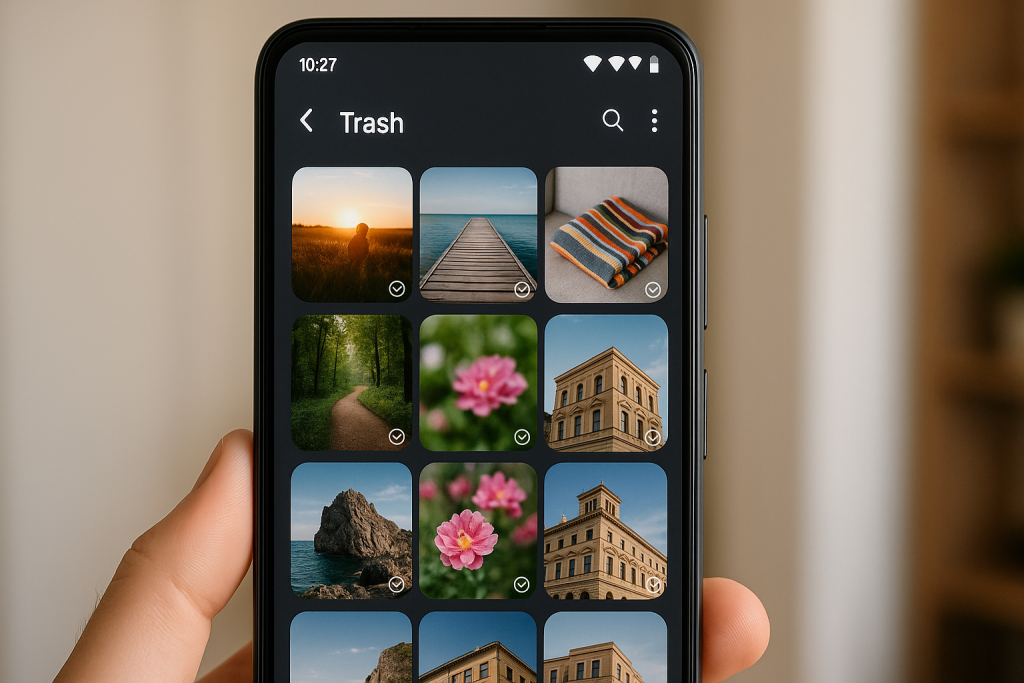
1. Check Your Android Gallery’s Trash or Recycle Bin
Locating the Trash Folder
Most modern Android phones, especially Samsung, Xiaomi, and Huawei devices, feature a built-in Trash or Recycle Bin within the Gallery app. When you delete a photo, it’s often moved here and kept for 15 to 30 days before permanent deletion.
- Open the Gallery app on your device.
- Tap the menu icon (often three dots or lines) and select “Trash,” “Recently Deleted,” or “Bin.”
- Look for your deleted images in this folder.
Restoring Images from Trash
To restore, simply select the images you want to recover and tap the “Restore” or “Recover” button. The photos will return to their original album. This method is the easiest and fastest, requiring no third-party software or root access.
2. Recover Photos from Google Photos
Using the Google Photos App
If you use Google Photos to back up your images, your deleted photos might still be in the app’s Trash folder for up to 60 days. Google Photos is one of the most reliable ways to undelete images on Android, as it syncs across devices and offers robust recovery options.
- Open the Google Photos app.
- Tap “Library” at the bottom, then select “Trash.”
- Browse for the photos you want to recover, select them, and tap “Restore.”
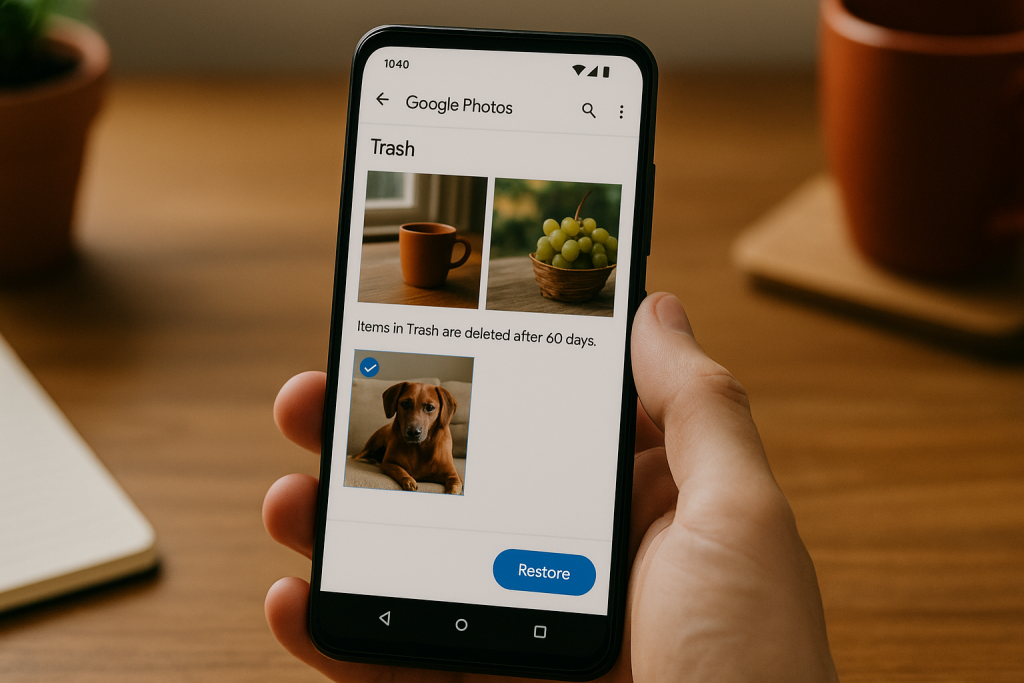
Restoring to Device Storage
Restored images will be returned to your main photo library and synced to all devices linked to your Google account. Always ensure Google Photos’ backup toggle is enabled to maximize recovery chances in the future.
3. Utilize Third-Party Photo Recovery Apps
Top Recovery Apps for Android
If the above methods don’t work, consider using reputable Android photo recovery apps. These tools scan your device’s memory for recoverable images. Some of the most popular and effective recovery apps include:
- DiskDigger Photo Recovery
- EaseUS MobiSaver
- Dr.Fone Data Recovery
- Dumpster (acts as a recycle bin for deleted files)
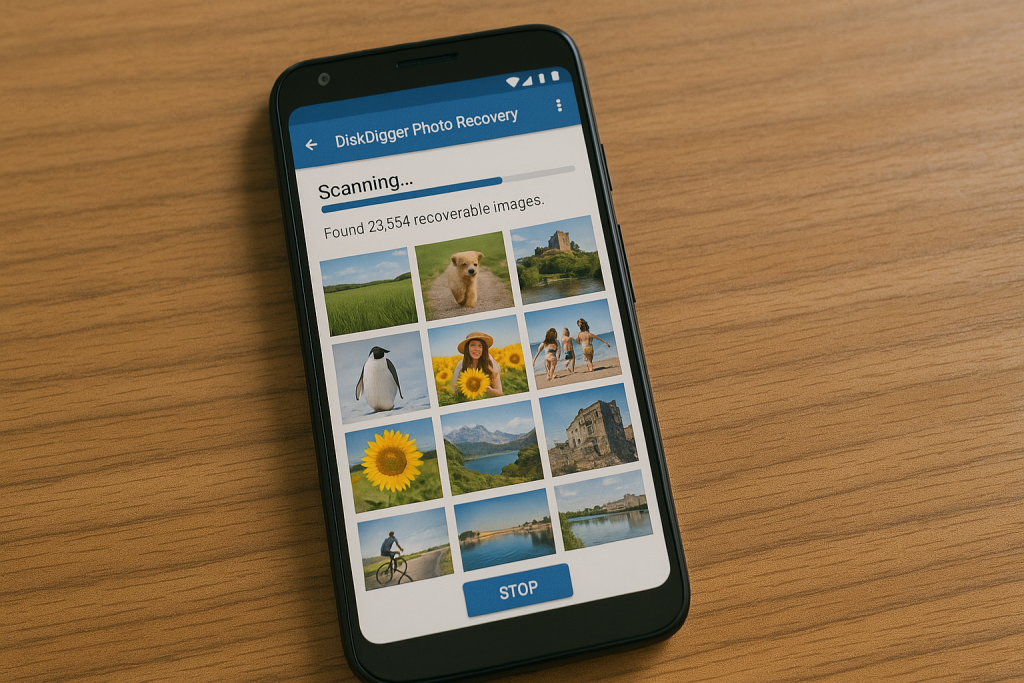
How to Use Recovery Apps
Download your chosen recovery app from Google Play Store. Follow the on-screen instructions to scan your device. Some apps require root access for a deeper scan, but many can recover recently deleted images without rooting.
4. Restore Images from Cloud Backup Services
Exploring Cloud Services
Besides Google Photos, many Android users activate other cloud backup solutions. Apps like Samsung Cloud, Microsoft OneDrive, Dropbox, or Amazon Photos could have copies of your deleted images.
- Log into your relevant cloud service app or website.
- Look for a “Trash,” “Deleted,” or “Recently Deleted” folder.
- Select and restore the missing photos to your device.
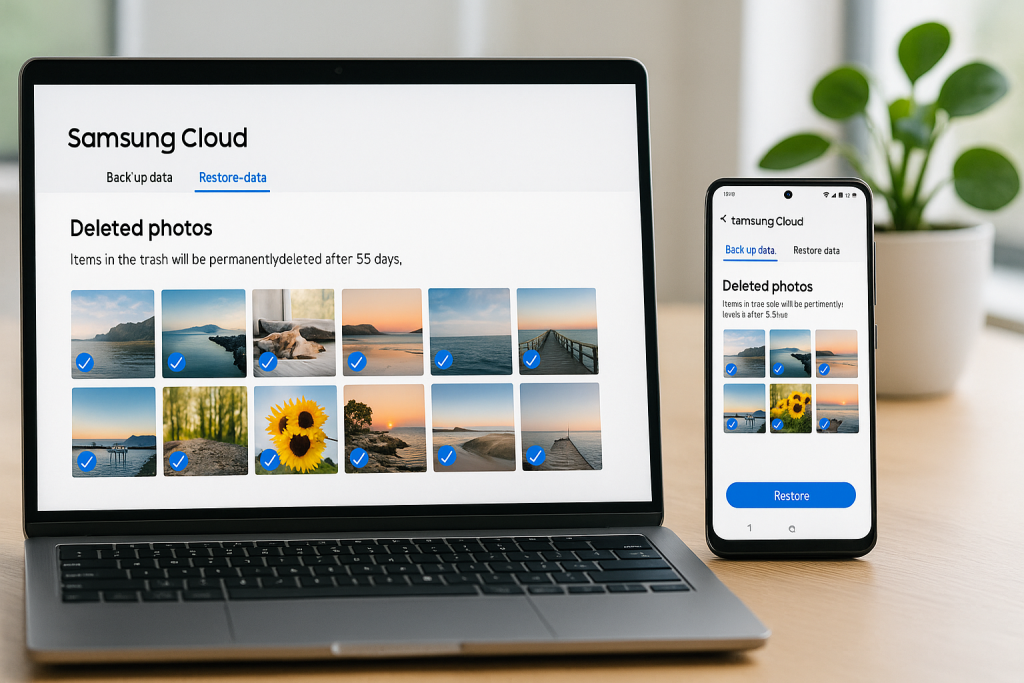
Benefits of Cloud Backups
Using cloud backup not only provides an extra layer of security for your memories but also allows easy restoration across different devices or after device factory resets. Regularly check your cloud settings to ensure ongoing protection.
5. Use File Recovery Software on a PC
Connecting Your Device to a Computer
If the photos were stored on your device’s internal memory or SD card, attaching your phone to a PC with data recovery software increases your chances of full recovery. Well-known desktop tools include Recuva, Dr.Fone, and Tenorshare UltData.
- Connect your Android device to your computer with a USB cable.
- Set your device to “File Transfer” or “MTP” mode.
- Install and run your selected recovery software.
- Let the software scan your device, preview found images, and save recovered files.
Tips for Using PC Recovery Tools
Note that the success rate depends on whether new data has overwritten the deleted images. For SD cards, you can remove the card and use an SD card reader for direct scanning, which often yields better results.
6. Retrieve Images from Messaging or Social Apps
Check WhatsApp, Messenger, and Email Attachments
If you’ve ever shared your deleted images through messaging apps like WhatsApp, Facebook Messenger, or email, you might be able to recover them from sent folders or chat backups.
- Review your chat threads for shared images.
- Download any found images back to your device.
- For WhatsApp, check the “WhatsApp Images” folder in your device’s storage.
Importance of Regular Backups
Many messaging apps offer automatic backup features. Enabling these can safeguard your media and make future recovery easier, even if photos are deleted from the main gallery.
7. Pro Tips to Maximize Photo Recovery Success
Act Quickly and Avoid Overwriting Data
The faster you attempt recovery after deletion, the better. Avoid using your phone for taking new photos, installing apps, or large downloads, as these actions may permanently overwrite deleted files.
Enable Automatic Backups
Set up automatic backups through Google Photos and other cloud services. This simple step is the best way to protect your memories from accidental loss and make image recovery nearly effortless.
Keep Recovery Apps Installed
Consider installing an app like Dumpster or Data Recovery in advance. These apps act as a safety net, catching deleted files before they’re irretrievably lost.
Frequently Asked Questions on Android Image Recovery
How long do deleted photos stay in the trash on Android?
Most gallery apps keep deleted photos in the trash for 15-30 days. Google Photos keeps them for up to 60 days. After this period, images are permanently deleted and much harder to recover.
Do I need root access to recover deleted images?
Some advanced recovery apps perform better with root access, as they can scan deeper into the device’s storage. However, many reliable photo recovery solutions work without rooting your device.
Can I recover images deleted a long time ago?
It’s possible, but less likely. The longer you wait and the more you use your device, the higher the chance deleted files are overwritten. Try all suggested methods, but recent deletions have the highest recovery success.
Conclusion: Safeguard Your Android Photos for the Future
Deleting cherished photos can be distressing, but as shown, there are multiple proven methods to recover deleted images on Android. From checking the trash folders and cloud backups to using powerful recovery apps and software, you have several paths to try. The key is to act quickly, use reputable tools, and adopt backup solutions for ongoing protection. By following these comprehensive steps, you’ll greatly improve your chances of restoring lost photos and keeping your digital memories safe for years to come.