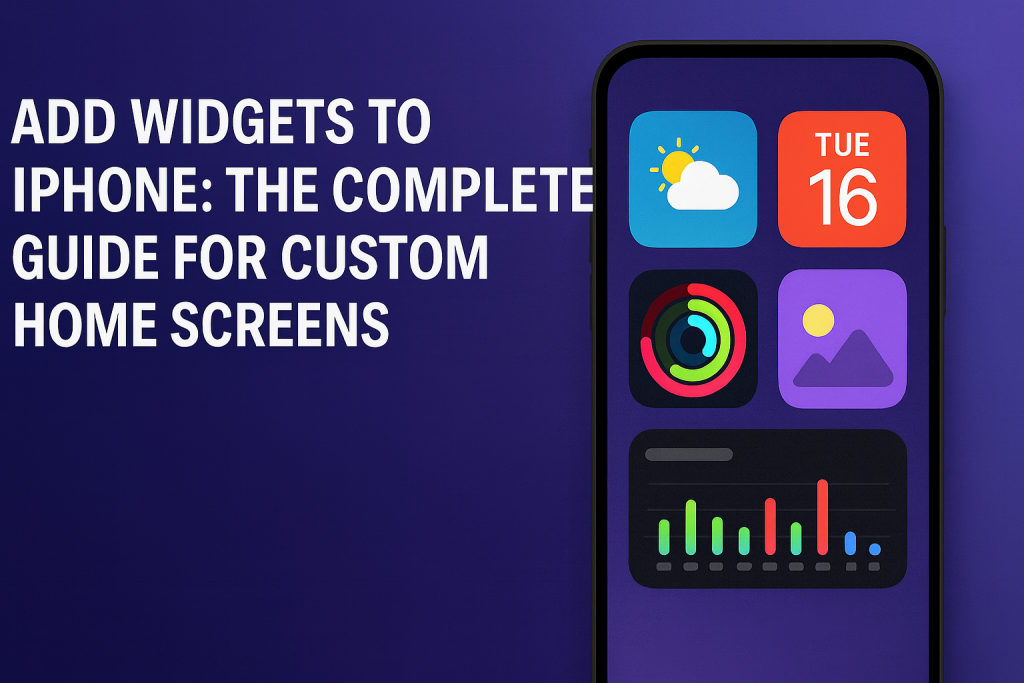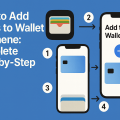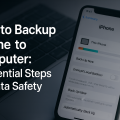Why iPhone Widgets Matter in 2024
Widgets have revolutionized the way users interact with their iPhones. With the evolution of iOS, Apple has introduced increasingly advanced widget functionalities, making them a powerful tool for productivity, personalization, and quick information access. In 2024, widgets are more versatile than ever, allowing users to customize their home screens and create experiences tailored to their lifestyles.
Whether you want instant weather updates, quick access to calendar events, or a snapshot of your daily fitness activity, widgets bring essential information to your fingertips without needing to open apps. This guide will walk you through everything you need to know to add, manage, and make the most of widgets on your iPhone.
Understanding iPhone Widgets: The Basics
Before diving into customization, it’s helpful to understand what widgets are and how they enhance your iPhone experience. Widgets are mini-versions of apps that live on your home screen or Today View, offering instant access to information and useful actions.
Since iOS 14, Apple has given users the freedom to place widgets alongside apps on any home screen page. This update sparked a surge of creativity, with millions of users leveraging widgets to completely personalize their iPhones—from aesthetic themes to productivity dashboards.
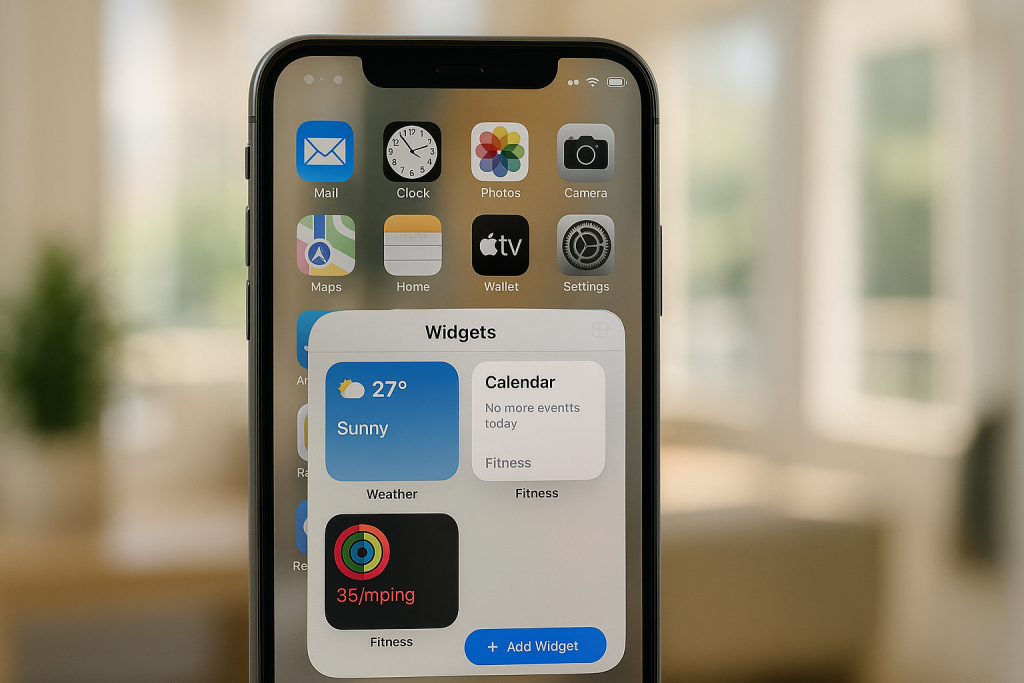
Types of Widgets Available
Widgets come in various sizes and serve different purposes. Most default Apple apps, such as Weather, Calendar, Notes, and Reminders, offer built-in widgets. Additionally, popular third-party apps—like Spotify, Google Maps, or fitness trackers—also supply their own widget options.
- Information Widgets: Show data at a glance (e.g., weather, battery status, headlines).
- Interactive Widgets: Allow actions like playing music or marking tasks as complete directly from the widget.
- Custom Widgets: Apps like Widgetsmith let you create bespoke widgets including quotes, photos, or even calendar overlays.
Step-by-Step: How to Add Widgets to Your iPhone Home Screen
Adding widgets is a quick and user-friendly process. Here’s how you can integrate widgets into your iPhone’s home screen in just a few steps:
- Press and hold any empty space on your home screen until the app icons start to jiggle.
- Tap the “+” button in the top-left corner. This opens the widget gallery.
- Browse or search for the desired widget. You’ll see a list of available widgets from both Apple and third-party apps.
- Select the widget you want to add. Swipe left or right to choose the size (small, medium, or large).
- Tap “Add Widget” at the bottom of the screen.
- Drag the widget to your preferred spot on the home screen.
- Tap “Done” in the upper right corner to lock in your changes.
This intuitive process allows you to quickly personalize your iPhone’s home screen layout, combining both widgets and traditional app icons for a seamless experience.
How to Customize Widgets for Maximum Efficiency
Once you’ve added widgets, customization is key to maximizing their benefits. Many widgets allow you to select what data is displayed or adjust their appearance to match your personal style.
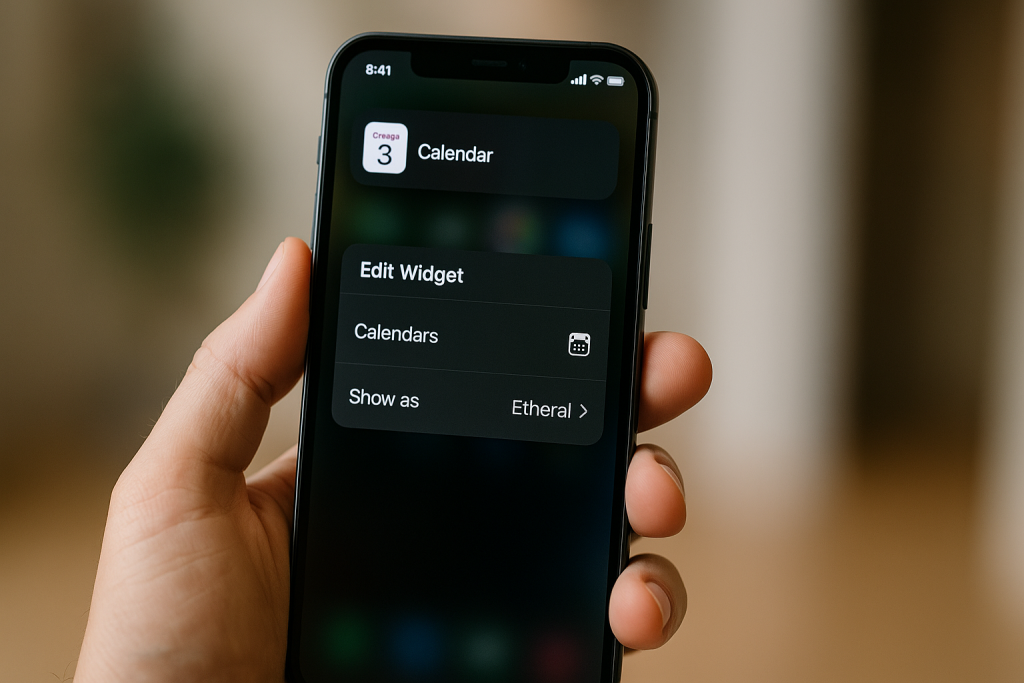
Editing and Configuring Widgets
To customize a widget after placing it on your home screen, simply press and hold the widget, then choose “Edit Widget”. Depending on the widget, you may be able to:
- Select which calendar or reminders list is shown
- Choose a specific location for weather updates
- Change photo albums for display
- Adjust theme colors or fonts in third-party widget apps
Experiment with different configurations until you find the setup that best supports your daily routine.
Using Widget Stacks for Smart Organization
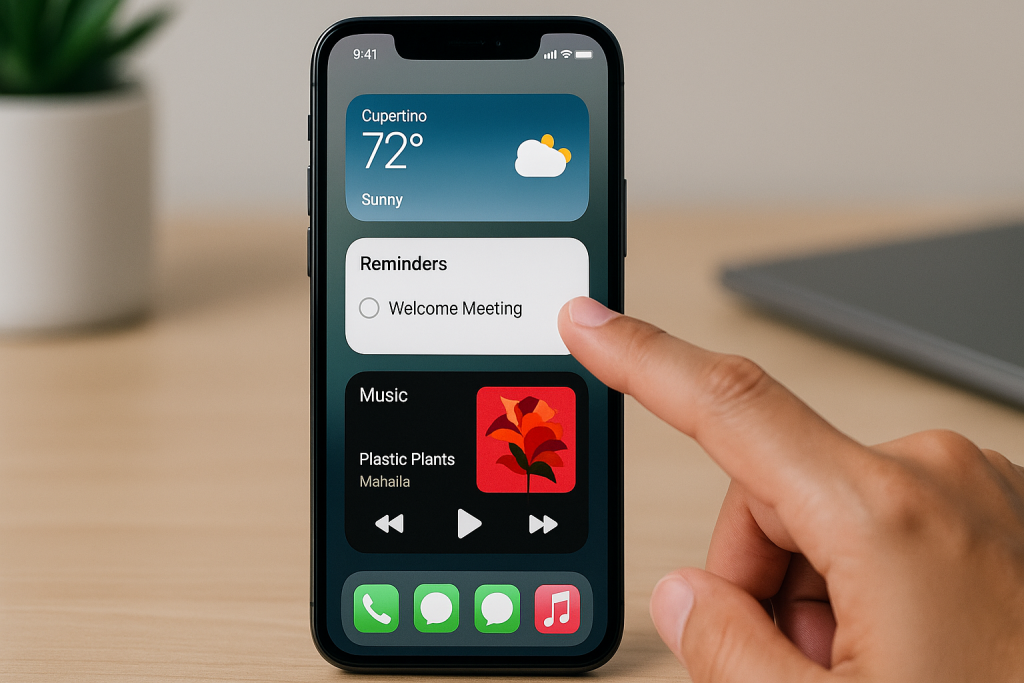
Widget Stacks are a fantastic solution for saving screen space while keeping multiple widgets accessible. You can stack up to ten widgets of the same size and swipe through them as needed.
- Drag one widget on top of another to create a stack.
- Press and hold the stack to reorder or remove widgets.
- Enable Smart Rotate for the stack to display the most relevant widget based on your activity and time of day.
This feature is perfect for those who want a clean, minimalistic home screen without sacrificing quick access to vital information.
10 Creative Ideas for Using iPhone Widgets
Feeling inspired? Here are 10 practical and creative ways to enhance your iPhone with widgets:
- Weather at a glance: Place your local forecast front and center.
- Calendar overview: Stay on top of your day with upcoming events.
- Fitness tracking: Monitor your activity rings or step count.
- Custom quotes: Start your day with motivational phrases using apps like Widgetsmith.
- News headlines: Get the latest updates without opening apps.
- Battery status: Track your iPhone, AirPods, and Apple Watch battery levels.
- To-do lists: Check tasks off your list instantly.
- Photo memories: Rotate your favorite snapshots for a personal touch.
- Music controls: Access your playlists or podcasts.
- World clock: Keep track of different time zones if you travel frequently or work globally.
Troubleshooting: Common Issues When Adding Widgets
Sometimes, adding widgets doesn’t go as smoothly as expected. Here’s how to solve common widget-related issues:
Widget Not Appearing or Updating
If a widget isn’t showing up in the gallery or fails to update:
- Ensure the app is installed and up-to-date.
- Restart your iPhone to refresh the widget system.
- Check Settings > General > Software Update to ensure you’re running the latest iOS version.
Missing Permissions
Some widgets require permissions to access your location, calendar, or photos. Go to Settings > Privacy to adjust permissions for the relevant app.
Widget Size or Layout Issues
If a widget doesn’t fit as expected, try deleting and re-adding it in the desired size. You may also need to rearrange your app icons to make space for larger widgets.
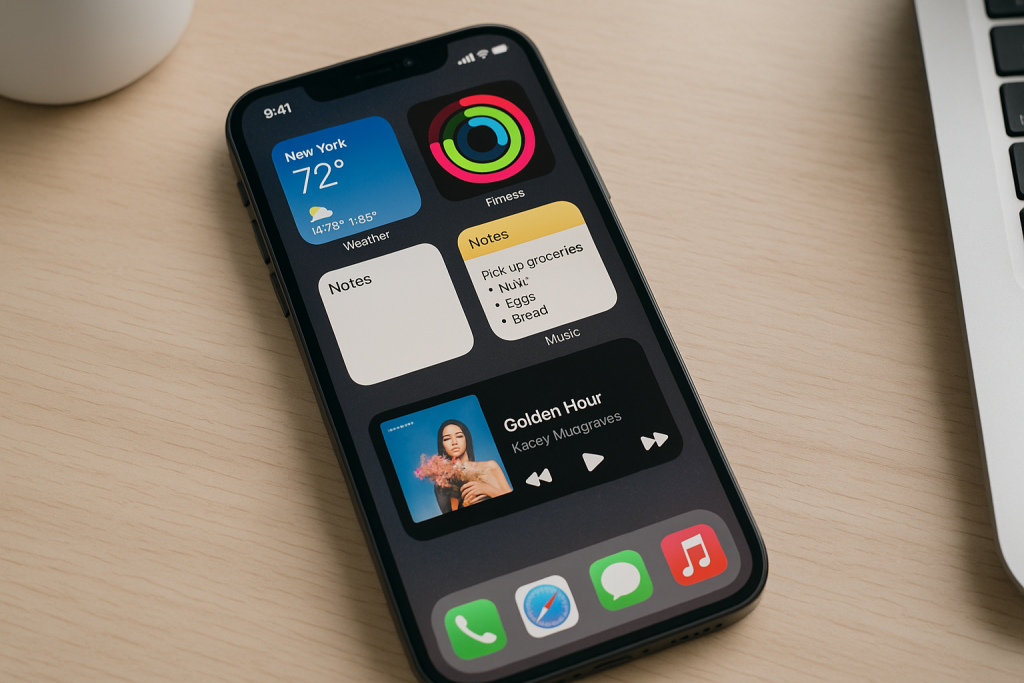
Best Third-Party Apps to Enhance Your Widget Experience
While Apple’s default widgets are incredibly useful, third-party apps unlock even greater potential for customization. Here are some of the top-rated widget apps in 2024:
- Widgetsmith: The most popular app for creating custom widgets with a wide range of designs.
- Color Widgets: Offers vibrant, customizable widgets with themes and photos.
- Google: Google’s suite offers widgets for search, calendar, and more.
- Fantastical: A powerful calendar widget for professionals and busy users.
- Carrot Weather: Highly detailed and customizable weather widgets.
These apps are frequently updated and provide unique features not available in Apple’s default widgets. Experiment with several to discover which complements your workflow and style.
Tips for Designing Your Ideal iPhone Home Screen
Widgets are just one part of a stunning and functional home screen. Here are some expert tips for achieving a cohesive and efficient design:
- Choose a consistent color theme for your widgets and app icons.
- Group similar widgets together using stacks for better organization.
- Place the most-used widgets in easy-to-access locations, like the top of your home screen.
- Use blank spaces or transparent widgets for a cleaner look.
- Update your widgets periodically to reflect your changing needs and preferences.
Remember, an effective home screen is both visually appealing and tailored to your daily habits. Don’t be afraid to experiment and iterate until you find the perfect setup.
Frequently Asked Questions About iPhone Widgets
Can I use widgets on all iPhones?
All iPhones running iOS 14 or later support home screen widgets. If your device isn’t running at least iOS 14, you’ll need to update your iOS to access widget functionality.
Why don’t I see some widgets from my apps?
Some apps require you to open them at least once before their widgets become available. Additionally, not every app supports widgets, so check the App Store description for widget compatibility.
How do I remove a widget from my home screen?
Press and hold the widget, then tap Remove Widget. Confirm your choice, and the widget will disappear from your home screen.
Conclusion: Transform Your iPhone with Widgets
With the steps and strategies outlined in this guide, you’re ready to unlock the full potential of iPhone widgets. Not only can you personalize your home screen, but you can also streamline your daily tasks and keep important information at your fingertips. Whether you prefer a minimalist look or a feature-packed dashboard, widgets offer endless possibilities for iPhone users in 2024.
Start experimenting with widgets today—your ideal home screen is just a few taps away!